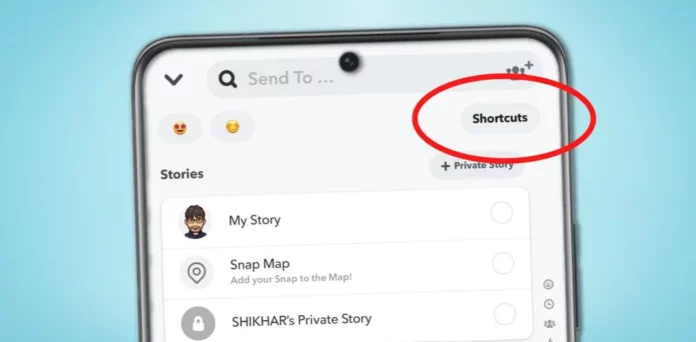Who does not like shortcuts these days! Be it mobile widgets or regular life, we all look forward to shortcuts. The good news here is that you can now create Snapchat shortcuts as well to ease your fun of sharing streaks. But how do you edit them? To know how to edit shortcuts on Snapchat, stay tuned with me.
Snapchat’s unique feature of shortcuts has made it easier for the users to send snap streaks and share photos and videos. But do you know how to make a Snapchat shortcut or edit one? If no, then worry not. I am here to clear your doubts.
Once you have created a shortcut on Snapchat and have added the wrong person, what would you do? In that case, you should know how to edit Snapchat shortcuts. Well, the basic solution is that you click on the edit shortcuts option and make the necessary changes. However, a detailed version of how to make changes in the Snapchat shortcut is mentioned in this guide.
If you are also curious to know about how to edit shortcuts on Snapchat, then keep reading.
Table of Contents
How To Edit Shortcuts On Snapchat? Simple Steps To Follow!
There are probable chances that once you have created a Snapchat shortcut, you have either added a wrong friend or missed adding a friend while creating the shortcut. So what would you do in that case? The answer is simple: you will make changes in the shortcut. So, let’s begin to know how to make changes in Snapchat shortcuts.
Step 1: Take A Snap
1. Launch the Snapchat app.
2. Take a picture using the Camera page.
3. After that, click “send to,” and a new page will open.
Step 2: Enter Shortcuts
1. Move your cursor to the right side of the screen.
2. Click the shortcuts symbol to open it after that.
3. The “Edit Shortcuts” screen ought to show one additional page.
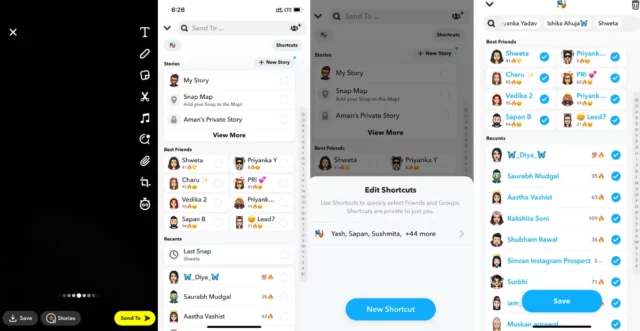
Step 3: Select Edit Shortcuts
1. You can select the shortcut you made by clicking on it after selecting Edit Shortcuts.
2. It will show the updated page. You can add, remove, or turn off friends at any time on the platform.
3. Go to the right side of the screen and select the delete symbol in Snapchat if you want to remove the shortcut. The shortcuts would be completely removed.
So, by following the simple three steps mentioned above, you can easily learn how to edit shortcuts on Snapchat.
How To Make A Snapchat Shortcut Quickly?
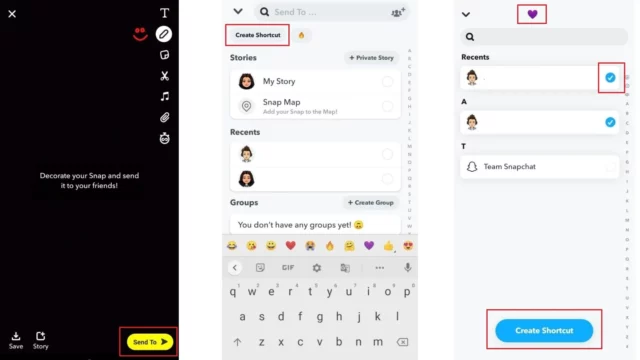
Now, before you start to understand how to edit shortcuts on Snapchat, you must also have a clear knowledge of how to make a Snapchat shortcut. Creating a shortcut is as easy as editing one. So, let’s check the steps and become a pro in making Snapchat shortcuts in seconds.
1. In order to create a shortcut in a streak, you must first click the picture.
2. Press the arrows to proceed.
3. Click the “Create Shortcuts” box, which is found directly below the top search bar on the Snapchat friends page.
4. After selecting a contact, click the “Create Shortcut” button below. After that, shortcuts will be created.
So now you know how to make a Snapchat shortcut is as easy as to know how to edit shortcuts on Snapchat.
How To Add Chat Shortcuts On Snapchat?
Shortcuts for only sending streaks and sharing photos and videos isn’t sufficient. What if I told you that you can have shortcuts of chats as well on Snapchat? Sounds exciting, right? Well, yes, you can add chat shortcuts on Snapchat using both iOS and Android. Let’s check how!
How To Add Chat Shortcuts On Snapchat Using An iPhone?
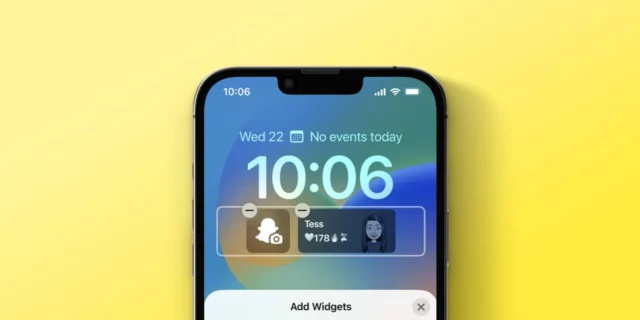
Now as you know how to make changes in Snapchat shortcuts, you can create a chat shortcut for yourself, too. If you are an iOS user, check the steps below to learn the process of adding chat shortcuts.
1. Swipe right to get Your Today view from your home screen.
2. Click the Edit button when you’ve scrolled all the way to the bottom.
3. To add the Snapchat Widget to Your Today display, tap the plus symbol next to it.
4. Within the widget, all of your favorite friends who use Bitmoji will be automatically shown.
5. To join a chat with a friend, tap the shortcut for their Bitmoji.
How To Add Chat Shortcuts On Snapchat Using An Android?
If you are an Android user, then adding a chat shortcut to Snapchat or knowing how to edit shortcuts on Snapchat will not be a jiffy task for you. All you have to do is follow the below-mentioned steps and effortlessly add a Snapchat shortcut.
1. Long press on any empty area of your home screen.
2. Click on the widgets option, and from there, choose Snapchat.
3. Determine whether you wish to include only one person or a group of people.
4. Once you are done selecting, click on the done button and place the shortcut where you want to. And you’re done. Whenever you feel like snapchatting a friend, simply click on the bitmoji of your friend and start to chat.
Final Words
In this guide, we explored the steps of knowing how to edit shortcuts on Snapchat and also how to make a Snapchat shortcut easily and quickly. As shortcuts have made using Snapchat much easier, for some users, it can be distracting, too. In such a scenario, you can delete the shortcut also. So share this article with your friends and family and make their Snapchat use easy going.
1. How many users can be added to a shortcut on Snapchat?
There is no limit on how many people may be added on Snapchat. However, you should only add 200 users to a single Snapchat shortcut based on user experience.
2. Will Someone Learn That They’ve Been Added To My Snapchat Shortcuts?
No. Any shortcuts you make on Snapchat are private, and only you may access them. They won’t be visible to other users.
3. Is It Possible to Include Text in the Shortcut Instead of Emojis?
Unfortunately, Snapchat does not offer the ability to add text to shortcuts.
FAQs