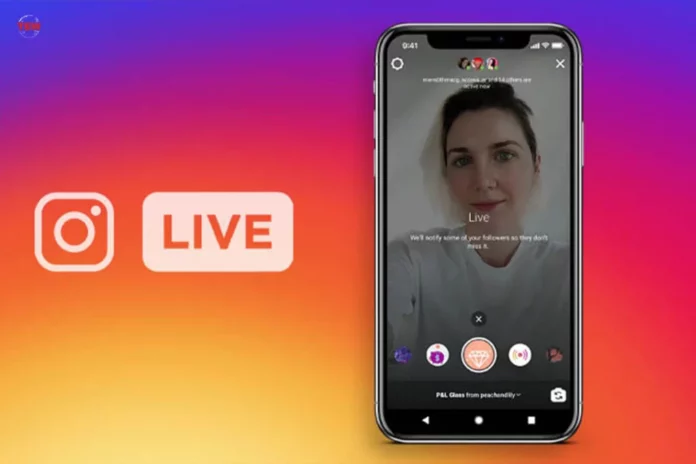All those amusing and wholesome comments are what make Instagram Lives even more fun. Despite that, there’s no denying that these comments can also be pretty distracting. Especially when you’re going live on Instagram to make some important announcement or something along those lines. And for such situations, knowing how to hide comments on Instagram Live will be the most helpful.
There’s a possibility that you may not have known that such a feature existed on Instagram. Given how those comments happen to be an integral part of Instagram Lives, you may not have believed that they could be hidden. But hey, Instagram does in fact allow users to do that. So, to know how to hide chat on Instagram Live, make sure that you’re reading this article till the end!
Table of Contents
Here’s How To Hide Comments On Instagram Live On iPhone/ Android
Instagram allows its users to hide comments if they find them to be distracting, offensive, inappropriate, or simply because they want them to be turned off. And the steps for doing this are relatively simple. Because here’s all that you need to do:
- First, start an Instagram Live.
- Then, tap on the three-dot icon located next to the comment field.
- There, you will find the option to turn off the comments. Select it, and your job will be done.
See? Didn’t I say it was going to be super simple? However, it’s completely okay if you still want to understand how to hide comments on Instagram in a little more detail. Keep scrolling, and all of these steps will be explained in a little more detail below.
Oh, and also, the steps for turning off the comments on Instagram look different for the host and the audience are different. In fact, this might sound a bit of a bummer, but Instagram doesn’t allow viewers to turn off the comments. However, there’s a workaround for this situation. So, if you want to know how to hide comments on Instagram Live as a viewer with the help fo that workaround, keep scrolling for that, too.
How To Hide Comments On Instagram Live As A Host?
As an Instagram Live host, you have the option to get rid of the comments on a live if you want to. And unlink your audience; the process for you is going to be quite straightforward. Here’s what it will look like:
Step 1: Start An Instagram Live
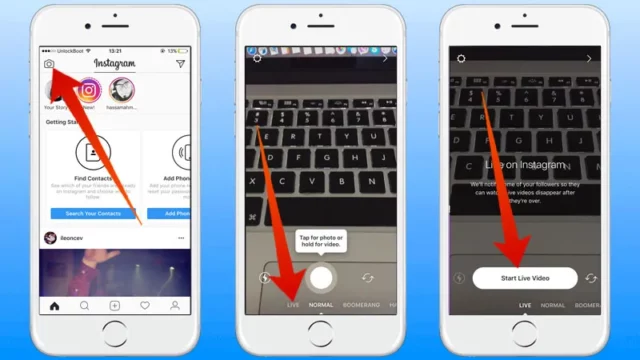
Now, to learn how to hide comments on Instagram Live, the first thing you’ll have to do is actually start one. So, tap on the Plus icon located at the bottom of the screen and then choose the Live option. Alternatively, you can swipe right from your home page. And when the Story section opens, you can select the Live option from the options given at the bottom.
Now that you’re on the Instagram Live screen select the kind of audience you want to have in your Live, give your Live a title, and then select the “Start Live Video”.
Step 2: Go To The Comment Settings
Once your live video on Instagram has started, tap the three-dot icon located next to the comment field. You’ll find comment-related options there.
Step 3: Turn Off The Comments
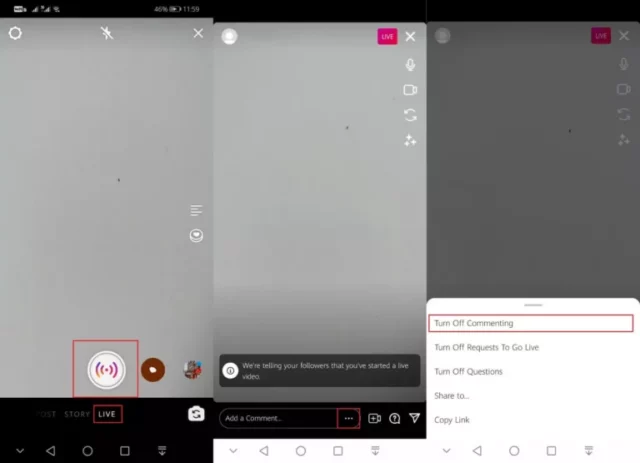
Now that you’ve accessed the comment-related options select the one that says, “Turn off commenting.”
And that’s it! Now, your Instagram Live comments are going to be turned off. This means your audience will not be able to leave any comments during the live.
How To Hide Comments On Instagram Live As A Viewer
As mentioned before, Instagram doesn’t give viewers the option to turn off comments during a live. However, this feat can be achieved with the help of a workaround. And here, the workaround is using Instagram on your PC and a Chrome extension.
There are some Chrome extensions that, when added to your web browser, will help you hide comments on Instagram Live. Using them is fairly simple. You only have to join an Instagram Live using your PC and tap on the three-dot icon located at the top right corner of the Live. And because of the extension that you’ve installed, you will find the “Hide comment” option. Once you select it, all the comments under the Live are going to be hidden.
However, please note that this method doesn’t always work, i.e., it isn’t entirely effective. Furthermore, before you install anything to your web browser, make sure that you go through the reviews and ratings of the extension. This way, you will be able to prevent installing anything malicious.
Final Words
Okey-dokey, everyone! We have scrolled to the bottom of this article, and so I hope you all have learned how to hide comments on Instagram Live. Now, whether you’re a host of a live or a viewer in attendance, you will be able to make use of this article to turn off the comments in case that is what you want to do. However, if you encounter any difficulties in the process of doing so, please feel free to reach out via the comments section!
How to turn on comments when watching Instagram Live?
Well, if the comments of an Instagram Live you’re watching are turned off, then the best thing you can do is to ask the host of the live to turn them on again. Because as a viewer, you don’t have the option to turn the comments on/off on someone else’s Live.
How to hide comments on Instagram post?
You always have the option to turn off comments for an Instagram post before you even share it on Instagram. But, if you want to hide a specific comment from the comment section, then simply tap on the Hide option located under it.
Why do people hide comments on Instagram?
People hide comments on Instagram for a variety of reasons. They may do so to avoid negativity and toxic comments or simply to have a more organized Live where they do not have to interact with the viewers.