There are so many times we find something interesting that we want to share with someone. So, if you have read some beautiful lines on Google or anywhere on your device, then immediately you will copy the text and paste where you want to share the text. If you are new to Snapchat, then this process can be new to you. So, in this article, you will find the steps on how to paste in Snapchat.
Snapchat interface is completely unique and so it requires some time to learn and use efficiently. You could see major differences in the interface and features compared to other social media applications. From engaging features to privacy options Snapchat offers amazing things to users. Snapchat is used mostly to share snaps and text messages.
Sometimes we don’t prefer to type long paragraphs and so we opt for the paste option. It takes only a few minutes to copy and paste the text. If you use a PC, then you may be familiar with the shortcut keys to copy and paste the text. So, how to paste in Snapchat? Pasting in Snapchat is also a simple method. If you learn it properly, then you will not find any difficulties in pasting the text. Continue reading to find out the steps.
Table of Contents
How To Paste In Snapchat? Find Out The Steps Here!

Before you learn how to paste in Snapchat, first you need to learn to copy the text on your device. So, first, you need to find the text on your device you want to copy or you can type the text in the notes on your device. If you don’t want the entire text to be pasted or make any changes to the text, then first you need to filter those lines. For this, you can highlight the particular text you want to copy.
Once highlighted the text, then you can find different options. Now, you can choose the Copy and the text will be copied. If you don’t want that text anymore, then you can simply choose the cut option. After copying the text, you can head to the Snapchat application and proceed with the below steps.
Step 1: Log In With Your Details
Once you opened the Snapchat application, you will be asked to provide your login details. So, enter the username and password to open the Snapchat application. Now, you will be on the camera screen on your device.
Step 2: Tap The Chat Icon
Now, you have to click on the chat icon on your screen. Doing so will take you to the conversation page where you regularly chat with the persons. Now, you can find the username where you want to paste the text, so scroll down or use the search box to find their chat.
Step 3: Click On The Chatbox
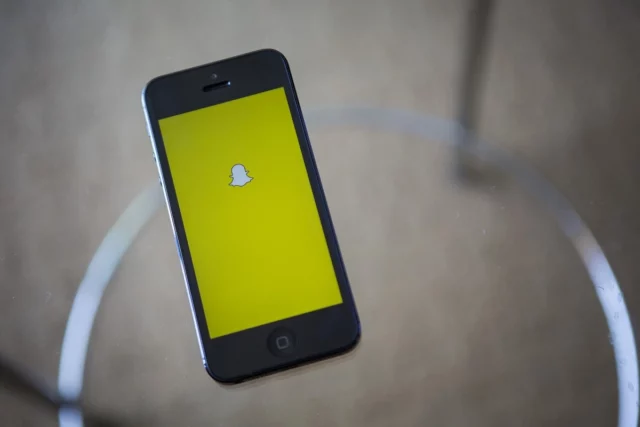
Once you find the person to whom you want to share the text, click and open the chat screen. Now, you have to hit the chatbox which makes you start typing and sharing with the person on Snapchat.
Step 4: Paste The Text
Now, you need to long press and hold the chat box. You will see the option Paste. It should be noted that you will find this option only if any of the text have copied. So, click on the paste option and the text is pasted.
Step 5: Send The Text
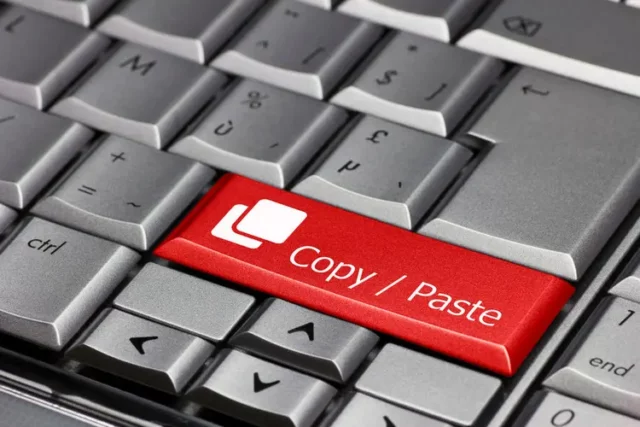
Once you pasted the text, don’t tap send button immediately. It is necessary to read the text again and verify if everything is correct or not. Because sometimes we fail to copy the text properly leaving the word or letters which will not give complete meaning. So, ensure the pasted text is proper before you click on the send button.
How To Paste In Snapchat Stories?

Not only on the chat box, but you can also consider pasting the text on Snapchat stories. This can be the best option if you want to share the text with all your friends. So, how to paste it into Snapchat stories? The steps are simple as you can take any of the snaps or upload a photo from your gallery to a Snapchat story.
Once you successfully uploaded, you can see the editing tools. So, you can tap on the T option which allows you to write texts on Snapchat. Now, you can paste the copied text on Snapchat. You can also change the color of the text as you want. That’s all, now you can tap the Send button to share it with your friends.
Final Words
Alright, Folks! With the above steps on how to paste in Snapchat, you can easily copy and paste the text on Snapchat whenever you want. So, sharing some unique things with your friends or in stories helps you to engage better. This is so crucial if you are a Snapchat creator as you want to keep sharing something with your followers. Happy Snapping with your friends!
If you are interested in reading other Snapchat-related articles, then do check out other articles on our website.
Can You Share The Link On Snapchat?
Yes, you can share the link on Snapchat. The procedure is the same as you have to only copy and paste the link on Snapchat. Next, if you find an option like a prompt or bubble when you touch the link, then you may have disabled it. So, first, enable it if you share and receive links more on Snapchat.
Can You Read Messages Without Them Knowing On Snapchat?
If you want to read the messages without letting others know, then you can try out the half-swipe option. With the help of this option, you can easily read the messages without others knowing.
What You Should Know About Clipboard On Snapchat?
Clipboards on Snapchat help users to find all the texts copied in the past. You can also have the option to delete these texts by simply swiping left on the screen and you can find the option to delete.
What Is the Meaning Of Import Snaps On Snapchat?
If you have photos on your device and want to add them to Snapchat, then you have the option to import snaps. You can import pictures from the camera roll.


