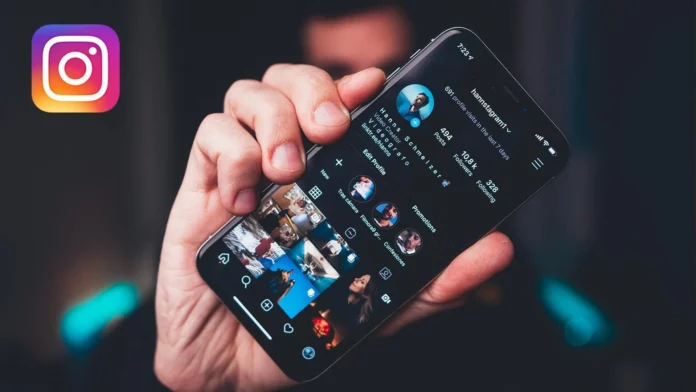Yeah, I know, blurry pictures taken from a wide angle are the new aesthetic on Instagram. And on top of that, Instagram doesn’t let its users post high-quality stuff by default either. But if you really want to post something of top-notch quality, there’s a way. It will consume a considerable amount of data but level up your Instagram game, nevertheless. But, if that isn’t a problem for you, keep reading to learn how to turn on high quality upload on Instagram.
Instagram, one of the most popular social media apps, really values good-quality content and rewards the profile that posts such content with more followers. But, it also resizes, converts, and compresses (in short: butchers) your aesthetically pleasing pictures by default. What is this hypocrisy, Instagram? It’s alright, though, in this article, we’re going to find ways to make things right.
And to make things right, you need to know how to turn on high quality upload on Instagram. For that, go to your profile section and tap on the three horizontal lines at the top. From there, choose ‘Settings.’ From the ‘Settings menu, choose the ‘Account’ option. From Account Settings, you can turn on the High Quality Uploads option. Doing so will stop Instagram from saving your data and uploading your posts in high quality.
It’s fairly easy, right? But if you still want me to explain how to turn on high quality upload on Instagram in detail, just keep reading. And not just that, I’ll also tell you how to post high quality videos on Instagram. By the time we reach the article, you will know several ways to keep your Instagram game going hard and strong. No more decent-quality pictures on Instagram from now on.
Table of Contents
Here’s How To Turn On High Quality Upload On Instagram | Ways To Level Up Your Instagram Game!
I know you’re an avid Instagram user (read: addict). We all are. But I’m more than sure there’s so much about the app and its mysterious ways that you are not aware of yet. Like, did you know how to post high quality videos on Instagram? I bet you didn’t. I bet you had accepted the fact that your Instagram feed will only ever have resized and compressed images. But hell no.
Because in this article, you’re going to find out how to turn on high quality upload on Instagram. Also, when you’re done reading it, I suggest you check out other articles of similar nature, like how to see who doesn’t follow you back, how to see a private account, how to fix Instagram music not working on your account, etc.
How To Turn On High Quality Upload On Instagram On iOS?
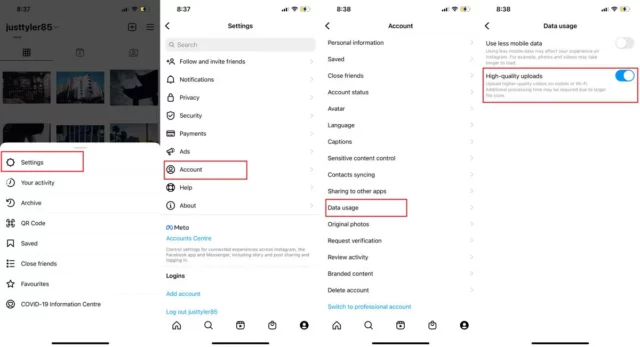
If you’re an iPhone or iPad user and want to know how to turn on high quality upload on Instagram on iOS, this section is for you.
Just follow these steps, and you’ll have a superior-quality feed:
- Launch Instagram on your iOS device.
- Locate the profile icon on the lower right corner of your screen.
- Tap on the profile icon.
- When the profile page opens, locate the three horizontal lines present in the upper right corner.
- Tap on the lines.
- A pop-up with a variety of options with appear on the screen.
- From the list, tap on “Settings.” It will be the very first option on the list.
- When Settings open, scroll down till you locate the “Account” option.
- Tap on “Account.”
- A variety of account-related settings will show on the screen.
- From there, select ‘Data Usage.’ Alternatively, you can directly search for ‘Data Usage.’
- From Data Usage, toggle the ‘High Quality Uploads’ option.
And that’s it!! All your uploads will now be in high quality!
How To Turn On High Quality Upload On Instagram On Android?
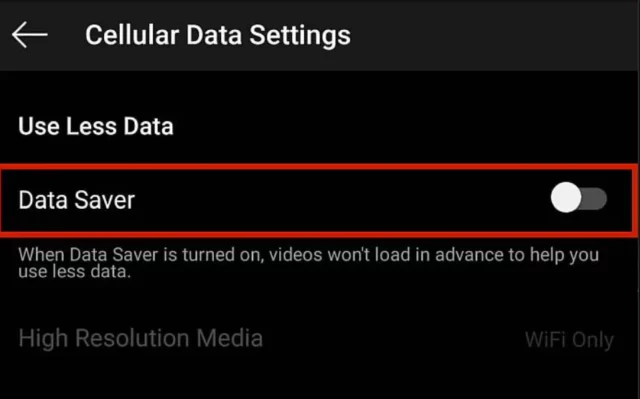
If you’re an Android user and want to know how to turn on high quality upload on Instagram on Android, the steps for the same will be a bit similar to those for iOS. There are still a few changes that you need to look into.
So read the below-mentioned steps carefully:
- Open Instagram on your Android device.
- Locate the profile icon present on the bottom right of your screen.
- Tap on it.
- Locate the three horizontal lines present in the top right corner and tap on them.
- A pop-up will appear on the screen with a bunch of different options.
- From the list, tap on “Settings.”
- From the “Settings” option, select “Account”.
- When the “Account” section opens, locate the “Cellular Data Use” option. It will be present on the list (Yes, Instagram likes to keep it hidden).
- When the “Cellular Data Use” option opens, turn on the toggle present next to “Data Saver”.
- Doing the above step will unblur the “High-Resolution Media” option located below.
- Once that’s done, three options will appear on the screen: Never, WiFi only, and Cellular + WiFi.
- From there, choose the “Cellular+ WiFi” setting. By doing this, it won’t matter what kind of network you’re connected to, and Instagram will upload your pictures as they are, i..e. Without any kind of resizing and compressing.
That’s it! You now have supreme-quality images on Android!
How To Post High Quality Videos On Instagram?
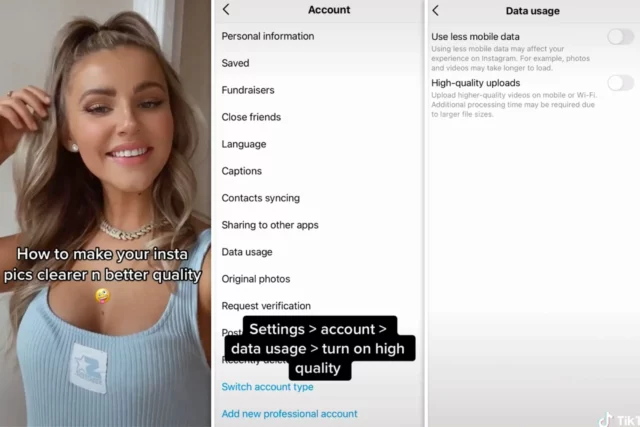
Well, the steps to post high quality videos on Instagram aren’t any different. If you’re an iPhone or iPad user, follow the steps mentioned in the section meant for iOS users. If you use Android devices, then the previous section has got you covered.
Once you’ve enabled the high quality uploads option on Instagram, whatever you post–photos or videos will be of high quality. Instagram will not distort them to save your data.
Final Words
So, this is how to post high quality videos on Instagram. The steps for doing the same are quite a few, but they are easy to follow! All you have to do is to turn on the High Quality Uploads option from the Settings menu, and you’ll be good to go!
Also, you know what, sometimes it looks like Instagram tries really hard to hide this feature from its users. It’s like, the app doesn’t want its users to find out how to turn on high quality upload on Instagram. But that’s okay. You and I stood united in the mission of making our feeds look like an aesthetic dream and have accomplished it.
How Do I Stop Instagram From Lowering Photo Quality?
To stop Instagram from lowering photo quality, you can reduce the file size of the image from your end. Because the larger the file, the more Instagram is going to compress it.
How Do I Upload 4K To Instagram?
As of now, you can’t upload 4K videos to Instagram. You can only upload videos with a maximum resolution of 1080 x 1920.