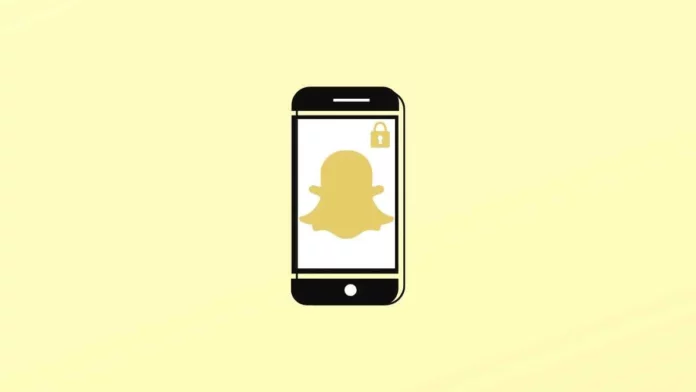Do you know what is the meaning of the lock symbol on Snapchat? Snapchat is one of the most popular social media communications apps among youngsters. However, multiple features of the app are not well known. There are multiple features like bitmojis, stories, and Snap Map on Snapchat that are not very popular on other social media apps. So if you have started using Snapchat recently, you might not know what the lock symbol on Snapchat means.
The app Snapchat has been introducing new and interesting features for its users. However, some features are not very well explored by users, so it might be hard for newer users to understand them. Some elements within the app are pretty confusing, be it Snap Map poses, bitmoji stickers, or creating sendit stories. So, if you are wondering what the lock symbol on Snapchat means, you have come to the right place.
We will be discussing the meaning of the lock symbol on Snapchat and the uses of the feature. You can also find out how to fix sound problems on Snapchat and how to easily change bitmoji poses on your Snap Map.
Table of Contents
Lock Symbol On Snapchat!
There are multiple symbols on Snapchat that can be confusing for users of the app. For example, Snapchat streak emojis and multiple Snapchat slang that are rarely used on other social media apps. Before exploring these Snapchat features, let’s see what the lock symbol on Snapchat stands for. If you do not know about the lock symbol on Snapchat, then you can continue reading further.
What Is The Lock Symbol On Snapchat?
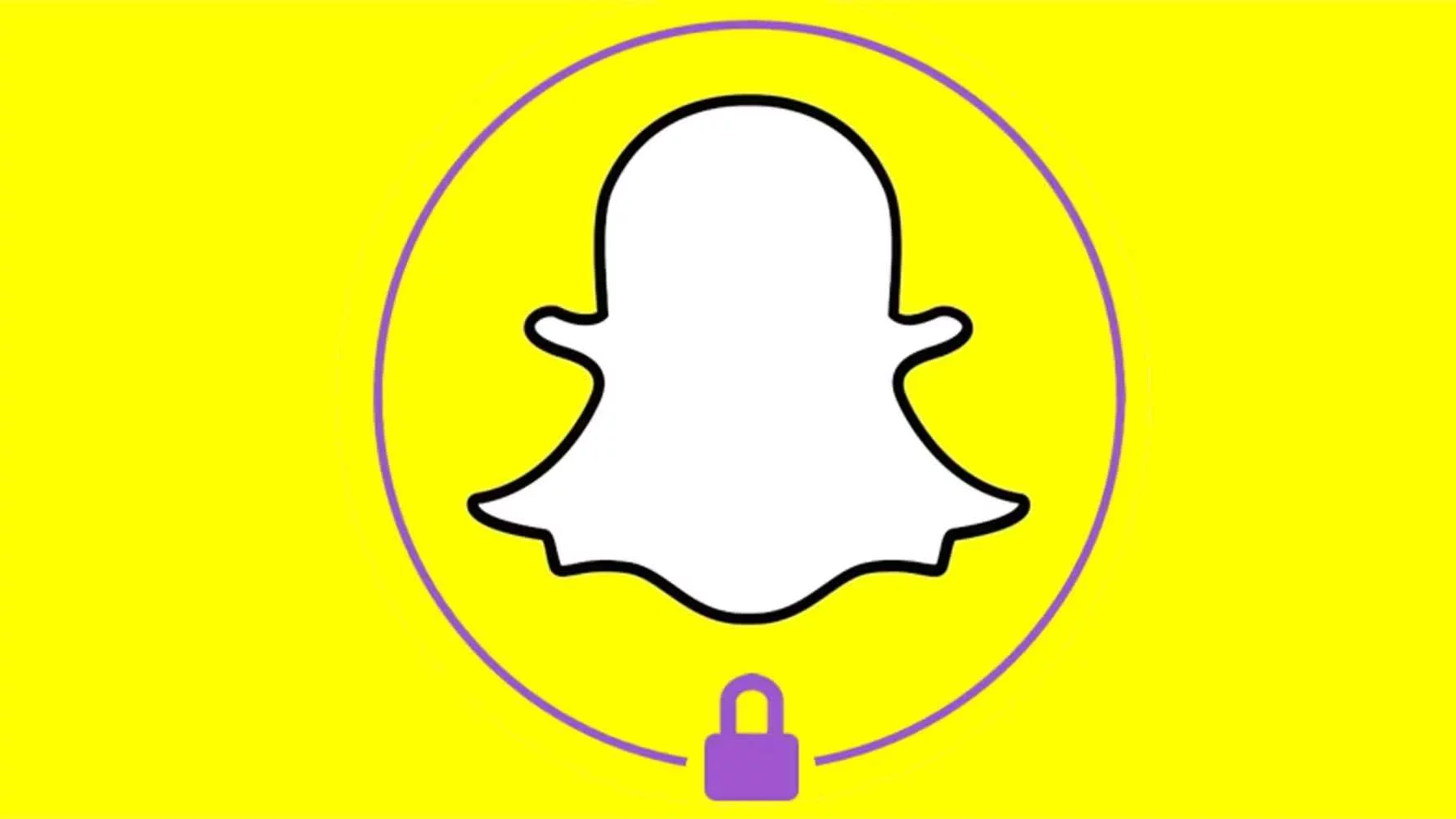
The lock symbol on Snapchat indicates a private story. Private stories can be created by restricting the people who can view your story. It can be said that private stories are for selected viewers only, and not all Snapchat users can view them. Usually, private stories are created by users to share their stories with their close friends rather than all the people added on their Snapchat.
Users can also create multiple private stories for different friend groups. This enables users to create stories for their friend circles that can be exclusively shared with a set of people. If you have been added to a private story on Snapchat, then you will be able to see the story of that user. However, their story will have a lock symbol in it, meaning it is private. Private stories can not be shared or saved by the viewers.
People who are excluded from a private story will not be notified about it. Users can also edit and delete private stories if they want to. Not only that, users can also save private stories in their story list. They can share stories with a selected group of friends again and again without creating new private stories. Viewers of Private Stories are not allowed to add other users to the story and can not share the story to their snaps. However, if a user wants to reply to the private story, they can do so.
So, the next time you see a lock symbol while viewing a friend’s story, it means it is a private story. You can not see stories that are private if you are not a part of the private story. You will simply not see a story on your friend’s account.
How To Get Lock Symbol On Snapchat?
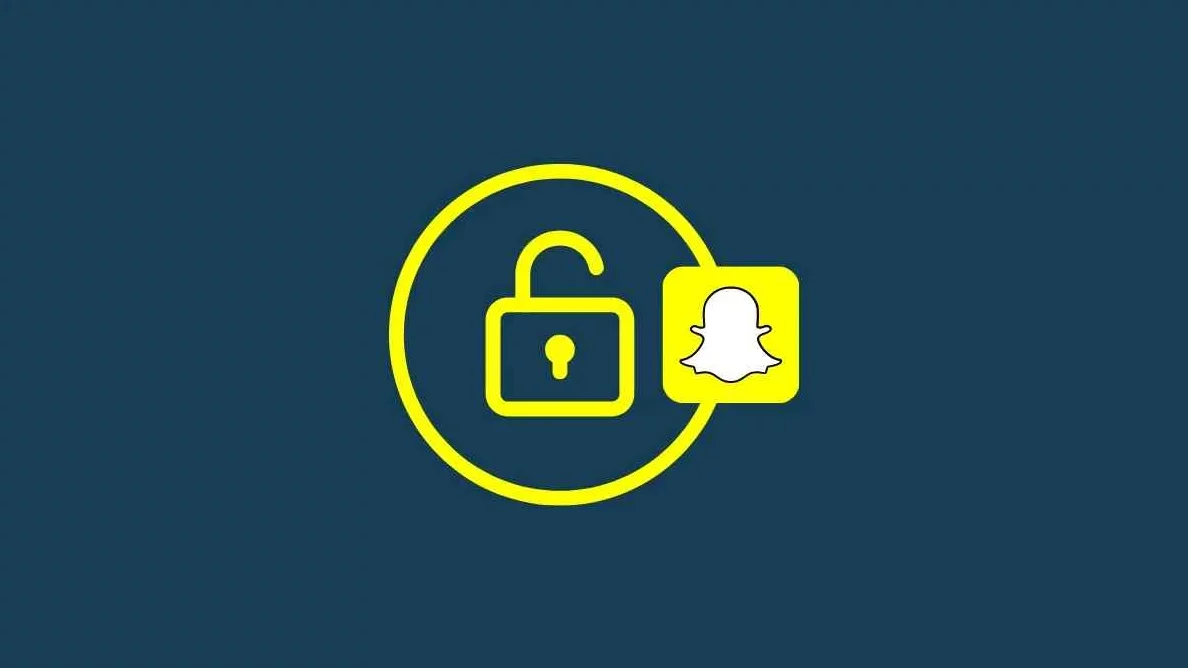
Now that you know the meaning of the lock symbol on Snapchat, you might want to know how to create a private story. If you want to share a private story, you must create a private one on your profile. Once you have created a story, you can also edit and delete the private story whenever you want to. Mentioned below are steps on how to create a private story for your Snapchat account.
- Open Snapchat on your phone.
- Tap on the profile icon provided on the top left corner of the screen.
- Once you are on the profile page of your Snapchat account, go to the My Story section.
- You will see three options available under the MY Story section.
- If you want to create a private story, tap on New Private story.
- You will be able to see a list of all your Snapchat friends.
- Select the people that you want to add to the private story.
- Once you have added friends to your private story, tap on create a story.
- You will be able to create a name for your private story. After typing in the name of the story, tap on save to create the private story.
- Under the My Stories section on your profile page, you will now see two options for uploading a story. Tap on the Add to Private Story to upload a private story on your account.
- You will be able to select a picture from your memories or Camera Roll, that you can upload to your private story.
- If you want to edit, delete or rename the private story, simply tap on the three dots provided beside it.
- You can access all settings related to your private story with the help of the three dots.
If you want to get a lock symbol on your Snapchat stories as well, then you can follow the steps mentioned above. You will be able to create a private story and upload it to your account easily. Besides that, you can also edit your private stories by adding stickers, and bitmojis to your story if you want to. You can also mention other Snapchat users on your Snapchat private story if you want to.
Final Words
We have covered everything about the lock symbol on Snapchat and how can you get the lock symbol for yourself. If you are new to Snapchat you can also learn how to turn off new reactions on Snapchat. We have also covered how to change Snapchat names back to defaults in one simple way. You can stay tuned with us to learn about the latest Snapchat features and updates.