Sometimes, choosing which pictures you want to go up on your social media accounts can be hard. You probably take tons of pictures that would look good and then stare at them for hours to decide the final ten. And this is because of Instagram’s only-ten-pictures-per-carousel rule. Needless to say, this rule is quite a bummer. So, do you want to know how to add more than 10 photos to Instagram post?
With that learning in hand, you won’t have to stress over picking and choosing the right kind of photos. Because you will then be able to post multiple photos on Instagram. Sounds like a dream, right? If yes, scroll through this article till the end and acquaint yourself with the required methods regarding how to add more than 10 photos to Instagram post!
Table of Contents
Here’s How To Add More Than 10 Photos To Instagram Post Using 2 Crazy Hacks!
Now, this is going to sound pretty anti-climatic, but Instagram really doesn’t allow you to post more than 10 photos in a post. This has been the situation since the very beginning. However, there are some workarounds you can use to share a post with multiple photos or videos on Instagram. They may not give you the exact same results you’re looking for, but they will still work satisfactorily.
The workaround here is using an editing app to post more than photos on Instagram. With an editing app, you can make a reel and add as many photos as you want to it and then share it on Instagram either as a normal feed post or reel. Alternatively, you can make collages and post them. Several apps let you do this, in this article, we’ll be using Canva, given how user-friendly it is.
If you want to understand how to add more than 10 photos to Instagram post using all these workarounds, make sure not to skip a single section of this article.
How To Add More Than 10 Photos To Instagram Post Using Canva’s Reel Templates?

As mentioned above, you can use editing tools like Canva to add more than 10 pictures to a post. One of the ways is creating a reel using Canva’s templates. You also have the option to pick a blank template if you don’t want any customization. Here’s what the process can look like using a web browser:
- Open a web browser you use.
- Go to Canva.com.
- Type “Instagram Reel” in the search bar.
- Now, from the results that appear on the screen, you can either choose a template from the variety of options given, or click on “Create Blank” to work on a clean canvas.
- Here, because we only want to add more than 10 pictures, choose “Create Blank”
- Now, the editing screen will open. Click on “Uploads,” located in the vertical sidebar on the left, and drag and drop the image you want to add.
- Click on the Plus icon at the bottom of the pages for your images.
- Then, drag and drop images on each one of them.
- By default, the duration of each page is 5 seconds. However, you have the option to change it by clicking at the top left corner of the editing screen.
- Canva provides users with a lot of editing options they can use to enhance the look and feel of their reel. You can explore these options from the vertical sidebar on the left.
- Once you’re okay with what you’ve on the screen, you can download your reel.
And that’s it! Once you’ve got your reel, you can either share it as a feed post or a reel on Instagram.
How To Add More Than 10 Photos To Instagram Post As A Collage?
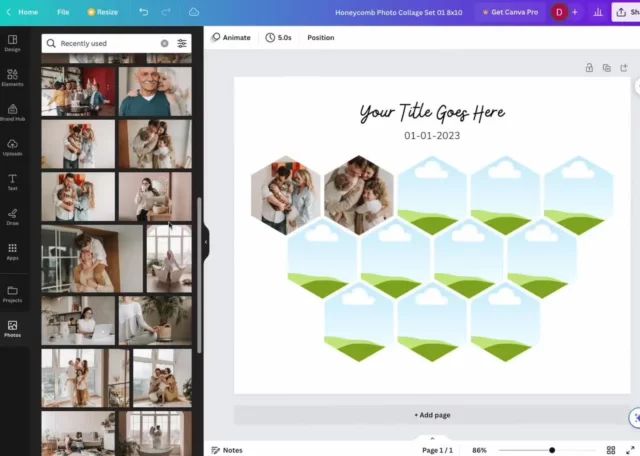
Another way you can share more than 10 photos on Instagram is by creating a collage out of them. You’ll have to use an editing tool like Canva to do this. To know how to make a collage with more than 10 photos, follow these steps:
- Open a web browser and go to Canva.com.
- Then, look for “Collage” in the search bar.
- A variety of collage templates will open on the screen. Scroll through them and look for one that allows you to add more than 10 pictures. Click on the one you like.
- On doing so, the template will then open in the editing screen,
- Click on “Uploads,” located in the vertical sidebar on the left.
- Then, select all the photos you want to include in your collage.
- Once the images are on your screen, you crop and resize them using the options given at the top left of the screen.
- You can edit your collage further if you want, there are plenty of editing options available, like animation, text, filters, etc. However, this step is optional.
- Once you’re happy with what you’ve on the screen, click on the download icon at the top right corner of the screen and download your collage.
After your collage is downloaded, you can go to Instagram and upload it as a post.
Final Words
So, this is how to add more than 10 photos to Instagram post. Although Instagram doesn’t allow users to add more than ten pictures to a post, in this article, we looked at two workarounds that make it possible. So, pick whichever workaround serves your purpose better and get the job done. And in case you get stuck at some point, please feel free to ask for additional assistance in the comments section!
How do you put more than 10 pictures on Instagram stories?
If you want to add more than 10 pictures on Instagram stories, then:
Go to the story section and tap on the gallery icon located at the bottom left corner of the screen.
On doing so, your camera roll will open.
From here, you can select all the images you want to upload. The images will then appear on the screen one by one. You can edit them individually if you want.
Once you’re ready to share them on Instagram, tap on “Your Story” located at the bottom left corner.
Why can’t I add more photos on Instagram?
If you can’t add more photos on Instagram, it can be because of your internet connection problems, in-app bugs, or an outdated app.


