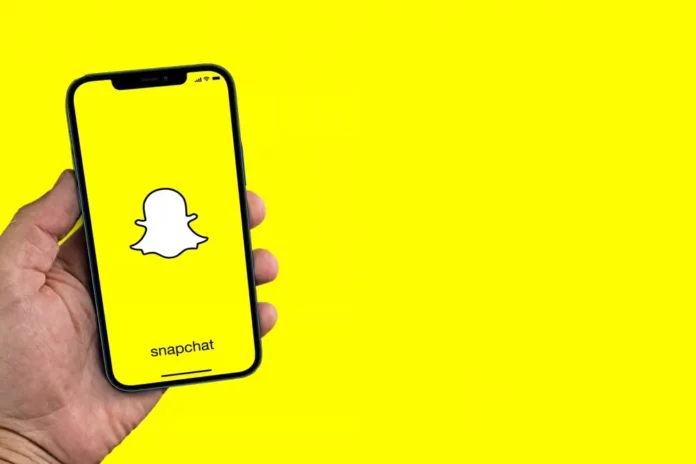Having a display picture on the internet is really important. How will anyone ever know who you really are if they don’t know what you look like? Especially on social media apps like Snapchat and Instagram, where catfishing is very normal. Today, we will tell you all about how to add profile picture on Snapchat so you know how to do it for yourself.
Snapchat has loads of features, from private stories to the ability to mute and block people. It also has filters that we all love. From botox filters to pretty butterfly filters. There is something for everyone. If you’re new to the platform, this is a nice place to start.
Learn how to add profile picture on Snapchat. You can do that by going to your profile, tapping on your snapcode, and changing the selfie. You can’t keep your actual face as your display picture on Snapchat. Instead, your bitmoji is your face, a lookalike, and what people will see you as on Snapchat and on other websites as well.
Now, if you are a Snapchat creator, then the question is different. Yes, there are ways to make your own actual picture as your display picture, but that is when your posts are displayed on the Discover tab. Since we have nothing to do with that, let’s stick to the basics of profile pictures and bitmojis on Snapchat.
Table of Contents
How To Add Profile Picture On Snapchat? Everything You Need To Know
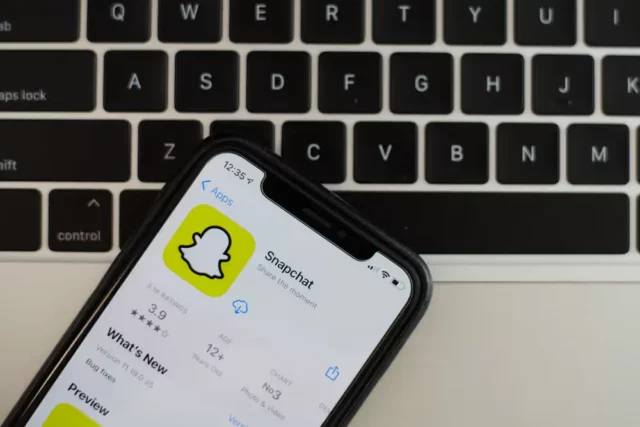
While you can use the various beauty filters on Snapchat to make yourself pop, unfortunately, you can’t use the selfies on the Snapchat profile itself. They are for you to upload as stories or to send to people. Also, if you have used Snapchat, navigating to your profile and editing the basic settings is quite a chore.
That is because Snapchat simply wants you to keep on using their app by sending snaps and chats to other people. If you keep fiddling with the settings, then you’re not really going to spend time using the app, right? So yes, all your solutions are hidden in the profile menu of Snapchat.
Editing Your Snapchat Profile | How To Add Profile Picture On Snapchat
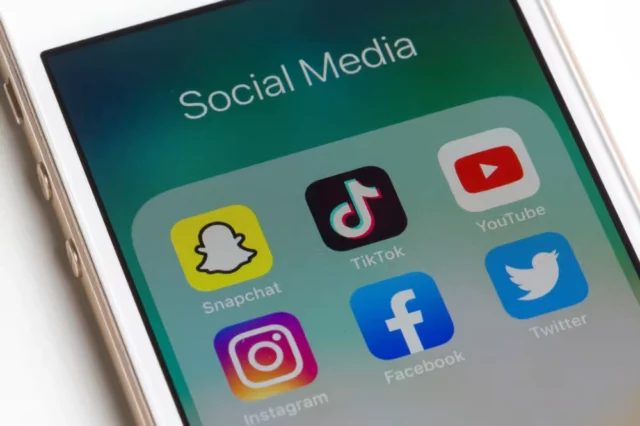
By default, your Snapchat profile picture is devoid of a profile picture. The default is the Snapchat ghost which is the same for all. Now, if you have just made your profile, you will have to set up your bitmoji. Make the cartoon look like you as much as you can, and then use that as your profile picture.
Don’t worry we will tell you how to set up your bitmoji later, but for those who have a bitmoji set, keep on reading. After you’re done adding the standard bitmoji, every one of your friends and people who search for you on Snapchat will be able to see your profile picture! So check out the steps mentioned below!
- Open the Snapchat app on your iPhone or Android phone. The steps are the same for both.
- Log in to your Snapchat account if you already haven’t by entering your email and password. You should be on the home screen with the camera open.
- Here, tap on the Ghost icon (or the bitmoji icon) in the top left corner of your screen. Your profile will open.
- Here, tap on the Snapcode to open the Settings of your profile.
- Then scroll down until you see the option Change Selfie and tap on it to open it.
- From the list of bitmoji selfies available to you, choose the one you like, and tap on Done when you’re satisfied.
That’s it! You have successfully added a profile picture on Snapchat! Your picture will be updated on every friend’s list, and you will be able to see it from your home screen too. If you want to change your profile picture again to a new bitmoji, you will have to follow the same steps back again.
How To Add A Bitmoji Picture | How To Add Profile Picture On Snapchat
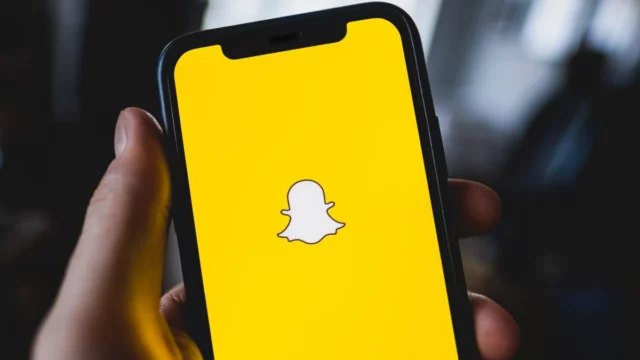
Since bitmoji is the official version of ‘you’ on Snapchat, you need one avatar of yourself before you go about using it. Having a bitmoji version of yourself will allow you to customize profile pictures as well as have customer bitmoji stickers too. Check out the steps mentioned below if you want to know how to create and edit a bitmoji!
- Open the Snapchat app on your iPhone or Android device. The method works the same for both.
- Log in to your account if you already haven’t.
- Since you don’t have a bitmoji already linked, you will have to tap on the ghost icon in the top left corner.
- Then go to the Snapchat code and tap on it.
- Look for the option that says “Create my Bitmoji” and tap on it.
- You will be taken to the bitmoji creation screen. Here edit and create your bitmoji as yours, please. Begin by first selecting your gender.
- You will then have to scan your face using the front camera of your phone.
- After that edit, the facial and body feature further match it to more of your likeness.
- Then proceed to edit the clothing, accessories, and anything else related to your look.
- Tap on “Save “when you’re satisfied with the end product.
That’s it. You’re done! You have successfully created a bitmoji avatar of yourself. Now, to link it to your profile and set it as your display picture, you will have to follow the steps we mentioned previously. You can always come back to edit your bitmoji and edit it according to what you see fit. Snapchat lets you add and create bitmoji as many times as you like.
Also, Snapchat has updated its bitmoji collection. You can edit your bitmoji by adding new clothes and styles, editing your facial features which match your own changing style, and much much more. Basically, there is a lot of flexibility to change your bitmoji whenever and however you like.
Adding Profile Picture To A Public Profile | How To Add Profile Picture On Snapchat
Unfortunately, Snapchat does not let you keep your real pictures as display pictures. That means you’re only limited to bitmojis. But if you have a public Snapchat profile, then you can set your real face as a display picture! If you want to know how to create a public Snapchat profile, then read about it here.
Now, to add a profile picture to a public profile, check out the steps mentioned below.
- Open the Snapchat app on your iPhone or Android device. The steps work the same in both.
- From the home screen, tap on your Bitmoji in the top right corner to go to your profile.
- Scroll down in your profile and select the “My Public Profile” option.
- Tap on “Edit Profile” and then tap on the empty profile picture.
- From here, you need to select any photo from your camera roll that you would like to keep as your profile picture.
- When satisfied, tap on “Save Changes” at the bottom and you’re done!
Final Words
So, there you have it, folks! Now you know how to add profile picture on Snapchat! You can be as creative with your bitmojis as you like. But make sure when you create your bitmoji, it should at least look like you. Also, if you have any other issue that is Snapchat-related, then feel free to let us know. We would love to help you out the best we can!
Can I add a profile picture from my camera roll on Snapchat?
No. You can only use Bitmojis as your profile picture. However, you can do that on your public profile.
Does Snapchat tell you if someone looks at your profile?
No. Snapchat does not notify users when you view their profile, username, or profile photos.