It’s officially glow-up season. We eat healthy, exercise, read, and do a social media detox. As glamorous as the idea sounds, taking a step back from Instagram, i.e. deactivating your account can be a bit hard. Well, you don’t necessarily have to deactivate or delete your account. You can simply archive your posts, remove some followers, and take a break. But for that, you need to know how to archive all Instagram posts.
You might be thinking what does archiving posts on Instagram look like. Think of it this way– at some point or the other, you may have felt indecisive about some posts– should you delete them or keep them? And, archiving posts is the middle ground. You can hide (i.e. archive) your posts from everyone until you’ve finally made up your mind about them. Understanding how to archive all Instagram posts enables you to do just that.
Table of Contents
Here’s How To Archive All Instagram Posts | 4 Efficient Ways To Archive Your Posts Fast!
So, now that you know what archiving does exactly, I know you wish to mass archive your Instagram posts. Using this innovative feature you will be able to delete all your posts from your profile and get them back whenever your glow-up phase is over.
Oh, and the archiving feature will also prove to be useful when you want to share memories on the app and increase engagement. So, if you want to know how to archive all Instagram posts, make sure to read this article till the end!
How To Archive All Instagram Posts Manually?
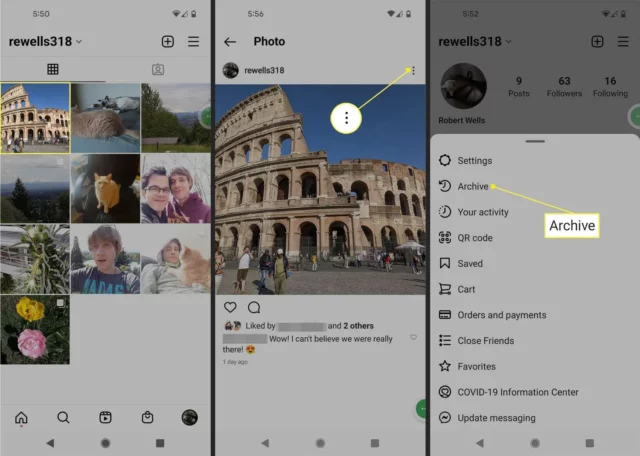
You can archive all your Instagram posts from the app itself. The steps for the same are quite simple and are mentioned below:
- Open Instagram on your device.
- Go to your profile section by tapping on the profile icon at the bottom right.
- Scroll down to the post that you wish to archive.
- Tap on the post that wish you to archive.
- Then, tap on the three horizontal dots at the top right of the post.
- From the menu that appears on the screen, select the Archive option.
And, that’s it! Your post is now archived! Repeat the process until all your posts are archived. Once you want to have the posts back up on your profile, go to the Archive section from your profile and locate the post (s) that you wish to unarchive. Then, tap on the three dots on the top right corner of that post and select the “Show on profile” option.
How To Archive All Instagram Posts Using A Gesture Recorder?
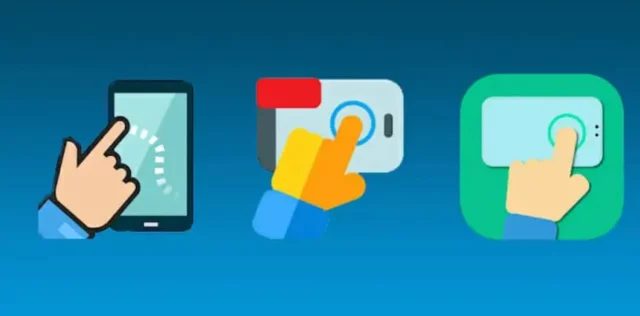
There’s no doubt that the above-mentioned method is relatively simple and easy to follow. But, don’t you think that the method will become quite tiring and time-consuming, especially if you happen to have tons of posts on your profile?
Sadly, Instagram doesn’t allow you to mass archive your posts. If you ever want to do it, you will only be able to do it one by one. Don’t worry though; we have got third-party apps to the rescue. There are several apps that allow you to mass archive posts on Instagram by recording your movements and then copying them as many times as you need.
Here’s how you can use the Click Assistant to mass archive Instagram posts:
- Install the Click Assistant on your Android device. As of now, the app is only available for Android users, but there are similar apps for iOS users as well.
- After installation is complete, tap on the Start Service option.
- Now, open the Instagram app on your Android device.
- Tap on your profile icon at the bottom right.
- Select the post that you wish to archive.
- Next, tap the three horizontal dots at the top right.
- Select the Archive option from there.
- Now, tap on Done (present in a green box). This will tell the Click Assistant app to stop recording.
- To archive, all of your posts, tap the play button.
- When you want to end the process, tap the “X” button.
And, that’s it! All your archived posts will now appear in your archived section.
How To Archive All Instagram Posts Using A Third-Party App?
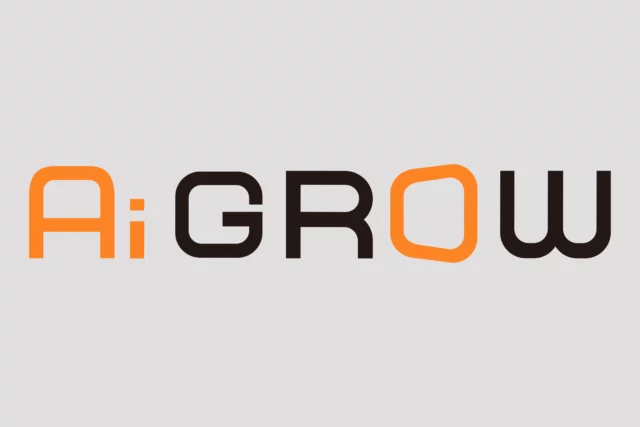
Apart from the gesture recorder app, you can also use a third-party app to mass archive Instagram posts. A good example of an app as such is AiGrow, an all-in-one Instagram Management Service. As the name suggests, the app allows you to manage your growth on Instagram through its services.
Also, to be a bit more honest here, the AiGrow app won’t exactly allow you to mass archive posts on Instagram. What you can do instead is to mass delete posts on Instagram and then recover the all whenever you want. It’s actually pretty simple and works the same way as the archiving feature.
How To Archive All Instagram Posts On A PC?
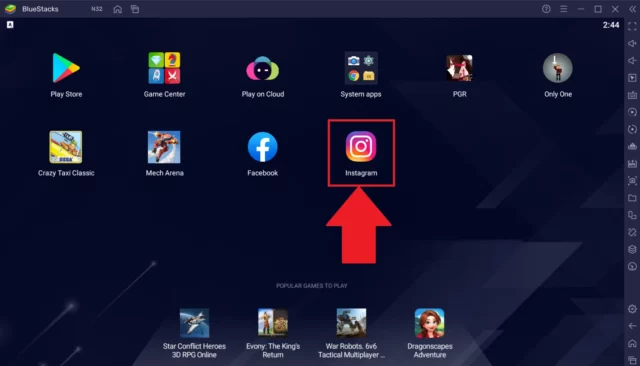
If you’re someone who likes to use Instagram on their PC, then you’ll be glad to know that you have the option of archiving all Instagram posts on the same as well. But, you will need some additional help for doing that. You will have to install an emulator like Bluestacks and use it for the same. Here’s how you can do it:
- Install Bluestacks on your PC.
- After installation is complete, launch the app on your desktop.
- Now, download Instagram from Play Store (it’s already present in Bluestacks).
After you launch Instagram, enter your credentials to access your account. Once that’s done, follow the same process as you did for the mobile app above. You’ll be able to archive all your Instagram posts one by one.
Final Words
Alright, people! This is how to archive all Instagram posts! In this article, I’ve discussed four different ways of archiving your Instagram posts. You can do it from the app, or use a gesture recorder, a third-party app, or even your PC. So, feel free to follow whichever method that suits your needs the best, and let me know if you’ve got any doubts!
Did Instagram get rid of archived photos 2022?
The feature has been moved to somewhere else. Your Stories and archived posts are still accessible in exactly the same way as before, the button is just a little harder to find. Follow the steps below to access the new archive section.
Does Instagram Archive stay forever?
This archive page, and all the posts inside it, are only visible to you. You can then opt to eventually unarchive a photo and “show on profile”, or just leave it there forever for your personal records
What happens if you archive all your Instagram posts?
You can archive a post you’ve shared to hide it from your profile and make it so your followers and other people on Instagram can’t see it. When you archive a post, it keeps all its likes and comments. Tap on your profile picture in the bottom right to go to your profile.
Does archiving posts affect engagement?
Unlike deletion, archiving these posts retains engagement and comments. If you’ve required users to answer a question or tag a friend in the comments, these can be useful to return to at a later date
Do unarchived posts show up on feed?
No, they will not appear again in the feed when you unarchive them. They will appear on your profile in the same places where they have been published originally. Almost always, you’ll want to archive them.


