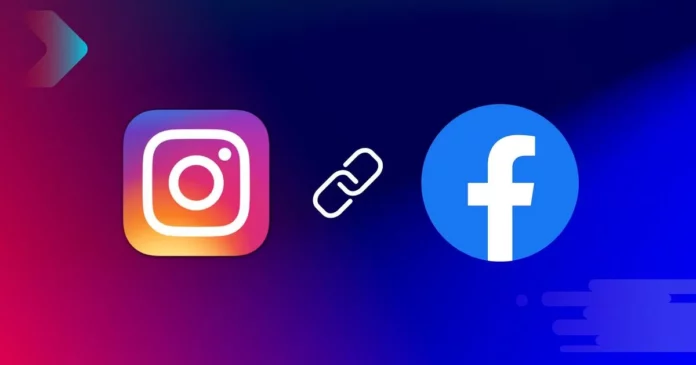With each passing day, cross-posting on social media platforms has started to become increasingly common. After all, sharing the same post on different platforms helps in increasing its reach and engagement, ultimately improving the discoverability of your profile. All of this sounds pretty appealing, right? Well, the results are undoubtedly promising. If you want to achieve them, you will need to know how to auto post Instagram to Facebook. Since this article discusses the same, make sure you stick to the end.
Table of Contents
Here’s How To Auto Post Instagram To Facebook | Read This To Know 2 Easy Ways Of Increasing Your Reach!
Now, you might be thinking that if you want your Instagram posts to be posted on Facebook as well, you will have to do it all yourself. After you’ve gone through the tedious posting process on Instagram, you will have to go through the same thing on Facebook, too. But, if you’re a busy small business owner on Instagram, you know this will not be feasible for you.
And well, this is exactly why there’s an auto cross-posting available. This means you won’t have to worry about doing everything manually. As soon as you post on Instagram, the same thing is going to be posted on Facebook as well. Pretty cool, right? So, do you want to know how to auto post Instagram to Facebook? If yes, keep reading!
How To Auto Post Instagram To Facebook Using An Android/ iPhone?
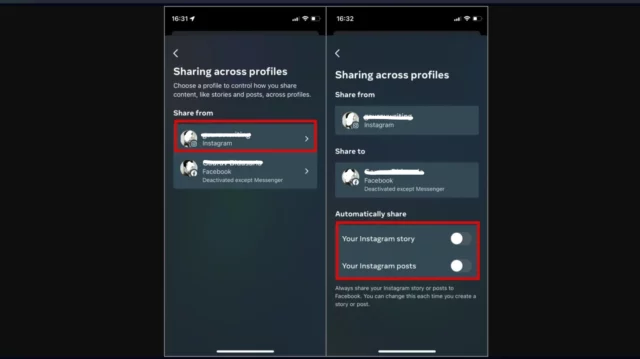
To auto-post from Instagram to Facebook, you must first add your account to the Accounts Centre. Here’s how you can do this:
- Open the Instagram app on your phone.
- Tap on the profile icon present at the bottom right corner of the screen to open your profile page.
- When your profile page opens, tap on the three-line icon present at the top right side of the page.
- A menu will appear on the screen upon doing so. Select the “Settings and Privacy” icon represented by a gear icon.
- On the Settings and Privacy page, you will have the Accounts Centre section at the top. Under it, you will see the “Your Account” option. Tap on it.
- Now, tap on the “Accounts” option from here.
- On doing so, the Accounts page will open. Tap on “Add Accounts.”
- Now, tap on “Add Facebook account” to connect your Facebook and Instagram accounts together.
- You will now be asked to enter the credentials of your Facebook account. Once you enter them correctly, your two accounts will be connected, thereby making cross-sharing possible.
After you’ve connected your two accounts, follow these steps:
- Go back to the Accounts Centre page.
- Now, tap on the “Sharing across profiles” option.
- On this page, select the account that you wish to share your posts from by tapping on the “Share from” option. Then, select the account you want to share your posts to by tapping on “Share to.”
- Under the Automatically Share option, turn on the “Your Instagram posts” option.
And, done! Now, whatever you share on Instagram will automatically be posted to Facebook as well, without you having to lift a single finger!
How To Auto Post Instagram To Facebook Using A PC?
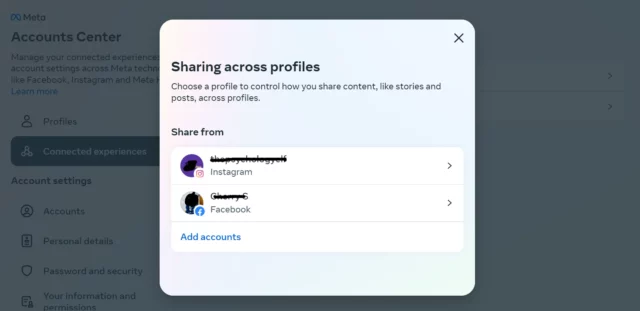
If you’re someone who likes to use Instagram on their PC, then you can turn on the automatic sharing of posts option from there. However, please note that you’re not going to be able to connect your Instagram and Facebook accounts on a PC. That feature isn’t currently available for computers.
So, follow the below-mentioned steps to turn on cross-sharing only if your Instagram ad Facebook accounts are connected:
- Open a web browser of your choice.
- Go to Instagram.com
- Click on the login option.
- Enter your login details to access your account.
- Once logged in, click on the three-line icon located in the bottom left corner of the screen.
- A small menu will appear upon doing so. Click on the Settings option from there.
- When the Settings page opens, click on the “Accounts Center” option present under Meta.
- You will have the “Connected experiences” option in the Accounts Center under the “Profiles” option. Click on it.
- Now, click on the “Sharing across profiles” option.
- The “Sharing across profiles” pop-up will appear on the screen. From here, you have to choose which account you want to share your content from. So, click on your Instagram account under the “Share from” heading.
- Now, under the “Automatically share” section, toggle the “Your Instagram posts” option on.
And, done! The settings will be saved. And whenever you post something on Instagram using your PC or your phone– the same thing will also be posted on Facebook as well.
Final Words
Alright then, people! That was it for today’s post. We’ve reached the end of it, and so I hope you’ve understood how to auto post Instagram to Facebook. In this article, we looked at two different ways you can share whatever you post on Instagram to Facebook automatically! Following the above-mentioned steps is going to save you tons of time while still helping you achieve higher reach and engagement!
Why is Instagram not automatically posting to Facebook?
If Instagram is not sharing your posts to Facebook automatically, then it means that your two accounts are not linked. So, go to the Accounts Center of your Instagram accounts first and link the two accounts.
How do I get Instagram to post automatically?
If you want Instagram to automatically post your content, then you will have to schedule it by going to the Advanced Settings option. As of now, you can schedule posts that are up to 75 days away. Once the scheduled time arrives, the post is going to be shared on Instagram automatically.
When I post on Instagram, why does it go to Facebook?
All your Instagram posts might be getting shared to Facebook automatically because you’ve connected the two accounts and turned on the sharing option. You can toggle this option off if you don’t want your posts to be shared.