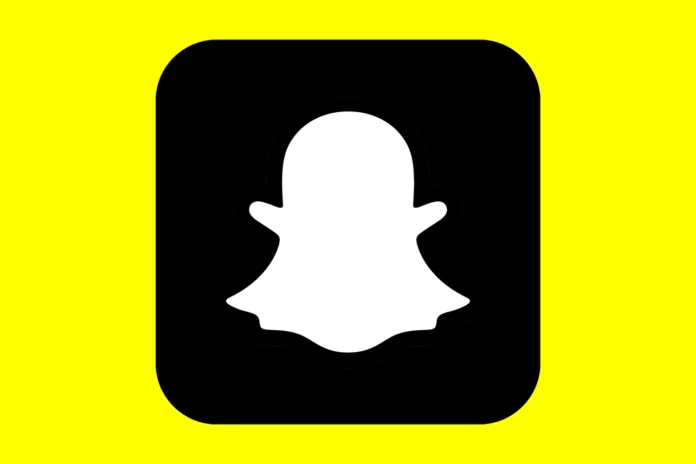Snapchat to ensure their users have the best experience with the application has offered multiple interactive features. One of the features is that allows its users to customize the app’s appearance. If you prefer to change the default mode of the application, then here are some tips on how to change the appearance of your Snapchat app.
As with other social media applications, Snapchat has also introduced the app appearance feature which helps users to shift from the default mode of the application. This is beneficial for users who like to change the theme settings of the application.
Are you interested to know more about the app appearance Snapchat feature and how to change the appearance of your Snapchat app? Then this article guide you right, so read till the end to know all the details.
Table of Contents
How To Change The Appearance Of Your Snapchat App? Check Out The Steps Here!
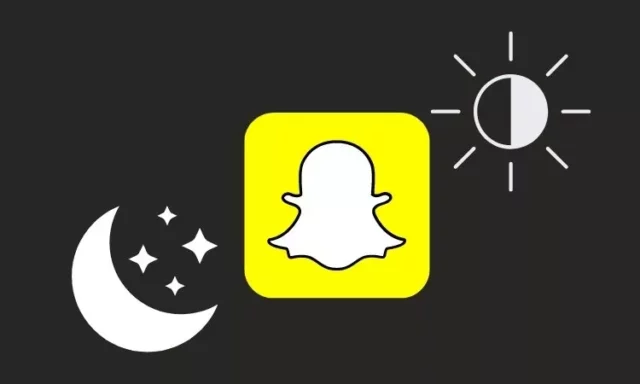
The app appearance feature on Snapchat allows users to enable dark mode. Snapchat users based on their preference can switch from light mode to dark mode. Using mobile phones in dark mode has become popular because it gives eye-soothing effects and so many choose to set their phone in dark mode.
Moreover, the dark mode offers numerous benefits to users. If you use the application for a long time, then the light effect can cause eye strain. But enabling dark mode means you can use the application conveniently. Some people use dark mode during night times at low-light settings to use comfortably. Another benefit one may enjoy when using the phone in dark mode is less power consumption so it increases your battery life.
But the App Appearance feature is only available for iPhone users. So, one can change the dark mode within the app Snapchat. But Android users have to try a few workarounds to change the app appearance Snapchat. So, the below sections explain how to change the appearance of your Snapchat app on iOS and Android.
Activate Dark Mode In Snapchat On iOS | How To Change The Appearance Of Your Snapchat App?
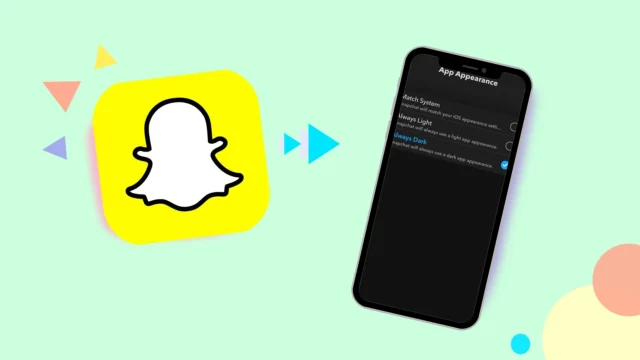
If you use iPhone, then you have the in-built feature that allows you to set the dark mode while using the Snapchat application. It takes only a few minutes to toggle between light mode into dark mode on Snapchat. Below are simple steps that you need to follow to change app’s appearance of Snapchat.
Step 1: Open the Snapchat application and log in with your credentials.
Step 2: Tap the bitmoji icon at the top-left corner and then choose the settings option on the new window.
Step 3: On the setting menu, scroll down to choose the App Appearance option.
Step 4: By clicking on it, you will find different options and if you prefer to use the application always dark, then choose the Always Dark option.
That’s all, Snapchat will turn the light into a dark theme instantly and you can enjoy using the application in a darker theme. If you prefer to get back to the light mode, then you have to follow the same steps and then choose the Always light option.
In case, if you are not able to spot the App Appearance feature on Snapchat, then you need to check whether you’re using the new version of the application. If not, then update the Snapchat application to get the feature.
Activate Dark Mode In Snapchat On Android | How To Change The Appearance Of Your Snapchat App?

If you own Android, then unfortunately there is no app appearance Snapchat feature. You cannot change the dark mode within the application, but you can try other steps to change the appearance on Snapchat. But for that, you need to downgrade to the older Snapchat version. If you do so, then you will be not able to enjoy some features. Below are steps on how to change the appearance of your Snapchat app on Android.
- Open the settings on your Android device.
- Scroll down to Display & Brightness option.
- Under the option choose Dark Mode
- Now, you have to turn on the Dark Mode option for third-party applications.
- If you don’t find this option, then you have to try another method by choosing the Developer option.
- For that, you need to follow the steps, settings > About Phone > Build Number > Developer Mode > System > Developer options.
- Now, you have to find the Override force-dark and then turn on the feature.
There you go! If you try this workaround, then you would be able to use the Snapchat application in dark mode on your Android mobile.
Final Words
I hope now you understood how to change the appearance of your Snapchat app. The detailed steps help you to access and enable dark mode on your mobile devices. Snapchat is keep rolling out new updates, and you can also expect the in-app dark mode feature on Android in the future.
If you have any queries related to this article or any other suggestions on the topics that we want to cover, then let us know in the comments section below.
What are the app appearance modes available on Snapchat?
On Snapchat, there are different options to choose from that including Always Light, Match System, and Always Dark.
How can you use Snapchat without the app on your device?
If you don’t have a Snapchat application, then you can use the application on the browser. However, you will not be able to access all the features. So, it allows you only to manage the Snapchat account.
Can you customize your profile on Snapchat?
Yes, you have the option to customize your profile the way you want. You have the option to edit your bitmoji, enter your personal details and also you can control who can see your profile on Snapchat.