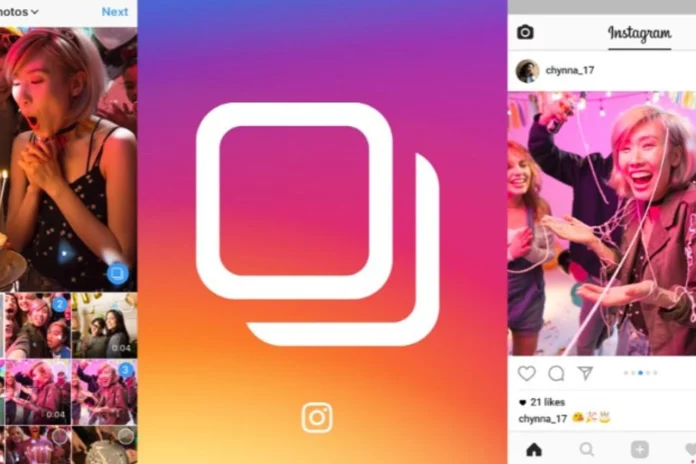How To Delete One Post From Multiple On Instagram? Do you know how to do it? If not, then don’t worry. In this article, we will discuss how you can delete a post from multiple on Instagram.
Instagram is a hub for sharing pictures and videos. With the increased use of social media, people sometimes post content they later regret, or they may have made a mistake while posting. You can delete an individual post on Instagram. But deleting one post from multiple is a different thing. Let us discuss how you can delete one post from multiple on Instagram.
Table of Contents
How To Delete One Post From Multiple On Instagram? Easy Steps To Follow!
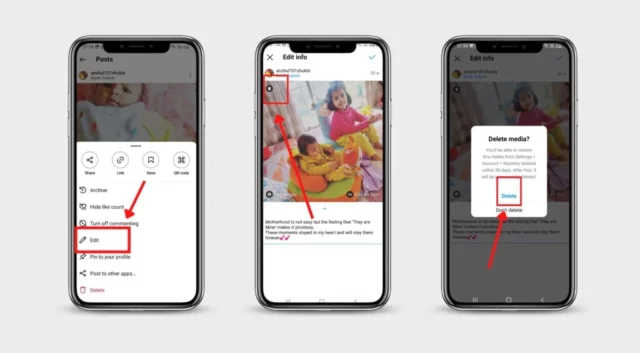
Instagram does not allow you to delete multiple posts at once. You can only delete one post at a time. Deleting one post from multiple is not as easy as deleting a post. However, you can take some steps to delete one post from multiple posts.
- Open the Instagram app on your device and go to your profile.
- Select the post that contains multiple posts you want to edit and tap on it.
- Tap on the three dots in the top right corner of the post.
- Select the “Edit” option from the menu that appears.
- Tap on the carousel post and then swipe left until you find the image or video you want to delete.
- Tap on the image or video to select it.
- Tap on the trash icon in the top left corner of the selected image or video.
- Tap on the “Delete” option.
- After deleting the image or video, tap on “Done”.
Deleting one post from multiple on Instagram is not a simple process, but the steps outlined above can help you accomplish it. Remember to take your time and ensure you delete the correct post to avoid losing the content you wish to keep. If you somehow deleted the post you don’t want to delete then don’t worry. Instagram gives you 30 days to restore your deleted post before it gets permanently deleted.
Final Words
Well, I hope you understand how you can delete one post from multiple on Instagram. If you find this information helpful, make sure you let us know in the comment section. If you want to know more about Instagram and its features, you can visit Viebly for more related content.
How To Get Verified On Instagram?
Getting verified on Instagram means your account will have a blue checkmark next to your username, which indicates that Instagram has confirmed that you are a public figure, brand or entity. Follow these steps to know how you get verified on Instagram.
1. Open the Instagram app.
2. Go to your profile page.
3. Tap the three lines in the top right-hand corner to open the menu.
4. Select “Settings” from the menu.
5. Select “Account”.
6. Select “Request Verification”.
7. Enter your full name and attach a government-issued ID, such as a driver’s license or passport.
8. If you are a business or brand, you may also need to provide additional documentation to prove your identity, such as a tax filing, an article about your business or a utility bill.
9. Once you have submitted your request, Instagram will review it and notify you.
While anyone can apply for verification, not all requests are accepted. Instagram will review your account and determine whether you meet its Verification criteria. Once you meet Instagram’s criteria your account gets verified a blue checkmark will appear next to your username as a mark of verification.
Can You Login To Your Instagram Account On Multiple Devices?
Yes, you can log in to your Instagram Account on multiple devices. To log in to multiple devices you just need to open the Instagram app on the device you want to log in to. Once you open the app on the device enter your login credentials and tap on login. By following this step you can log in to your account on a different device.
Can You Change Your Username On Instagram?
Yes, you can change your username on Instagram. Follow these steps to change your Instagram username.
Open the Instagram app on your device and log in to your account.
1. Navigate to your profile.
2. After navigating to your profile, tap on the “Edit Profile” option.1.
3. In the “Edit Profile” menu, you will see your current username at the top. Tap on it.
4. Edit your current username and type your new username. Make sure to choose a unique and available username.
5. Now, tap on “Done”.
6. After doing this, confirm your changes.