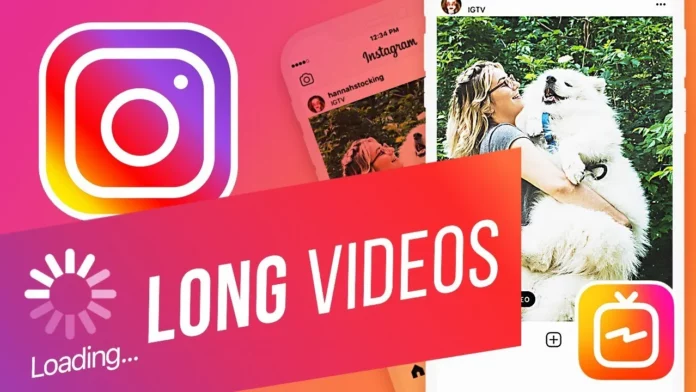Although Instagram is said to be one of those social media platforms that REALLY encourage users to post photos and videos, it still messes up with the ways people choose to do so. For example, Instagram often auto-crops pictures thereby ruining the original effect someone intended to have with them. In fact, it even sets a limit on how long a video posted on the gram can be. But hey, you can still learn how to post a long video on Instagram and toy with this limit. This article that you’re reading will help you do just that. So, make sure to scroll till the end!
Table of Contents
Here’s How To Post A Long Video On Instagram | Read This To Know 2 Easy Ways!
The maximum length of a story is only 15 seconds, a reel can be up to 90 seconds (formerly 60 seconds), feed videos can be an hour long, and live can be up to four hours (previously 1 hour). Now, you might be wondering how on Earth are you going to be able to play with Instagram’s hard-set limits and upload a video longer than it allows you to. Well, there’s always a workaround for almost everything on the internet. And so, there is a hack to make this possible as well.
You won’t be able to increase the length of feed posts, reels, and IG lives with the help of these workarounds, but you can still do something for your stories. So, if you want to know how to post a long video on Instagram stories with the help of these workarounds, read this article till the end.
How To Post A Long Video On Instagram Stories Directly?
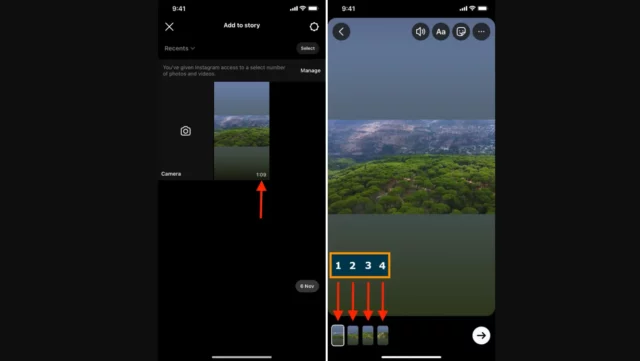
Before we get into the workaround, it would be better and fair to first look at the direct method of uploading long videos on stories.
And well, regardless of how long your video originally is, when you try to upload it on your stories, Instagram is going to cut short it into 15-second clips. So, your long video is automatically going to be trimmed into 15-second segments and then posted.
This method works well if the video that you have at hand is only 60 seconds long. Because it is longer than that, Instagram is only going to pick the first minute of the whole thing, chop it into 15-second segments and then upload it.
But, if you have a video that’s longer than this duration and you want to upload the whole thing, you should move on to learning about the workarounds.
How To Post A Long Video On Instagram Stories Using Third-Party Apps?
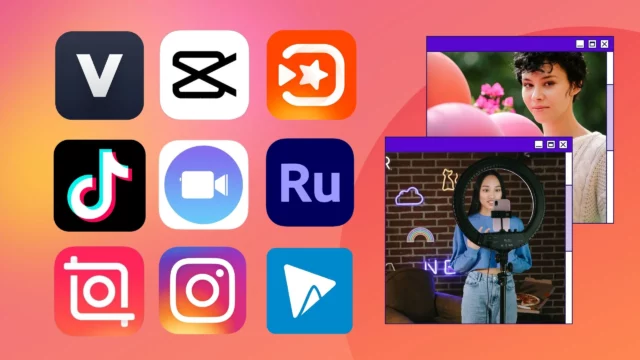
So, what you can do here is to use some third-party app to trim the length of your video beforehand. This way, you can split your longer video into clips of shorter durations (5 seconds, 10, seconds, maximum 15), in such a way that when a viewer watches your story they all appear to make for one long video. The maximum number of videos that can be uploaded in a day is 100, which is going to be more than enough for you.
When you trim your videos properly and then upload them to your stories, they are going to appear pieced together and give an illusion of one long, seamless video.
There are plenty of third-party apps that will do the work for you. They will ensure that your videos are trimmed into 15-second clips or less, while also ensuring to maintain Instagram-approved standards. This means, your videos are going to be 9:16 ratio, etc.
Also, it’s understandable that you might be a bit hesitant to use third-party apps to do the job for you, all because they have a bad rep in the media. And yes, it’s true that third-party apps can put your data privacy at risk and expose your system to malware. But hey, the ones mentioned below can be trusted with blindfolds!
InShot (Android & iOS)
One of the best apps to trim your longer video into shorter segments is InShot. It is available for both iOS and Android devices and works equally well on each. The app also gives you the option to add transitions, filters, stickers, etc. to your videos before sharing them on Instagram.
Story Cutter (Android)
If you’re an Android user looking for a second video-editing tool option, then you can go for Story Cutter by Cubetix Private Photo Vault. And you know what? Editing your video using Story Cutter might be easier than it is on InShot. Because here, you simply have to choose the video, select ‘Instagram’ as the source and then tap ‘Done’ to begin the editing process!
Split Video (iOS)
If you’re an iOS/ iPhone user and don’t trust InShot for unrelated reasons, you can choose Split Video by New Marketing Lab, Inc. The app is safe, free to use, and has limited ads. Just as was the case with Story Cutter, Split Video too will split your stories into smaller segments within a few steps.
Final Words
Okay, people! This is how to post a long video on Instagram! In this article, I walked you through two different ways of posting longer videos over Instagram stories. You have a direct way to do so, but if it doesn’t work well with the video you’ve in hand, you can always do it the other way, i.e. use third-party apps. So, I’ve also listed some trustworthy video editing apps that you can make use of to trim your video down. Pick whichever app you like the best and get the job done!
Why don’t I have IGTV?
You don’t have IGTV because the feature was removed by Instagram long back because of its lack of use.
Can I post a 5 minute video on Instagram?
Yes, you can post a five minute video on Instagram as a feed post.
How to post videos longer than 2 minutes on Instagram stories?
If you want to post videos longer than two minutes then you can try trimming them using third-party apps before uploading on your Instagram stories.