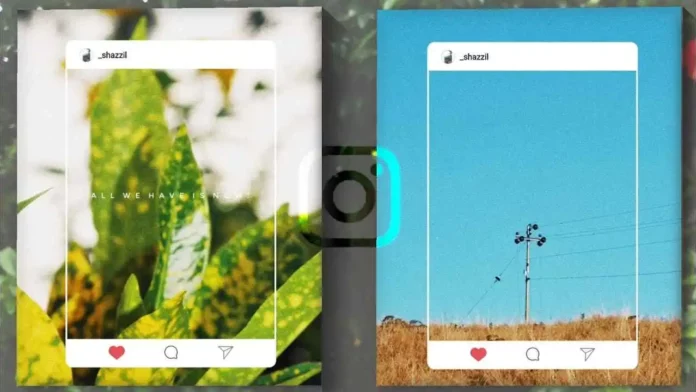Do you know how to post non square images on Instagram? Are you aware that you can upload non square images to Instagram without cropping your photos? The social media app also has an aspect ratio of 4:5 available for its users, but if you want to upload your pictures in some other ratio, then you should follow the steps mentioned below t do the same.
The app Instagram has a lot of rules when it comes to uploading static posts on your account. However, a lot of users like to upload non square images to their accounts. You might be wondering how to post non square images on Instagram if there is no workaround to do so on the app itself. If you are curious to know how to upload images with a custom aspect ratio on Instagram you can continue reading further.
We will be explaining steps on how to post non square images on Instagram so that you can post pictures without cropping them. You can also check how to get Instagram on a Chromebook and how to provide photo access to the Instagram app on your phone.
Table of Contents
How To Post Non Square Images On Instagram?
If you do not know how to post non square images on Instagram you can continue scrolling and learn how to do it. You might also be interested to know how to see memories on Instagram and how to make music longer on your Instagram stories.
However, before you go on to explore these Instagram tutorials, let’s take a look at the steps on how to post non square images on Instagram.
How To Post Non Square Images On Instagram | Portrait And Landscape Images!
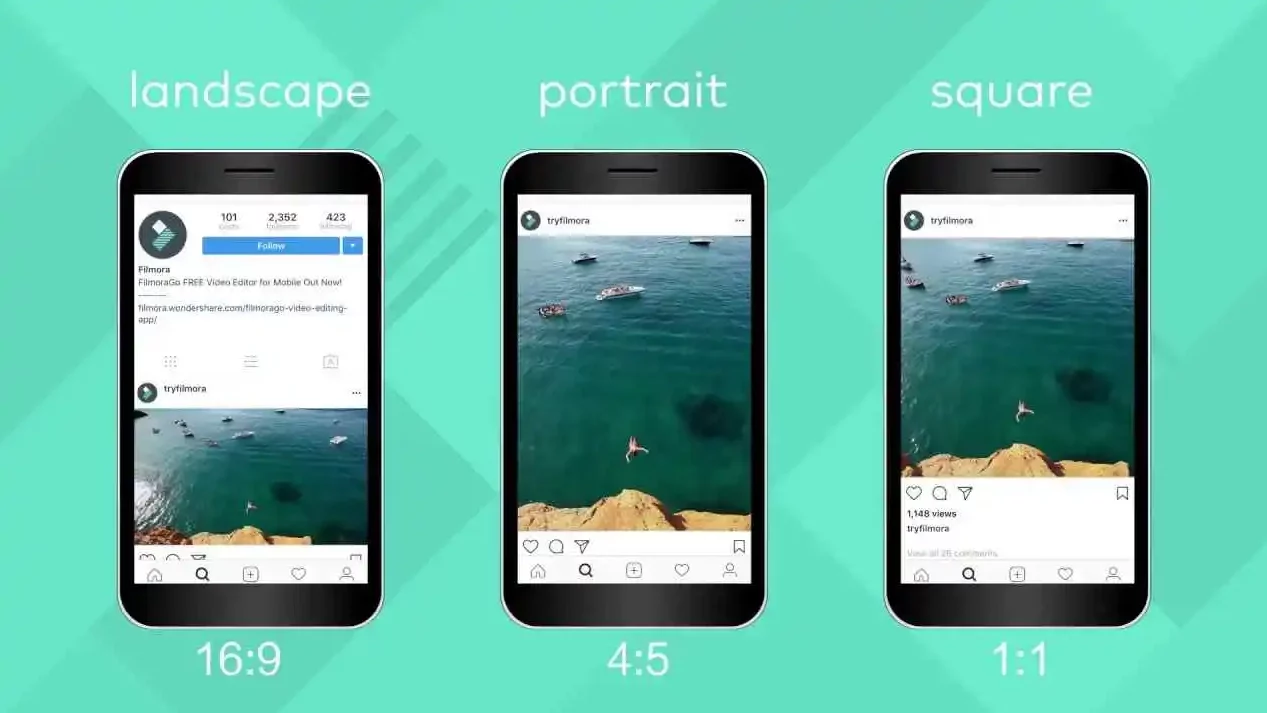
If you have no clue how to post non square images on Instagram then you can follow the steps mentioned below on how to post non square images on Instagram so that you do not have to crop your images.
- Open the Instagram app on your device.
- Once you are on the Instagram home page, simply tap on the Plus icon provided at the top of the screen.
- Once you tap on the Plus icon, you can select the Post option provided in the menu that appears.
- You will be redirected to the Post editor page of Instagram.
- You can select any image from your gallery, and it will be cropped to a square aspect ratio automatically.
- To use the image in portrait or landscape mode, all you have to do is tap on the frame icon provided on the bottom left side of the photo that is shown in the post editor.
- As soon as you tap on the frame icon, your image will be cropped into a 4:5 aspect ratio.
- Whether your image is portrait or landscape depends on the orientation of the original image.
- You can now edit your image according to your preference, and tap on Next.
- After tapping on next you will be taken to the Instagram caption page, and you can upload the image after adding a caption to it.
How To Post Non Square Images On Instagram | Manual Crop!
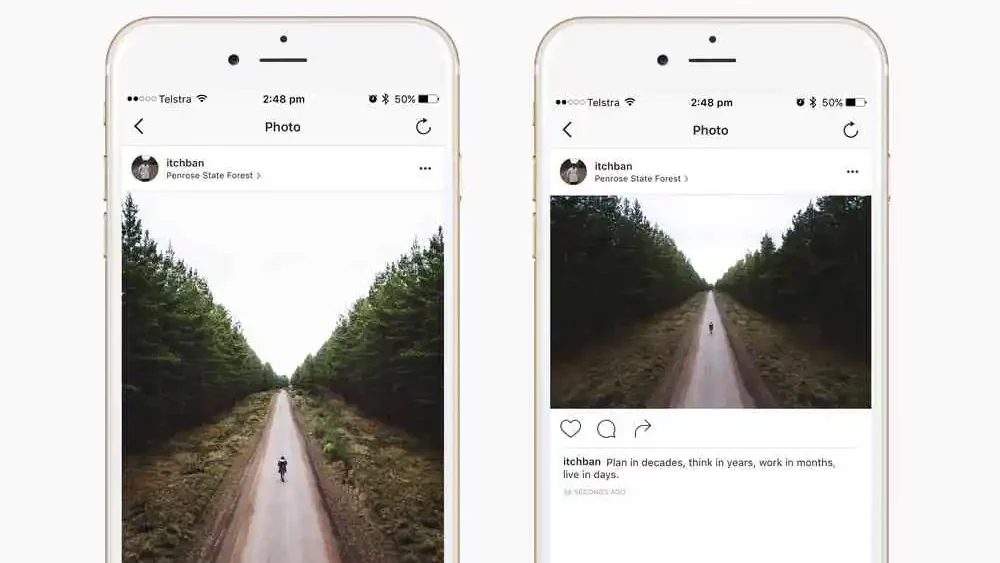
Now that you know how to post non square images on Instagram in Portrait and Landscape mode through the app, you can also follow the steps mentioned below on how to post non square images on Instagram by making your images square.
Before you follow these apps you should keep in mind that you will have to use a photo editing tool, or your phone’s gallery to crop the image accordingly.
- Download a photo editing app, like Photoshop, Canva, PicsArtetc.
- Once you download the app, you can start a new project, and square your images.
- To square your images, you will have to add a square background that is white or black.
- You can also add other custom backgrounds to your image depending on the app you have downloaded to your device.
- Once you have selected a background, you can add it to the image, and crop it accordingly.
- If the image is not square after cropping, it will have a solid opaque background to change the aspect ratio of your image.
- You can now download the image to your device, and upload it to Instagram accordingly.
So if you want to upload a non square image to Instagram and its aspect ratio is not 4:5 you will have to manually convert it to a square ratio by using photo editing software.
Final Words
These were steps on how to post non square images on Instagram so that you can upload your pictures without cropping. You can also learn how to get General chat on Instagram and how to link your Instagram account to LinkedIn.
Besides that, we have also covered how to see shared photos on Instagram and how to find out when an Instagram account was created. You can stay tuned with us to resolve all your Instagram-related queries and ace your social media game.
Did Instagram change the size of posts?
Instagram has introduced a new ratio guide with its latest update. So if you are planning to upload something to Instagram its aspect ratio should be 4:5 or 1.91:1. All Instagram posts will be 1080X1350 pixels in size, and your images will be centered if they are not cropped prior. It is also notable that if you do not use a proper resolution image, your images will be blurry, so try to upload high-resolution images to your Instagram.
Why is my Instagram post cut off?
If your Instagram post is cropped automatically, then it means that your image was not in the specified aspect ratio for Instagram images. Instagram does not allow users to post static posts that are not of 4:5 or 1:1 orientation. If your image has some other aspect ratio it will be cropped automatically.
Why are Instagram photos square?
Instagram initially only allowed 1:1 aspect ratio images. However, now Instagram also allows a 4:5 aspect ratio for images. The decision was made because static images look more visually pleasing with the overall user interface of the app. It also maintains the app to create a consistent look throughout the app as the feed will have the same aspect ratio throughout.
How do you post different-shaped photos on Instagram?
If you plan to upload images on Instagram that has some other aspect ratio, you will have to edit or resize the image on some photo editing software before uploading it on Instagram. A lot of users use white or black backgrounds to square their images on Instagram so that they can upload images that have a different aspect ratio and do not want to crop them.
Why does Instagram not fit my picture?
Instagram’s default resolution is pretty high, so if you try to upload an image that has a lower resolution, you will face issues while uploading the image. It is also notable that you can not upload images that are less than 320 pixels as it will not fit the square crop of Instagram. However, if your resolution is that low, Instagram will crop it accordingly, but your image might get pixelated or blurry.
How do you get the whole picture to fit on Instagram?
There is no workaround on the Instagram app that allows users to upload images with a 16:9 ratio. If you do not mind cropping the image then you can upload images on Instagram and it will be cropped to a 4:5 or 1:1 aspect ratio. However, if you want to upload the whole image without cropping it, you will have to use photo editing software to square the photo before uploading it to the app.