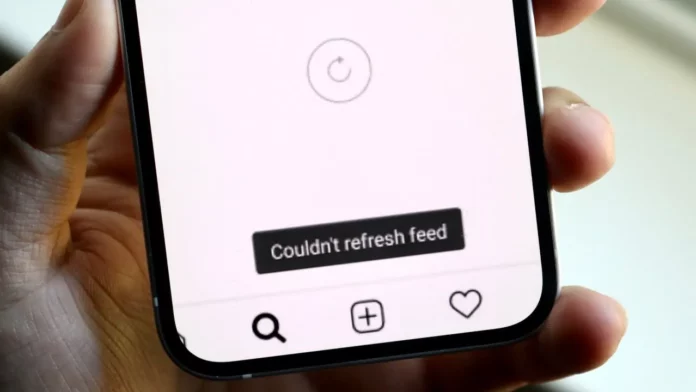If you’re someone who can scroll through Instagram for hours at end, you know that there comes a point when you’ve no new posts to see. But again, Instagram is a pretty happening social media platform. You only need to refresh your feed to see newer stuff. However, sometimes, users get the “Couldn’t refresh feed” error when they try to do so. This can happen to you as well. And so, knowing how to refresh Instagram feed by fixing this problem is going to be of use to you.
Table of Contents
Here’s How To Refresh Instagram Feed | Fix The “Couldn’t Refresh Feed” Error!
I know it’s surprising for you to know that an app like Instagram too can run into errors. Well, it’s possible because no app is perfect. However, you don’t have to worry about the “Couldn’t refresh feed” error all that much. You can resolve the error with the help of a few common troubleshooting steps like updating your app, checking your internet connection, checking Instagram’s servers, clearing your cache, etc.
Now, if you want to know how to refresh Instagram feed with the help of these troubleshooting hacks in detail, make sure to scroll through this article till the end!
How To Refresh Instagram Feed By Fixing Your Internet Connection?
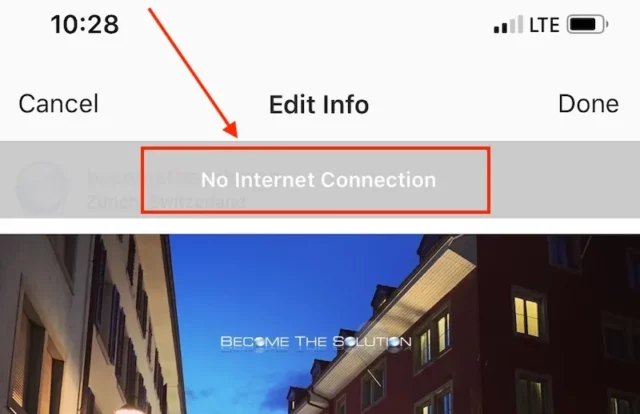
Although Instagram is supposed to work perfectly, sometimes it doesn’t do so because of a faulty internet connection. The app relies on a stable and strong network connection to work properly.
So, if you’re connected to a weak internet connection, you need to fix that first. To do so, you can switch to your mobile data in case you’re using Wi-Fi and vice versa. You can also turn on airplane mode for some time to refresh your mobile data. Once your internet connection is fixed, the problem will be resolved.
How To Refresh Instagram Feed By Updating Your App?
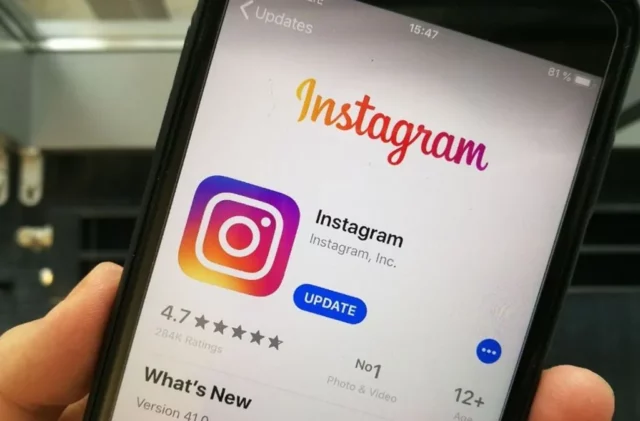
It is entirely possible that you’re connected to a stable and strong internet connection and still encounter the “Couldn’t refresh feed” error. And well, this can happen because you’re not using the latest version of Instagram, i.e., you’ve got pending updates.
Instagram expects users to install updates regularly and always use the latest version of the app. Users who don’t do so often face a variety of issues with their Instagram apps that can only be resolved upon installing the pending updates.
But, just to be sure that pending updates are the ones causing issues with Instagram, go to the Google Play Store or the App Store and search for Instagram. If you get an “Update” button instead of “Uninstall” next to Instagram, then it means that you need to update your app.
So, tap on “Update” and wait for the installation process to get completed. Once that is done, launch Instagram again. The problem shall be resolved by now.
How To Refresh Instagram Feed By Checking Instagram’s Severs?
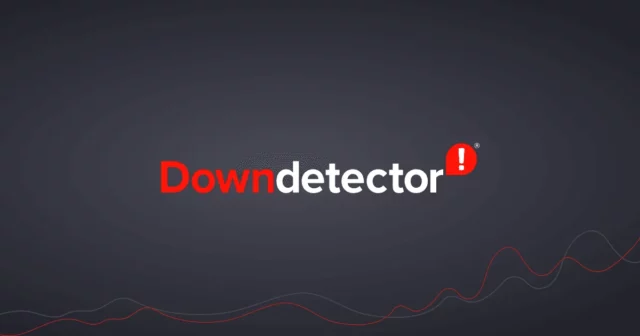
Apart from a faulty internet connection and uninstalled updates, what can also be causing you issues with your feed are Instagram’s servers themselves! Well, as mentioned above, Instagram doesn’t always work perfectly. Sometimes, Instagram can run into server issues that can obstruct its smooth functioning.
So, it’s possible that you’re getting the “Couldn’t refresh feed” error because Instagram’s servers are down. But, to be sure this is the real reason behind the error, you can visit sites like DownDetector and check real-time updates for Instagram’s servers.
Just in case Instagram’s servers are actually down, there is nothing you will be able to do about it. Because the problem is from Instagram’s end and not yours. But be patient and give it some time, as Instagram’s server issues usually get resolved within 24 hours.
How To Refresh Instagram Feed By Clearing Your App’s Cache?
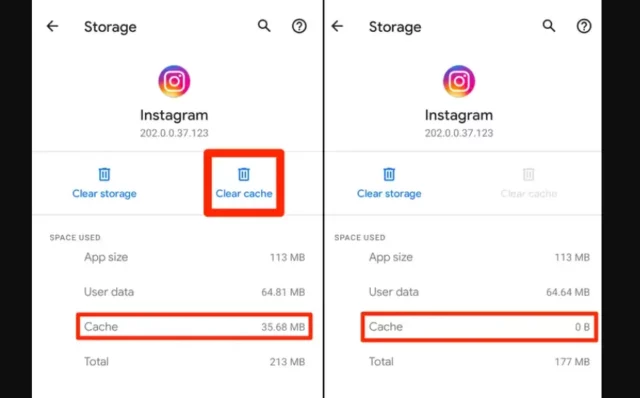
All apps collect cache so that they can run smoothly and load quickly. But over time, this cache can become corrupted and cause problems with the app’s functioning. So, to have the app work smoothly again, you will have to clear the accumulated cache.
So, if you’re an Android user, follow these steps:
- Locate Instagram on your phone.
- Long press the app icon, and a small menu will appear.
- Choose “App info” from it.
- From here, tap on Storage.
- Then, tap on “Clear Data.”
- A menu will appear on the screen, choose “Clear Cache” from it.
And that’s it. Once your cache is cleared, you can re-launch Instagram again, and it will work smoothly.
In case you’re an iPhone user, you already know that you don’t really have the option to clear your app’s cache. You will have to uninstall Instagram and then re-install it. And if this is something you want to do, then locate Instagram on your iPhone and long-press it. A menu will appear on the screen, choose “Remove app” from it. A confirmation pop-up will appear on the screen, choose “Remove” from it again.
Final Words
Okay then, people! This was how to refresh Instagram feed. Although we expect Instagram to show us new stuff as soon as we’ve seen all the old posts automatically, the app doesn’t always do that. And now, I hope you know why that happens. And what you also know are some troubleshooting hacks that you can follow to resolve the issue if and when it happens! Acquainted with this useful information, you can go back to your Instagram scrolling in peace!
Why my Instagram feed is not refreshing?
If your Instagram feed is not refreshing, make sure that you’re running the latest version of Instagram. If you’ve got pending updates, then you need to install them first.
Why is my Instagram not showing new posts?
If your Instagram is not showing new posts, then it can be because of your faulty internet connection. So, make sure that you’re connected to a strong internet connection first.
Why is Instagram showing old posts?
At times, Instagram can show you posts that are a day or two old. And this is done just so that you don’t end up missing posts from someone you follow or some suggested post that you might be interested in.
Can I change my Instagram algorithm?
You can change your Instagram algorithm by telling Instagram what you’re interested in and what you aren’t. You can unfollow people whose content doesn’t resonate with you, delete your search history, clear Instagram’s cache, and engage with the posts you like.