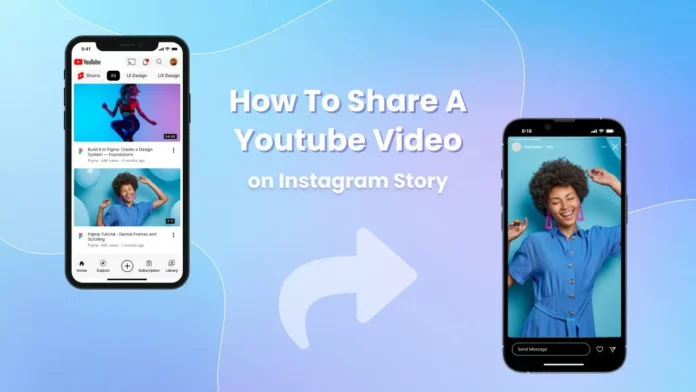Apart from being a social media influencer, I see that you’re also a YouTuber. So, obviously, promoting your YouTube content on Instagram is important to you. Sharing YouTube videos on Instagram stories acts as a signal for your followers to go and watch them. This increases your engagement on both platforms as well. Right? But, if you’re someone who doesn’t know how to share a YouTube video on Instagram story, this article is for you.
Now, if you’ve been a content creator for long enough, you’d know that there’s no direct way for you to share a YouTube video on Instagram. Not yours, not that of someone else’s. And, that’s why you may be thinking if you’re even going to find an answer to your query. But hey, don’t you forget that there’s always a workaround for literally everything. So, if you want to know workarounds on how to share a YouTube video on Instagram story, keep scrolling!
Table of Contents
Here’s How To Share A YouTube Video On Instagram Story | Upload Your YouTube Videos Using These Ways!
Oh, and if you’ve never shared a YouTube video on Instagram before, then the methods that I’ll be sharing below will seem pretty hard and long. However, this will hold true only if it is your first time doing it. By the time you’ve followed through the process a couple of times, you’ll become a pro at it. That’s why, I’ll be simplifying how to share a YouTube video on Instagram story for you. This way, you’ll reach that place faster.
Apart from that, I’ll be sharing two different workarounds on how to share a YouTube video on Instagram story. And you will have the option of following whichever method is easier for you.
How To Share A YouTube Video On Instagram Story As A Link?
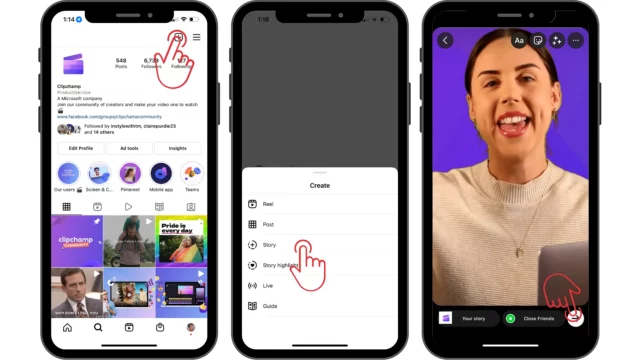
Before you begin this process, make sure that you’re using the most recent version of Instagram app. Because if you’re using the older version of the app, you may not be able to share the link on your stories. Earlier versions of the app allowed you to share links ONLY if you had 10k plus followers.
So, after you’ve upgraded your app, follow the below-mentioned steps to know how to share a YouTube video on Instagram story:
- Open YouTube on your device.
- Search for the video that you want to share. If it is someone else’s video, tap on the search bar located at the top and type the title of the video or some relevant keyword.
- From the search results, tap on the video that you wish to share.
- Once the video opens, tap on the Share button.
- A pop-up menu will appear on the screen.
- From the various sharing options given, choose the Copy Link option to copy the video’s link.
- Now, open Instagram.
- Tap on the plus icon at the top right corner and choose the Story option from the drop-down menu that appears, or swipe right from the main home feed to open the story section.
- Now, tap on the Create option.
- Alternatively, you can tap on the small gallery icon located at the bottom left and upload a picture or a short video from there.
- After that, tap on the Sticker icon located at the top.
- From the different sticker options available, choose the Link sticker.
- When the Add Link page appears, paste the link that you copied above in the URL field.
- You also have the option to preview the link and customize the sticker text the way you want.
- After adding the link, tap on Done at the top.
- Now, you can edit your story – add text, trendy music, or more stickers if you want.
- After you’re done, tap on the Your Story option located at the bottom left.
And, that’s it! Your followers will now be able to see your story!
How To Share A YouTube Video On Instagram Story Using A Video Downloader?
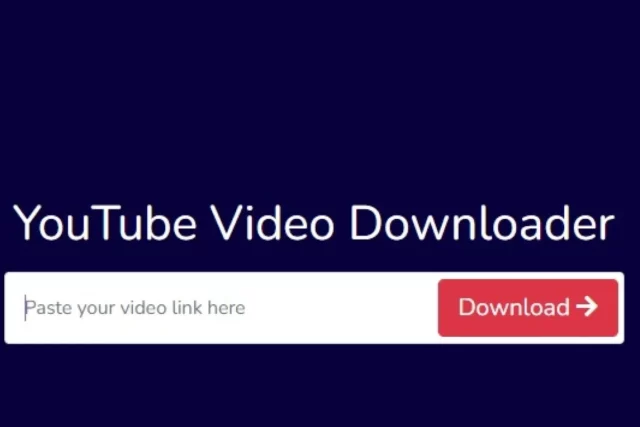
Now, sharing a link to your YouTube video on your story is pretty easy. But, won’t you agree that it’s also a bit boring? I mean, don’t you think that your followers should get a snippet of your video? They should have a reason to click on the link.
So, if you want to compel your Instagram followers to watch your YouTube video, it would be better that you upload a short clip from the video and post it to your stories. This way, you can make the readers curious about it and make them want to find out a bit more.
If this makes sense to you, follow the below-mentioned steps tohow to share a YouTube video on Instagram story:
- Open YouTube.
- Locate the video that you wish to share.
- Tap on the share button located below the video.
- From the pop-up menu that appears, choose the Copy Link option.
- Now, go to a YouTube video downloader. There are plenty of free sites and third-party apps that allow you to download YouTube videos. The free sites will work if you’re someone who uses Instagram on a PC or a web browser. One such free tool is SSYouTube.
- Once you go to the site, paste your YouTube video URL in the field given below.
- After that, tap on the red arrow button to proceed to the next step.
- Within a couple of seconds, you’ll get to see all the different resolution and format options for your YouTube video.
- From all the available options, tap on the Download option next to the format or resolution option that you’re okay with.
- After the downloading is complete, the video will be saved to your phone’s gallery. But, if you’re an iPhone user, the video will be present in your Downloads folder.
- Now, open any video editing app on your phone like Kinemaster, VN, InShot, etc.
- Using any of these apps, crop and trim your YouTube video to fit an Instagram story’s ratio (9:16) and duration (15 seconds).
- If you use an iPhone, you’ll have to save the video to your Photos app and then change its size. The iOS video editor has several tools that you can use to trim the video, apply filters, rotate, crop, etc. Since an Instagram story is 15 seconds max, focus on what you’d like to highlight in your video clip and trim accordingly.
- Once you’re done editing, tap on ‘Done’ located at the bottom.
- Now, open Instagram and tap on the plus icon located at the top right and choose Story from the drop-down menu. Or, swipe right from the main home feed to open the story section.
- Tap on the Gallery icon located at the bottom left of the page.
- Select the video that you just saved.
- Apply filters, add stickers, text with fancy font, etc.
- After you’re done editing the story, tap on Your Story option located at the bottom right of the page.
And, that’s it! Your YouTube video will now be uploaded to your story!
Final Words
Alright, YouTubers! We’ve reached the bottom of this post! And so, by now, I hope you know how to share a YouTube video on Instagram story . In this article, I shared two ways you can promote your YouTube content on the gram! Feel free to use whichever method you like! Oh, and if you happen to know of any other method of sharing videos or have any questions regarding the methods mentioned above, share them in the comments below!
Why won’t shared videos play on my Instagram Story?
To fix Instagram video not playing on Android, go to Settings > Apps > Instagram. Select Storage > Clear Cache and then restart your phone. If Instagram videos won’t play on iPhone, first uninstall and then reinstall the app. This will remove the cache files and fix the video problem.
Why can’t I share links on Instagram?
This is because Instagram doesn’t allow the use of links. There’s only one place Instagram will let you use a link and that’s in your bio. Compare this to Facebook, Twitter, LinkedIn etc. which all give you the opportunity to post links to external sites using hyperlinks in your captions
Why can’t I share some videos on Instagram?
Typically, Instagram won’t let you post if you’re violating the guidelines, your content is stolen/copyrighted, you’re spamming, or the video or image format is not supported. Otherwise, it’s your poor internet connection that’s stopping you from posting
Do you need 1000 followers to put link in bio?
No. All you need to post a link in your bio is a business account, and luckily, there is no follower requirement to switch your account from personal to business on TikTok