Sure, it’s fun to be on Instagram. You can open the app and scroll through all those fun reels and memes when you want to take a quick break from work. But honestly, both you and I know how distracting Instagram, or any other social media platform, can be. And so, if you need to focus on something important for a period of time, you should consider deactivating your Instagram profile. But hey, do you know how to suspend Instagram account? If not, you need to read this post till the end.
Table of Contents
Here’s How To Suspend Instagram Account!
You can suspend your Instagram account in various ways. Instagram suspends accounts of people who don’t follow its community guidelines and policies. But you don’t need to go out of your way to have Instagram take action against you. Instead, you can simply deactivate your account yourself for some time. The steps for doing that are relatively simple. Plus, you will be able to come back to Instagram whenever you want to, with no harm to your account.
In case you want to stop using Instagram altogether because you’ve outgrown it or some other reason, I’ll tell you how to suspend Instagram account permanently. In other words, delete your account. To know how both of these things are done in detail, make sure that you scroll to the bottom of this article.
How To Suspend Instagram Account Using The App?

One of the ways you can suspend your Instagram account is by using the app itself. Earlier, Instagram didn’t give users the option to deactivate their accounts by going to the settings of their apps, but now it is available.
So, to know how to deactivate Instagram account on mobile app, follow these steps:
- Launch Instagram on your Android or iOS device.
- Then, go to the profile section of your account by tapping on the profile icon present at the bottom right side of the page.
- Then, tap on the three-line icon at the top right of your profile page.
- From the menu that will now appear, choose “Settings and Privacy.”
- From this section, select the “Account” option.
- Keep scrolling till you reach the “Delete account” option and tap on it.
- Here, you will have the “Deactivate account” option; select it.
- Now, you’ll be required to select a reason why you want to deactivate your Instagram account. To do so, tap on the drop-down menu located below the “Why are you deactivating your account?” option and select a reason that’s most relevant to you.
- Now, Instagram will ask you to enter the password to your account.
- The option to deactivate your Instagram account will only appear after you’ve selected a reason and entered your password.
- If you can’t remember the password, Instagram does give you the “Forgot Password” option.
- Then, tap on the “Temporarily Deactivate Account” option.
And, done. Your account is now deactivated.
A common question people have regarding suspending their Instagram account this way is– “How long can you temporarily disable your Instagram?” Or “Can I keep my Instagram deactivated for 6 months?” Well, there’s no time limit to that. You can keep your account deactivated for as long as you like. Whenever you feel like coming back to Instagram again, you can log in to your account like you normally would and done.
How To Suspend Instagram Account Using A Web Browser?
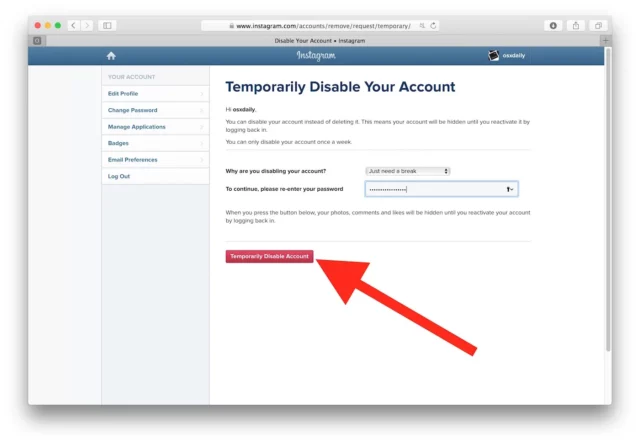
If you use Instagram on your PC, you can deactivate your account using a web browser as well. So, if you’re wondering how do I temporarily deactivate Instagram 2023 this way, follow the below-mentioned steps:
- Open Instagram.com in the web browser of your computer.
- Then, enter your username and password to log into your account.
- After logging in, tap on the three-line More icon at the bottom left of the page.
- Then, click on the gear icon to open the “Settings” of your account.
- Next, click on “Accounts Centre.”
- Here, you will have the “Personal details” option. Click on it.
- In this section, you will have the “Account ownership and control” option; click on it.
- From here, click on Deactivation or Deletion.
- Next, select the account you wish to deactivate— in case you use multiple accounts.
- Lastly, select “Deactivate account” and then “Continue”
- For security reasons, you will have to re-enter the password to your account. Then click on “Continue”
- You’ll only be able to proceed further if you enter the password correctly.
And, done. After this, you will be able to deactivate your account.
How To Suspend Instagram Account Permanently?
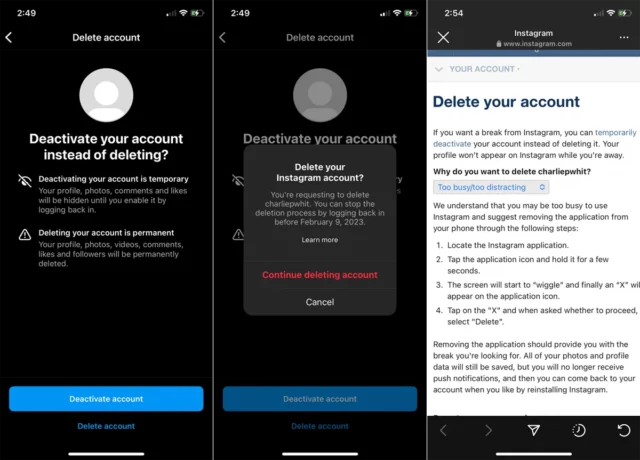
It’s possible that suspending your account temporarily may not be enough for you. If this is the case, then you can take things a step further and delete Instagram account forever. Well, it’s certainly a hard step to take, but if you’ve made up your account, then I will tell you how to delete Instagram account on iPhone and Android. Just follow these steps:
- Open the Instagram app and go to your profile section/
- From there, tap on the hamburger ion located at the top right side of the screen and select the “Settings and privacy” option/
- Then, go to the Accounts Centre and select the “See more in Accounts Centre” option.
- From here, you have to select the “Personal details” option.
- Next, tap on the “Account ownership and control” option.
- Here, you will find the Deactivation or deletion option. Tap on it and then choose the account you want to delete.
- After selecting an account, tap on “Delete”.
- Then select “Continue” to proceed.
And, that’s it. Instagram will now receive a request to delete your account. 30 days from the time you receive your account deletion request, your account and all information related to it, will be permanently deleted. However, if you happen to have a change of plans in this time, you can log back into your account, thereby stopping the deletion request.
The steps for deleting your Instagram account using a PC remain the same as deactivating it, except you have to choose the “Delete” option instead of “deactivating.”
Final Words
Okay then, people. This is how to suspend Instagram account. In this article, we looked at different ways of suspending an Instagram account, both temporarily and permanently, according to our devices. So, if you’ve made up your mind about deactivating your Instagram account, follow the above-mentioned method and do it. In case you need any more help at any point, feel free to ask for it in the comments section.


