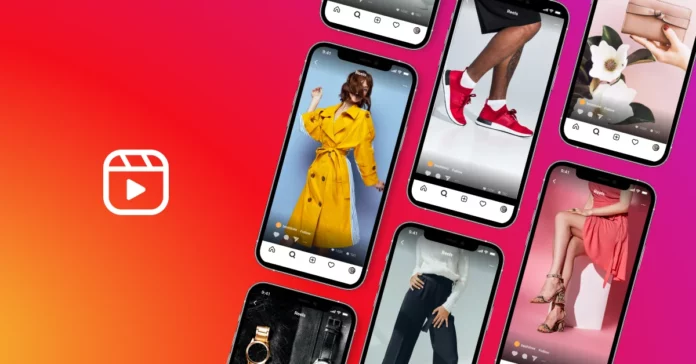Creating Instagram reels takes a lot of effort and is time-consuming, too. Imagine you already have an old video edited using an external app. How would you upload it to your Instagram profile? Do you know how to upload reels on Instagram from the gallery? If not, then stay along and keep reading the article.
With the growing popularity of Instagram reels, most users are well acquainted with how to create reels on Instagram. But on the other side, there are many people who feel comfortable shooting the video from one app while editing it from another. As such, they often wonder how to post Instagram reels from the gallery. So, I’m here to tell you about the same.
To upload a reel to your Instagram profile from the gallery, simply click on the +(add) button, select the video, edit the same, and click on post. And with this, you can successfully add videos to your Instagram profile.
If you are looking for a detailed guide on how to post an Instagram reel from the gallery, then keep reading through the article.
Table of Contents
How To Upload Reels On Instagram From The Gallery?
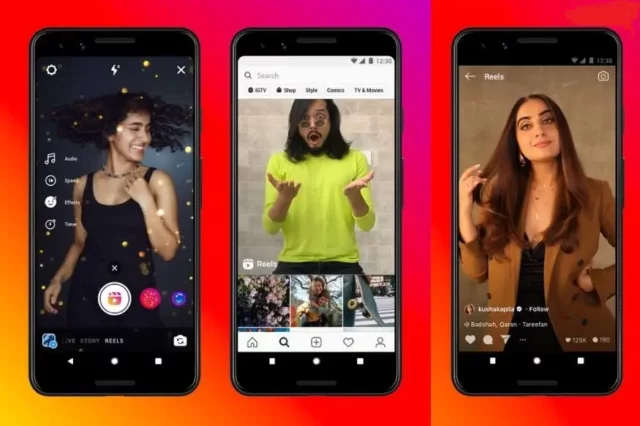
Some users are misguided because they can only upload Instagram reels if shot from Instagram. But you can also upload a reel from the gallery to your Instagram profile. Speaking about myself, I feel comfortable shooting videos from my phone and editing them from any third-party application, after which I upload them to Instagram. So If you are also one of my types, then know the steps below for how to upload reels on Instagram from the gallery.
1. Click on the + sign at the bottom center of the screen and then click on the Reel option.
2. From the recents option, select the video you want to upload on Instagram. If you wish, you can create a new reel in the same option; simply select the camera option instead of recent.
3. Once you have selected the video, it’s time to edit the reel. You can trim the length of the video using the tool at the bottom right-hand corner. Additionally, you can adjust the speed of the video using the left sidebar. Once your adjustments are made, click on Add.
4. In the next tab, you will find options like music, caption, drawing, stickers, filters, and text. You can show your creativity using the media and graphics to give a final touch-up to your reel. After editing your reel, click on Next.
5. On the share page, you can change the cover photo of your reel, tag any friends or family of yours to the reel, select a location, and rename the selected audio of the reel. You can also choose whether you want this post visible on your regular feed. Click the Share button once you are ready to post with all editing and adjustments.
And with this, you can easily upload a reel to your Instagram profile from the gallery. Many people find this a long process, while some find it handy. If you are also interested in uploading an old video of yours from the gallery to Instagram, then follow the above-mentioned steps.
How To Upload Reels On Instagram From PC?
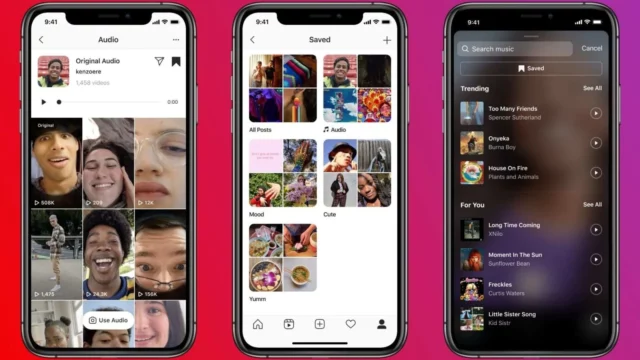
You might think posting Instagram reels is only possible through mobile phones. But you know what? You can now upload Instagram reels from PCs or laptops, too, through the Instagram website. Isn’t that exciting to know? Let’s check the steps below to learn how to upload reels on Instagram from a PC.
1. Open Instagram.com in a browser on your PC or laptop and log into your account.
2. Click on the Create tab in the left sidebar.
3. The Create new post will appear. Either drag the post or reel you want to upload or select the video from your PC.
4. In the next tab, a video crop screen will appear. Tap on the double arrow icon at the bottom of the screen and select the 9:16 ratio from there. This is the ideal ratio for uploading a reel on Instagram.
5. On the next screen, trim the video’s length, change the reel’s cover photo, and turn off the video sound. After making the desired changes, click on Next.
6. In the final screen you can write a caption for your video, tag people, and add the location of your video. When done, click on the share button.
How To Post An Instagram Video To Your Story?
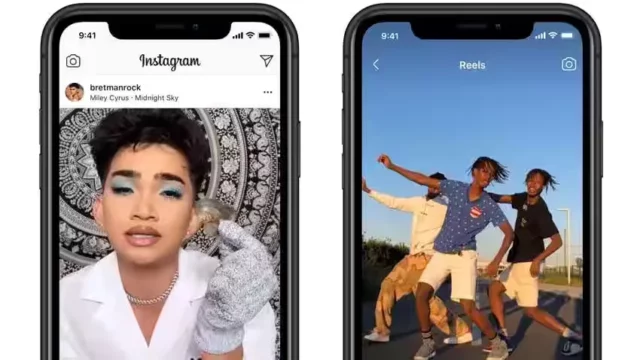
Until now, we have been discussing how to upload reels on Instagram from the gallery in your feed, but what if you want to post a video on your IG story? How would you do that? Check the steps below to know the solution.
1. Go to your Instagram profile and click on the + sign. From there, select Story.
2. Choose a video of your choice from the album. If your video is over 15 seconds, then IG will automatically split it into halves, making one story 15 seconds each.
3. Now, coming to the preview screen, you can toggle the audio on or off, add text, filter, or sticker to the video, or even convert the video into a Boomerang.
4. Once your editing is done, click the Share button, and the video will directly hit your IG story.
Final Words
So folks, with this, we come to the end of knowing how to upload reels on Instagram from the gallery or PC. As many of us are not well equipped with reel editing on Instagram, it’s better to take the help of any third-party apps. If you found this post useful, don’t forget to share it with your friends. Also, if you have any queries, please feel free to reach out.
Is it possible to make a reel from the video saved in the camera roll?
You can easily upload the video saved in the camera roll to Instagram as a reel. If you have two videos, simply compile them and then upload them.
How many pictures can be added to a reel?
You can add up to 50 pictures on Instagram to make a reel.