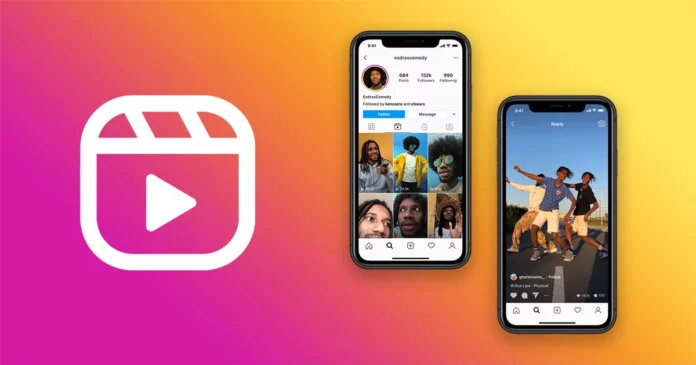Last year, Instagram launched a new feature, Instagram reels, where content creators can create short videos to increase engagement. In a short period, this feature gained popularity amongst businesses and content creators. As such, they learned that creating reels with subtitles is more effective, as 80% of the population watches reels in mute mode. So, today, we’ll learn how to add subtitles to Instagram Reels!
Adding subtitles to Instagram reels is an efficient way of engaging followers and making your content stand out. As most people browse social media with their volume turned off, adding subtitles can make your followers understand the message you want to convey through reels.
You can learn how to add subtitles to Instagram reels in easy steps or you can aslo use a third-party application to do the same. The process of adding or editing subtitles is a cakewalk. In this comprehensive guide, I will summarise the process of adding subtitles to Instagram reels for your better understanding.
So, are you ready to learn something new? Well then, let’s get started!
Table of Contents
How To Add Subtitles To Instagram Reels? The Six Stairs To Your Final Destination!
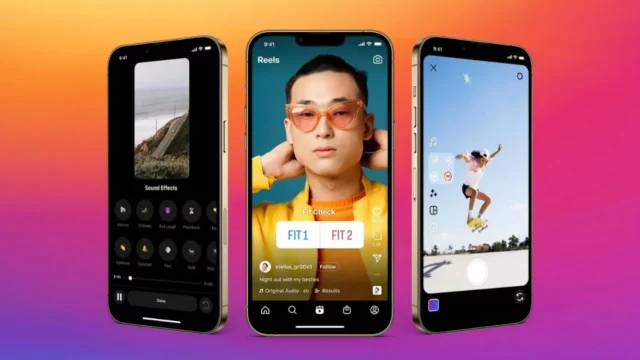
There is a six-step process to adding and editing subtitles on Instagram reels. The process is as simple as adding a caption to your Instagram post! Follow the below-mentioned steps to learn more.
Step 1: Go To Instagram And Select Reels
Before moving forward make sure that your application is updated to the latest version.
Tap the plus sign from the bottom bar or swipe right from the home page.
From the four options, including post, story, live, and reels, select reels. You can also check out this process to add auto-captions on Insta reels.
Step 2: Record Your Desired Reel
Now it’s time to record your reel. If you have already made a video, swipe up the screen and upload it from your camera roll. If not, record it on IG and edit it using the tools on the right side panel. The editing tools also allow you to edit subtitles on Instagram reels.
The app also has some tempting templates to use if you want a starting point for your reel. Some enticing recording tools, like grids, green screen, effects, and filters, are available on Instagram to make your reel look more attractive. You can also edit or add auto-captions on your Instagram reels using any third-party applications.
Step 3: Tap On ‘Next’ To Edit Your Reel
Once you are done creating your reel, click on the ‘Next’ button in the bottom right corner. This will take you to the editing interface for IG reels with the recorded reel running in the background. These are the most basic and easy steps you can follow to add subtitles to Instagram reels.
Click on the edit video button to try different video editing tools and make other adjustments according to the screen. You can also edit subtitles on Instagram reels here.
Step 4: Use The Sticker Icon
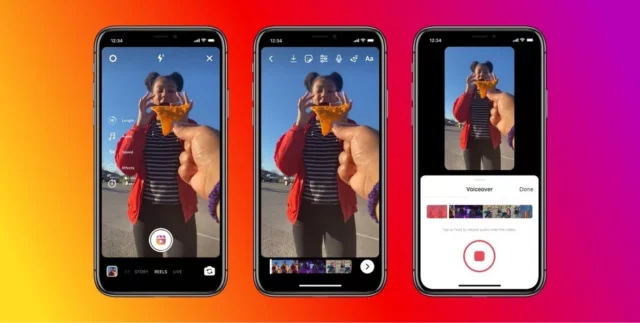
If you wish to add on-screen video subtitles, click the sticker icon and open the main menu. You can add multiple attractive stickers to your reel, including animated GIFs. You can also scroll through the section or search for your favorite sticker to add to your reel.
Step 5: Select The Captions Sticker To Add Or Edit Subtitles On Instagram Reels
The caption sticker allows you to add auto caption on Insta reels. The app will automatically start transcribing audio if audio is attached to the reel. The app pulls it out from your video audio or the voiceover (if any). Once the transcription is processed, the captions will be auto-generated on your phone screen.
Step 6: Choose Your Best Caption And Publish
This is the last step of the procedure, where you must ensure that your captions are 100% accurate. Some human touch-ups might be needed because the automatic captions are only partially accurate. Tap on the captions and edit subtitles on Instagram reels.
There is also an advanced feature for changing the subtitles’ style, location, size, and text color. Once you are sure about your reel and caption, click on ‘done’ and select ‘next.’ Before posting the reel, add a cover photo for the video, an ideal caption to accompany it, and tag people. And now your reel is good to go!
Final Words
The comprehensive guide discusses a subtle procedure for how to add subtitles to Instagram reels. The mentioned steps are simple and easy to understand. Additionally, you can learn how to add auto-captions on Insta reels and edit them. The subtitle feature of Insta Reels is an excellent way of increasing the engagement rate of your account. Share this process with your friends, and let me know how it worked for you.
1. How can I make text appear on Insta reel at different durations?
To make your text appear at different times, click on the text and select the period on your reel.
2. How to embed subtitles to Insta reels?
Get auto-generated subtitles for your reels using the advanced automatic captioning feature under the ‘Advanced settings’ section.
3. Why is Instagram hiding my captions?
Instagram will hide your caption if you have posted any prohibited content if it is too long or includes a particular type of formatting or special characters.
4. How long should an Insta reel be?
An Instagram reel should have a maximum length of 90 seconds.