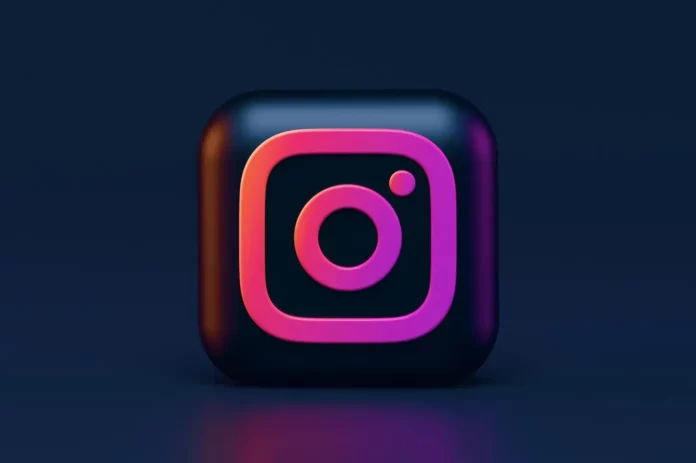You call yourself a Disney lover? Do you know how to use Disney filter on Instagram? If not, then don’t worry. In this article, we will discuss how to use filters on Instagram.
Disney is a well-known Entertainment company that has captured the hearts of people. Now, Disney has made its way onto Instagram with the Disney filter. This filter allows users to add a touch of Disney magic to their photos and videos, bringing their favorite characters to life.
Let us discuss how you can use Disney filters on Instagram.
Table of Contents
Disney Filters On Instagram
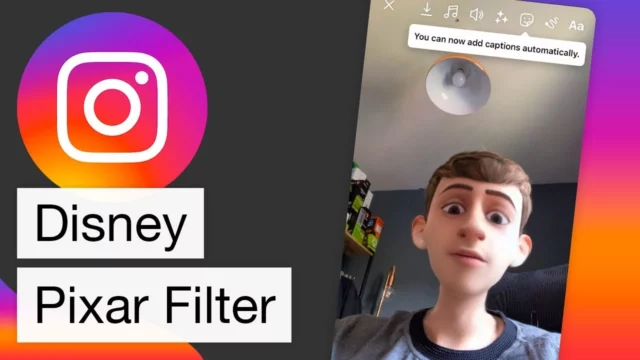
The Disney filter on Instagram is a camera filter that adds Disney-themed elements to your photos and videos. You can use the filter to add Mickey Mouse ears, fairy dust, and other fun elements to your photos, bringing your favorite Disney characters to life. There are a variety of Disney filters to choose from, such as “Which Disney?”, “Disney Princess”, “Disney Match”, etc.
Okay, so now you get the idea of what Disney filters are? Let us now discuss how to use them.
How To Use Disney Filter On Instagram? Quick And Easy Steps!

Using Disney filters on Instagram is an easy process. Let us continue reading to find out the steps to use Disney filters on Instagram.
- Open the Instagram app on your device and go to the “Explore” page by tapping on the magnifying glass icon.
- Type “Disney filter” into the search bar and select “Filters” from the options that appear.
- Scroll through the available filters until you find the Disney filter you want to use. You can preview the filter by holding your camera up to your face or by selecting the filter and then tapping on “Try It”.
- Once you have found the Disney filter you want to use, tap on the “Save Effect” button to save it to your camera effects tray.
- To use the filter, simply open the camera in the Instagram app, swipe right or left to access your camera effects tray, and tap on the Disney filter you saved
By following these steps you can use Disney filters on Instagram.
Final Words
I hope you understand how you can use Disney filters on your Instagram. If you find this information helpful, let us know your thoughts in the comment section. If you want to know more about Instagram filters, you can visit Viebly for more related content.
Can You Send Disappearing Images on Instagram?
Yes, you can send disappearing images and videos on Instagram. To send disappearing images or videos you need to tap on the “Camera Button”. By tapping on the “Camera Button” you can send images or videos to your friend.
How To Download Instagram Reels?
Instagram Reels is a feature that allows users to create and share short, entertaining videos on the platform. If you come across a Reel that you like and want to save for later viewing or sharing, here’s how you can download it:
Use a third-party app or website: Some several third-party apps and websites allow you to download Instagram Reels. Simply copy the link of the Reel you want to download, paste it into the app or website, and the Reel will be saved to your device. Some popular options include InstaSave, DownloadGram, and InstaReels.
Use a screen recording app: If you want to save the audio and video of the Reel, you can use a screen recording app to record your screen as the Reel plays. There are several screen recording apps available for both iOS and Android devices.
It’s important to note that downloading Instagram Reels without the permission of the creator is a violation of Instagram’s terms of use and could result in your account being suspended or banned.
Can You Delete Comments On Instagram?
Yes, you can delete comments on Instagram. To delete comments you need to tap and hold on to the comment you want to delete. After that, on the top right side of your screen, a delete button appears. By tapping on the delete button you can delete the comment.
How Many People you can Follow In A Day On Instagram?
You can follow up to 200 people in a day on Instagram.