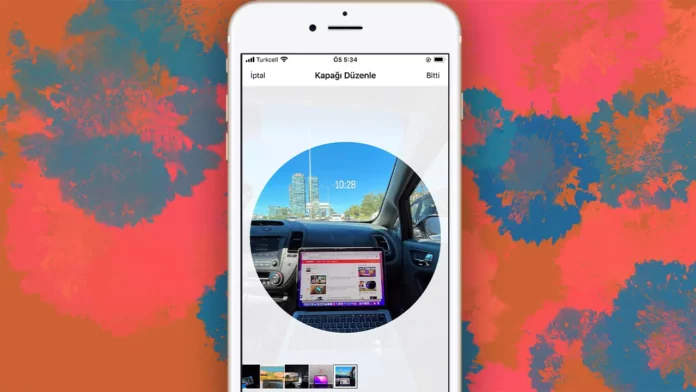The kind of cover photo you use for your Instagram posts, reels, highlights, or profile goes a long way in determining the number of views and clicks it is going to get. If you’re someone looking to have more views and followers, you really need to pay attention to the kind of covers you use. So, if a piece of content isn’t performing well, try editing its cover image. And if you don’t know how to change cover photo on Instagram, read this article to learn that first.
Table of Contents
Here’s How To Change Cover Photo On Instagram 2023 | 4 Amazing Ways Of Editing Covers!
The process of changing the cover photo is different for posts, reels, profile pages, and highlights. It’s quite simple for reels, your profile page, and highlights. However, the situation is different for posts. This is going to sound quite anti-climatic, but you don’t really get to change the cover photo of a post after posting. But again, there’s a workaround to navigate your way around this situation.
So, if you want to learn how to change cover photo on Instagram for all these four things, make sure you don’t skip a singe section of this post. Keep scrolling!
How To Change Cover Photo On Instagram Post?
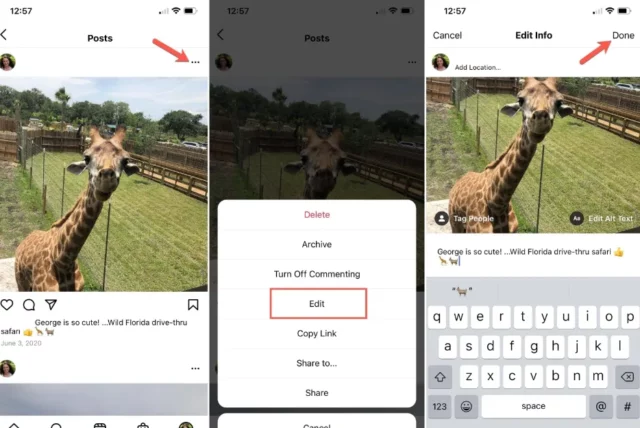
You don’t really get an option to change the cover photo of an Instagram post after it’s live on Instagram. However, there’s something else you can do. If the post is a carousel, you can delete the first image and let the second one be the cover. This workaround may or may not serve as a solution for you. But if you think it does, follow these steps to make it happen:
- Launch the Instagram app on your phone and go to your profile section.
- Once you’re on your profile page, scroll through your posts to locate the one whose cover image you want to change. Tap on the post to open it.
- After the post opens on the screen, tap on the three-dot icon located at the top right corner of it.
- From the menu that then appears, select the “Edit” option.
- The post will now open in the editing screen. Tap on the bin icon located at the top left of the post.
- A pop-up will appear on the screen, asking you to confirm whether you wish to delete the image. Choose “Delete” from it.
- Please note that you can always go to the Settings section of your account and restore the image if you change your mind.
And, that’s it. The cover image for this post is now changed.
How To Change Cover Photo On Instagram Reel After Posting?
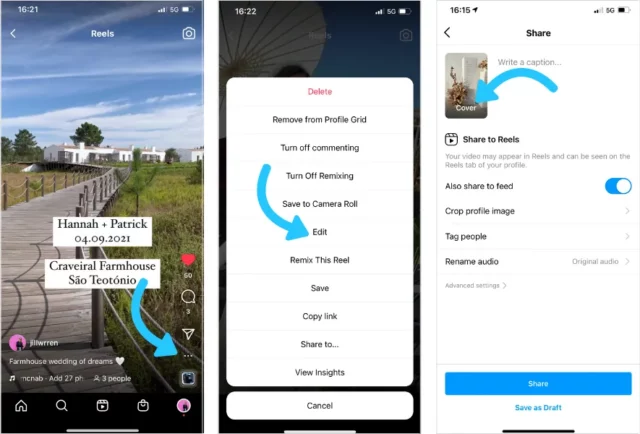
Instagram does give you the option to change the cover photo of the reel after you’ve posted it on your page. Here’s how this can be done:
- Open Instagram and go to the reel on your profile page that you wish to change the cover photo of.
- Once the reel opens on the screen, tap on the three-dot icon located at the top right corner of it.
- Select the “Edit” option from the menu that will appear on the screen.
- From the Edit info page, then select “Edit,” located at the video’s thumbnail.
- Now, to have a new cover for your video, you can select something from your video itself and choose something from Gallery.
- To select something from the video, slide your finger through the preview of different slides of the video that appear at the bottom of the screen. Stop at a place you think is suitable to be the cover image.
- To choose something from your gallery, tap on the “Add from camera roll” option.
- On doing so, your gallery will open on the screen. Scroll through the contents of your gallery and tap on something you like.
- After selecting your new cover, tap on the “Done” option at the top right corner of the screen.
And that’s it! The cover image of your reel will now be changed.
How To Change Cover Photo On Instagram Profile?
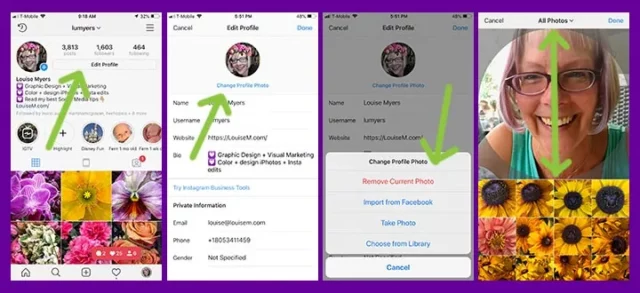
These days, it’s quite important to have a high-quality, appropriate profile image on Instagram. After all, it can quite literally speak volumes about your account. So, if you want to change your profile picture on Instagram, follow these steps:
- Open the Instagram app.
- Tap on the profile icon located at the bottom right of your screen.
- Tap on the “Edit Profile” option located below your bio.
- Then, tap on the “Edit picture or avatar” option in blue below your profile picture.
- Tap on “New profile picture” from the menu that appears.
- Select something from your gallery. Make sure that whatever you choose is of high quality and will represent your page well.
- Edit the profile picture using Instagram’s preset filters, and align the image how you want.
- Once all this is done, tap on the arrow icon located at the top right corner of the screen.
And that’s it. Your profile image will now be changed.
How To Change Cover Photo On Instagram Highlights?
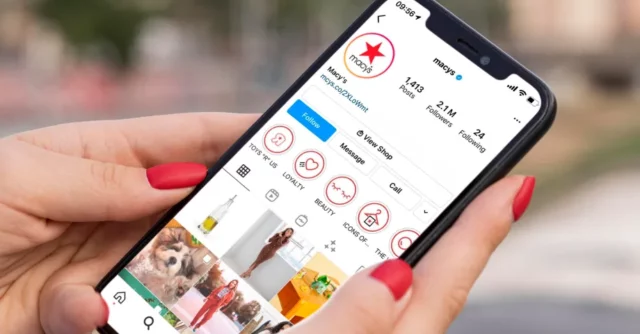
It has now become important to have covers for your highlights as well. People usually choose something that goes well with the overall themes of their page. So, it’s common to come across people making their own highlight covers using editing tools like Canva and then changing the cover photo of their highlights. Doing so makes a lot of difference to the look and feel of your page. So, if you want to do so, too, follow these steps:
- Go to the Instagram app on your device.
- Tap on the profile icon to open your profile page.
- Then, tap and hold the highlight icon whose image you want to change.
- On doing so, a small menu will appear at the bottom of the screen. Select the “Edit highlight” option from it.
- From the edit section, tap on the “Edit cover” option.
- You can choose to have something from the content of the highlight. Or, you can upload something from the gallery.
- To upload something from your gallery, tap on the small square gallery icon and choose something from your camera roll. Once you do, tap on “Next” and then tap on “Done”.
And that’s it! Your cover image for your highlights will now be changed!
Final Words
Okay then, everyone! This is how to change cover photo on Instagram! Having the right kind of cover photo for different things is quite important on the platform. And so, I walked you through different methods for changing your cover image for profile, reels, and highlights. Although Instagram doesn’t allow you to change the cover image of a post after you’ve posted it, I did discuss a workaround you can use to achieve similar results. If you’ve got any other doubts regarding cover images, please let me know in the comments!