Do you know how to change chat settings on Snapchat? The social media app Snapchat has a lot of exciting features for its users. However, the conversations tab is where all the fun happens. Most Snapchat users tend to use the chat feature to have conversations with their friends while using the social media app.
However, it can not be denied that many settings within the chat features of Snapchat can be changed. So if you have no clue about the steps to change chat settings on Snapchat then I am here to help you out. I will explore various steps that will help you with changing your Snapchat settings, as well as updating your message expiration limit.
Table of Contents
Steps To Change Chat Settings On Snapchat!
If you are wondering how to change chat settings on Snapchat then I will tell you everything that you need to know. Snapchat is home to many features like Snapchat Discover and cameo stories that are fun? But no matter how many new features are released by Snapchat, it can not be denied that the chat feature is used the most.
Snapchat chat allows users to send bitmoji to their friends, maintain snap streaks, and have friendly Snapchat score competitions. As the app is introducing newer features, Snapchat users can also learn the meaning of various new symbols like the Snapchat planets, and the various Snapchat emojis on the conversations tab.
It is quite easy to learn the steps to change chat settings on Snapchat, but if you are new to Snapchat, then here are some steps that you can follow. So without any further delay, let’s see the steps to change chat settings on Snapchat.
How To Change Chat Settings On An iPhone?
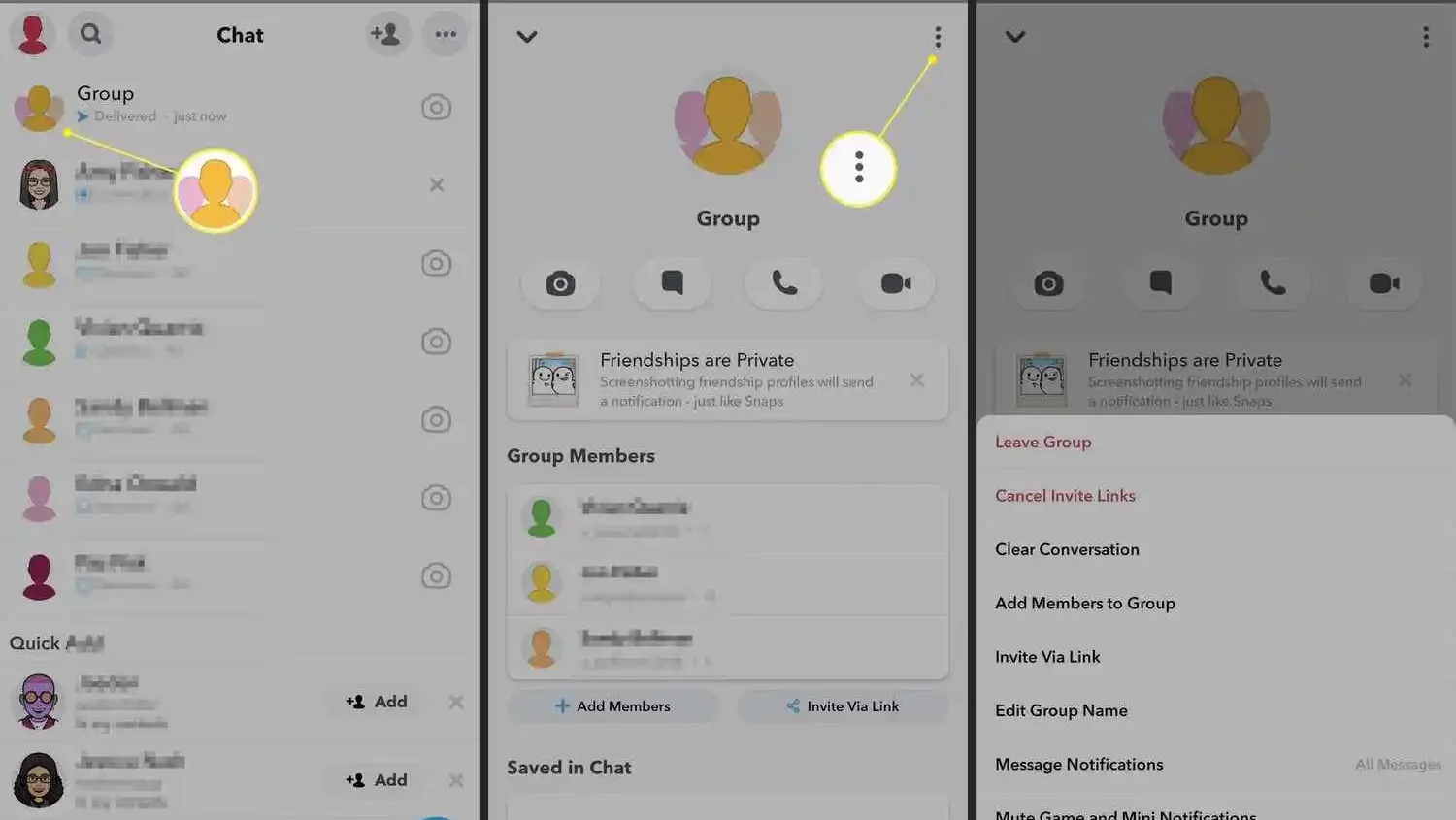
It is not very difficult to change chat settings on Snapchat. Mentioned below are the steps to change chat settings on the app Snapchat if you use Snapchat on an iPhone. Do keep in mind that the steps to change chat settings on Snapchat using an Android device are somewhat different. So if you have an Android device, scroll down to find the steps for the same there.
If you have an iPhone, then here are the steps to change your Snapchat chat settings easily.
- Open the Snapchat app on your iPhone.
- Go to the conversation or chat tab by swiping right on the home page.
- Find the person whose chat settings you want to change, and tap on their profile icon to view the friendship profile.
- Tap on the three dots provided at the top-right corner of the screen.
- Now you can edit any settings that you wish to change, this includes deleting all chats, and muting stories from them, etc.
- Once you are satisfied with all the changes, simply exit the chat settings page by going back, You will have to make changes individually for each friend.
Change Chat Settings On Snapchat Using An Android Device!
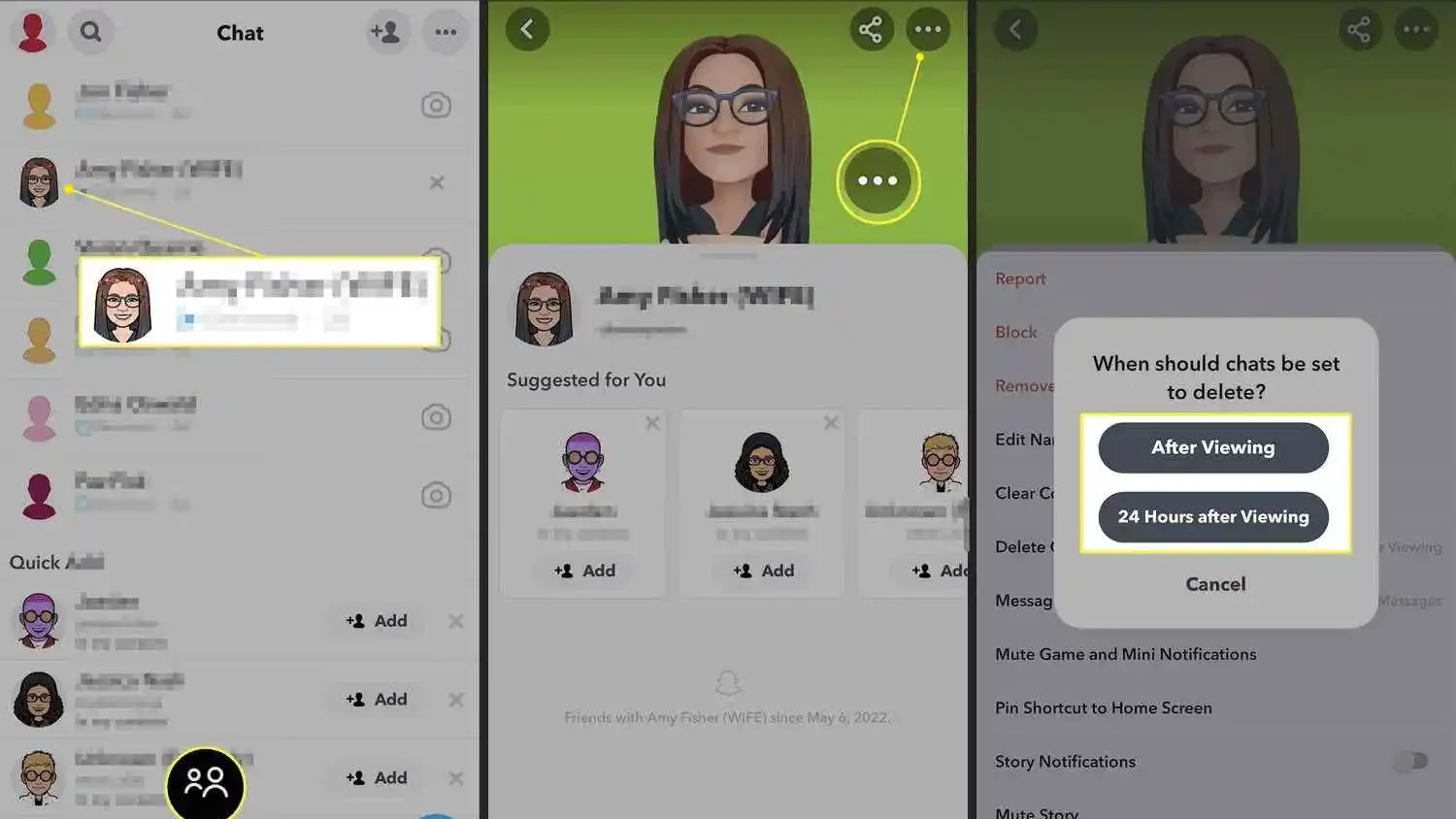
Now that you have learned the steps to change chat settings on Snapchat with the help of an iPhone device let’s see how to do the same with an Android device. Mentioned below are the steps to change Snapchat chat settings with Android.
- Open Snapchat on your Android device, and go to the chats tab.
- Find the friend whose friendship profile you want to access.
- Once you have found their chat, tap on the profile icon to open their friendship profile with you.
- Now tap on the three dots provided at the top-right corner of the screen to open the chat settings.
- Edit any settings that you wish to change from the given options, like remove or block a friend or pin conversation.
- Simply go back to the conversations tab after making the changes by pressing the back button.
Learn To Change Group Settings On Snapchat!
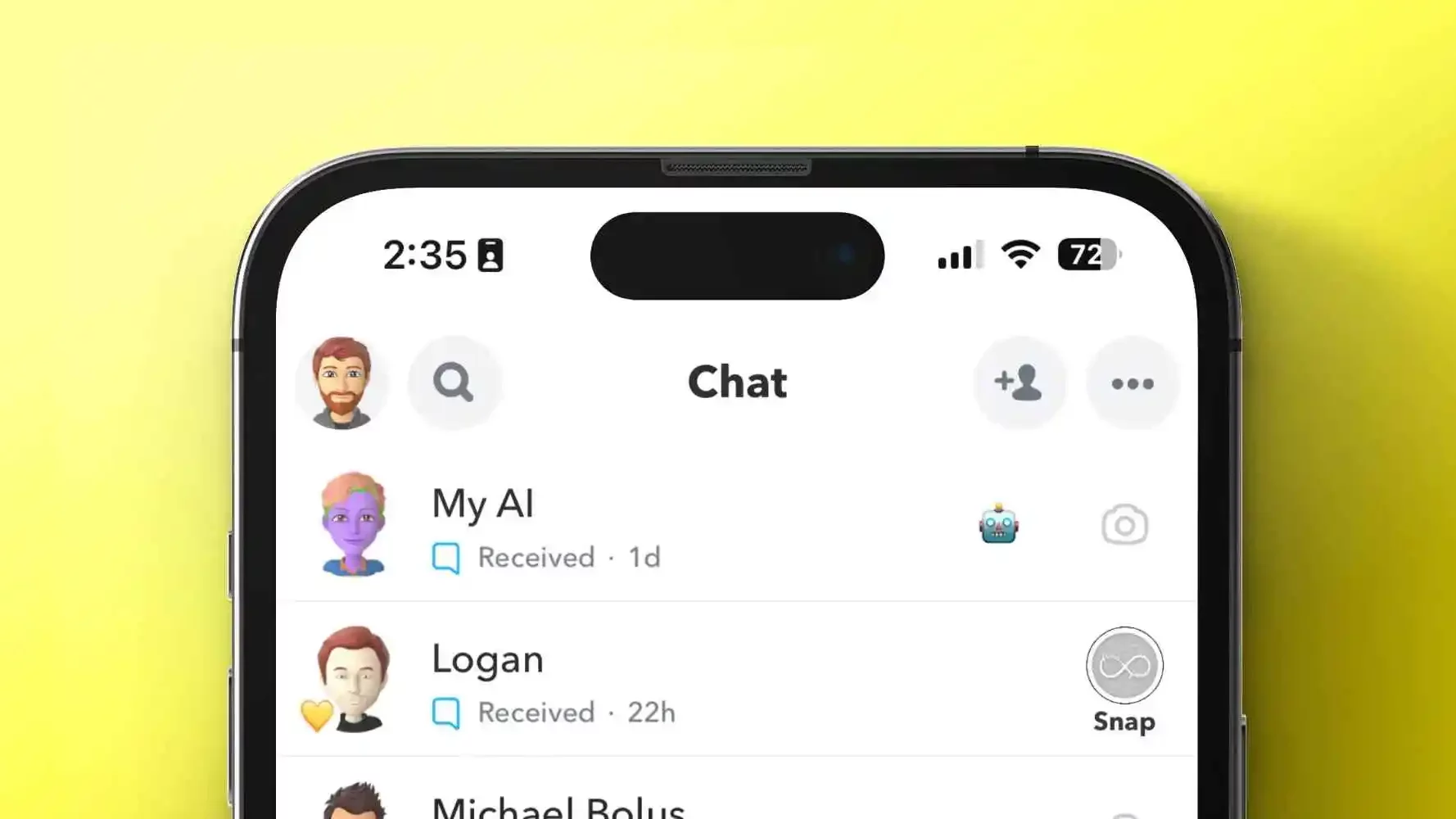
Other than learning the steps to change chat settings on Snapchat, you might also want to know about the group settings on Snapchat. It is not very difficult to edit or change group settings on Snapchat, but they are different than changing chat settings. So here are the steps that you can follow to change Snapchat group settings.
- Open Snapchat on your phone and go to the conversations tab.
- Find the group whose settings you want to change.
- Tap on the profile icon of the group to access the Group Profile.
- Now tap on the three vertical dots provided at the top of the screen
- You will be able to edit certain settings from the menu that appears. You can cancel invite links, clear the conversation, add members to the group, edit the group name, and much more.
- Once you have finished making the changes, tap on Done at the bottom of the menu to save the changes.
- Do keep in mind that all people within the group will be notified of these changes.
How To Change Message Expire Limit On Snapchat?
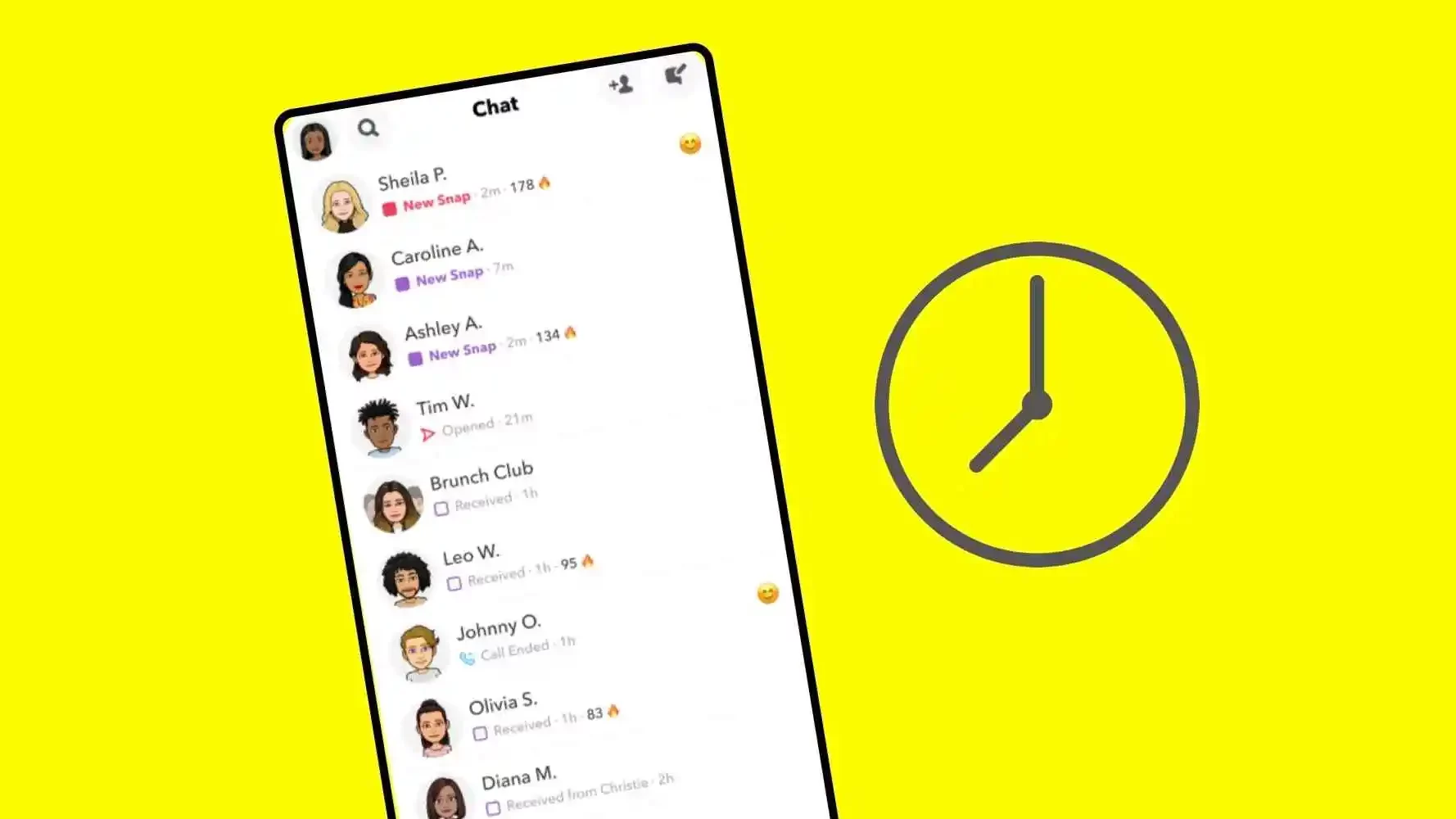
Snapchat has a lot of privacy features, and it is well known among users for them. So there are many ways users can ensure their privacy. One of these features is the message expiration limit. Snapchat users are allowed to make their messages and snaps disappear as soon as someone sees them from the chat, or they can make it stay for 24 hours. If you make your messages disappear just after viewing, then the receiver will not be able to save the message in the chat as well.
The steps to set the message expiration limit are somewhat different from the steps to change chat settings on Snapchat. So here’s how to change the message expiration limit on Snapchat.
- Open Snapchat and go to the chat tab by pressing on the chat icon at the bottom of the screen.
- Find the conversation whose message time limit you want to change.
- Tap on the chat to open it, and tap on the name of your friend to open their profile.
- Find the three dots provided on the top of the screen and tap on them.
- Tap on the Delete Chats option from the menu that appears on the screen.
- Now choose the After Viewing or 24 Hours After Viewing option from the pop-up that appears.
- Once you have selected when to delete the chats, you can simply continue chatting with your friend.
Final Words
I have covered all the steps to change chat settings on Snapchat. Additionally, I have also provided the steps to alter group settings and message settings on Snapchat. If you are new to Snapchat you can always stay tuned to learn more about the latest features of the app. Additionally, you can also learn to fix Snapchat camera issues and Snapchat support code errors with me.
How to know if someone changed the chat settings on Snapchat?
If you or your friend makes a change to the expiration limit to the chat on Snapchat, then you will be notified of the change in the chat. So you will not require to follow certain steps to know whether your friend has changed chat settings or not, because you will get notified on your own.
Do Snapchat messages disappear after 24 hours?
Snapchat messages are usually deleted after 24 hours, but you can change chat settings on Snapchat to make them disappear as soon as possible. Similarly, if we consider group chats, then all unopened snaps are deleted within 24 hours of sending for privacy reasons.
How do you keep Snapchat messages forever?
To save your chats forever on Snapchat, you will have to save each chat after sending or receiving it. Also, keep in mind that messages can not be saved if the message limit is set to delta after viewing. I the time limit is set to 24 hours, then you can save messages to the chat and keep them forever.


