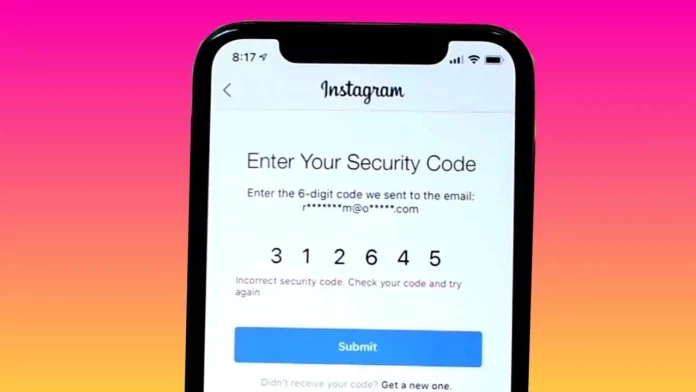In an arms race to protect yourself from cybercriminals and hackers, Instagram provides various tools to secure your identity. One such tool is confirmation code authentication. However, this tool might not work for some users all the time, so here I am answering how to fix Instagram confirmation code not working.
There are many reasons leading to confirmation code defaulters. The confirmation code is meant for security purposes. When Instagram detects any suspicious activity or log in attempt from a new device, the confirmation code is sent so only the legitimate user can access it.
Sometimes, when you request for a confirmation code from Instagram, the app does not send it. Here is when Instagram verification code hacks come into the picture. The article has everything from essential solutions like internet connectivity and checking spam inbox to some different ones. I am here to tell you how to fix the Instagram confirmation code not working.
Keep reading to learn more about how you can access your account in such situations and why is Instagram not sending verification codes.
Table of Contents
How To Fix Instagram Confirmation Code Not Working? Easy Ways To Try!
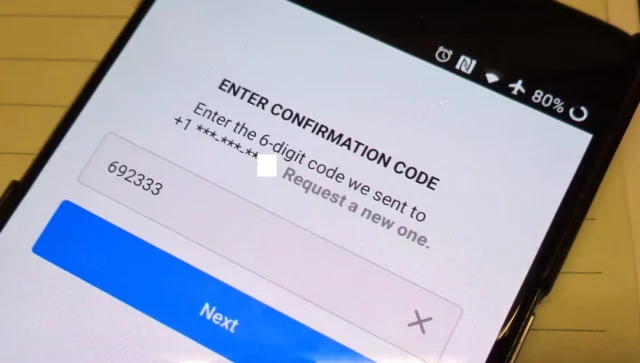
As already stated, there can be various reasons why Instagram is not sending SMS codes like detection of suspicious activity, slow internet connection or bug error. There are plenty of ways to fix it. Let us check what ways you can try.
1. Check Your Blacklisted Numbers
This Instagram verification code hack has worked miraculously for many IG users. To avoid spam on your device, you might have blocked 32665, which Instagram uses for sending confirmation codes. You should check your blocked numbers and see if you have blocked 32665. If yes, then unblock the number and send a confirmation code request again. Here are the steps on how to unblock 32665 from iPhone and Android.
For iPhone Users
1. Open settings and scroll down to the messages section.
2. Click on blocked contacts and check whether 32665 is added to that list.
3. If yes, swipe right on the number and tap unblock.
For Android Users
1. Go to the phone app and click on the three dots on the screen.
2. Go to settings and click on blocked numbers.
3. Click on the X mark beside 32665.
2. Check Spam Inbox
There might be a case where Instagram sent you a confirmation code in your mail, which went straight into the spam folder. Sometimes, mailing applications can be too aggressive and send authentic emails to the spam folder, making us think that Instagram is not sending SMS codes. To know how to fix this, check the steps below.
Since Gmail is our most common mailing application, let us take that as our example.
1. Go to Gmail and sign in with your Google account credentials.
2. Click on More under the menu section on the left side.
3. Select the spam folder option and check if any email is waiting for you from Instagram.
If you still need to get your confirmation code here, stay tuned to learn how to fix the Instagram confirmation code not working.
3. Give Yourself A Small Break
Even after trying both of the tricks above you see that the confirmation code has not come to you via an email or SMS, then all you can do is wait. At times, patience can fetch you your desired results. As we know billions of users use Instagram, there can be a system error and hence, the app cannot meet your request. As one of the best Instagram verification code hacks, minimize the screen for some time and wait for Instagram to send you the confirmation code.
4. Track The Server Status Of Instagram
When you think of fixing the Instagram confirmation code not working, the most legitimate solution is to check the IG server outage. Whenever IG servers take a while to respond, you might think Instagram is not sending SMS codes. There is no other way apart from taking a break and waiting for the server to return.
The best option to check the server’s status is through Instagram’s official page on Twitter or by visiting the downdetector website. In. Another good way is with a command prompt. Here are the steps to check the status through the command prompt.
1. Begin the command prompt on your device.
2. Type ping instagram.com
3. The server works perfectly if the reply to the command appears like this: Reply from 157.240.228.174: bytes=32 time=90ms TTL=54.
4. The server is lost or slow if the reply appears as request timed out.
5. Log Out And Login Back
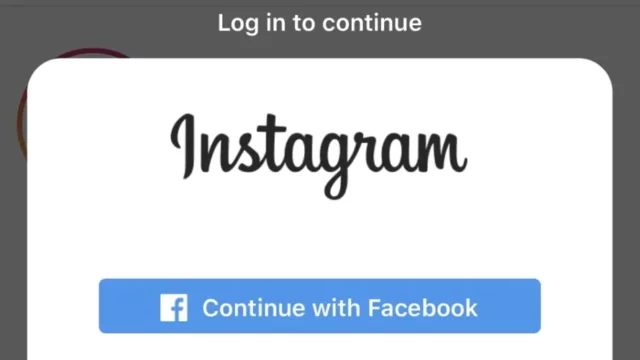
While finding the solution for how to fix the Instagram confirmation code not working, you can try logging out and in again. Sometimes, the moment you update to the latest version the confirmation code might not pop-up. In such cases, you can log out from your IG account and log back in using the same credentials.
To log in, follow the below-mentioned steps:
Step 1: Open the Instagram app on your iOS or Android device and click the accounts tab.
Step 2:
- Select the three lines in the top right-hand corner.
- Scroll down.
- Tap the logout option.
Step 3: Open the app again and click on login. Enter your login credentials
6. Connect With The Instagram Support Team
If you need help with the above solutions to get an Instagram verification code hack, contact the app’s support team. You must connect to them when you see that only you are facing this problem and your other friends are getting their confirmation codes at once.
Here are the steps to connect to the customer support team and learn how to fix the Instagram confirmation code not working :
1. Open Instagram app.
2. Click on your profile photo to go to the main menu
3. Click on the three lines that you see in the top right-hand corner
4. Go to settings, scroll down, and click ‘help.’
5. Click on ‘Report a Problem’ option
6. Get guided by the instructions on the screen and report your problem. Make sure to write your problem in a complete, detailed format.
7. Tap on ‘send report’ and wait for some time. It may take longer than usual, but your issue with Instagram not sending verification code will be resolved.
7. Restart Your Device
We cannot always say that only the Instagram app is responsible for the glitch. Sometimes, it can be your device, too. Hence, you can turn off your device and try restarting it again to fix any errors. Once you restart your device, check if you have received the confirmation code from IG. If not, you can jump to another solution to know how to fix the Instagram confirmation code not working.
8. Disable The Do Not Disturb Mode
Some Instagram verification code hacks work amazingly in one go, but sometimes, a few solutions do not. This is because the problem is only sometimes associated with the application. When facing the problem of Instagram not sending SMS code, a possible reason could be an active DND mode on your device.
To know how to fix the Instagram confirmation code not working, you must ensure that you disable DND on your phone. An active DND does not allow you to receive notifications for any important calls or texts. Android users can turn it off from the home screen, while iPhone users can swipe from the right corner and turn it off using the control center.
How To Fix Instagram Confirmation Code Not Working? A Few Basic Solutions Worth Trying!
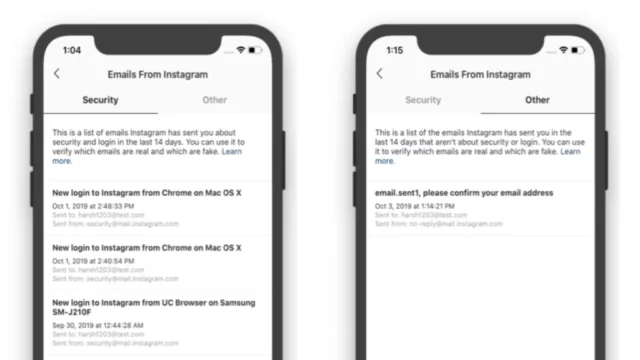
Some generic solutions are relevant to all Instagram errors. These are as mentioned below:
- Reinstalling the Instagram application.
- Shift from cellular to Wi-Fi data or vice-versa.
- Update to the recent version of the application.
- Check for a good internet connection.
- Clearing up Instagram cache at regular intervals.
- Using Instagram web
Final Words
The article mainly discusses Instagram verification code hacks, which are worth trying if you need help with the essential solutions. To know how to fix the Instagram confirmation code not working is now easy with this guide. As billions of users run the app, it may give technical errors that can be rectified. Let me know which solution solved your problem.
1. Why is my Instagram verification code not working?
If you are facing an Instagram verification code issue, you must try another two-factor authentication method. You must also make sure that your Instagram is not offline.
2. Does the Instagram verification code expire?
The Instagram verification codes do expire. They are only valid for a short period, between 10 to 15 minutes.
3. How can I contact Instagram directly?
Contact the IG support team through their online help center or 1-650-543-4800.
4. What is the SMS code 32665?
32665 is the initial text message from which the person recipes the verification code for Instagram.