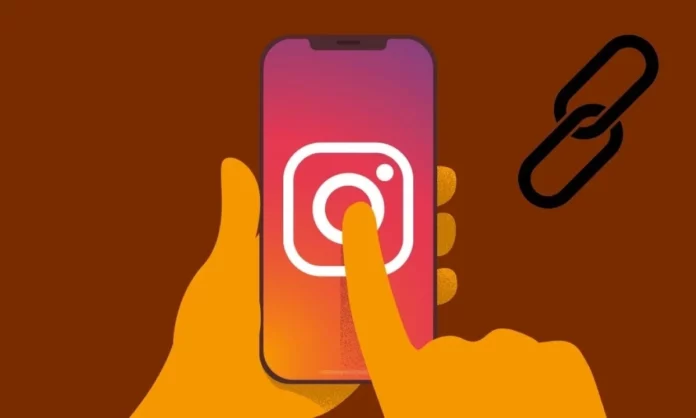There are plenty of ways you can share posts, reels, and stories on Instagram. You always have the option to share them with your friends and followers right on the app using direct messaging. And, in case you want to share a post on Instagram with someone outside of the app, then you can easily copy the link of the post and do that. But, what if this wonderful option doesn’t show up when you need it? To deal with this, you will need to know how to fix Instagram copy link option not showing.
Table of Contents
Here’s How To Fix Instagram Copy Link Option Not Showing | Read This To Find Out 4 Troubleshooting Method!
You might be thinking that Instagram is relatively free of bugs and glitches, so you will never have to worry about the copy link option not showing. But hey, just like any other social media site, Instagram does face errors every once in a while. And these days, people are unable to copy links to reels and posts on Instagram.
But, the good news is that this problem can be solved pretty easily once you understand how to fix Instagram copy link option not showing. And, all of the troubleshooting steps for the same are discussed below. So, keep scrolling!
How To Fix Instagram Copy Link Option Not Showing By Updating The App?
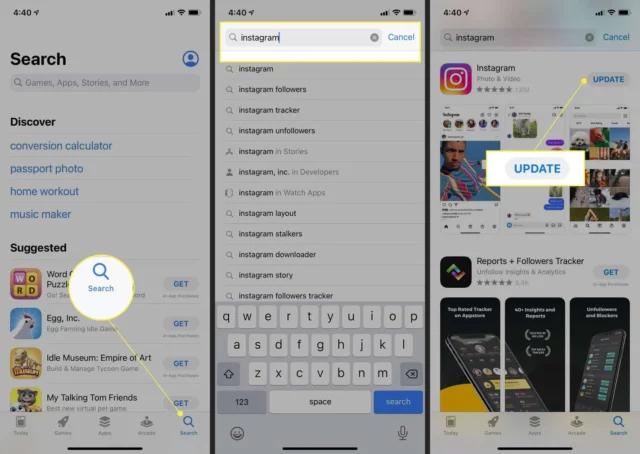
The copy link option not showing most commonly arises when you’re using an outdated version of Instagram. So, the first thing you can do to fix the issue is to install pending updates. To check if this is indeed the issue, you need to go to Google Play Store or the App Store and search for Instagram. In case there are any pending updates, you will have an ‘Update’ button instead of ‘Install’.
Tap on the ‘Update’ button and wait for Instagram to get updated to the latest version available. Once done, go back to the app and try checking if the option is now available or not. If using an outdated version was really the issue, the problem should be resolved by now. In case it doesn’t proceed to the next method.
How To Fix Instagram Copy Link Option Not Showing By Clearing App’s Cache?
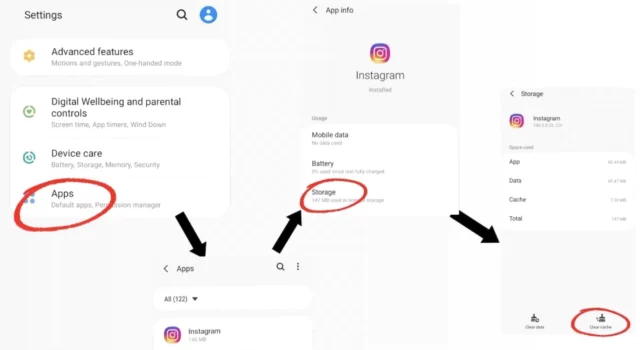
An app’s cache is the topmost reason for it not functioning properly. So, if you’re unable to see the copy link option, then it may be because you need to clear your Instagram cache. Here’s how you can do this on an Android device:
- Locate the Instagram app on your device.
- Long press the app and a menu will appear above it.
- From the list of options given, choose ‘App Info.’
- When the App Info page opens, select ‘Internal Storage’.
- Now, tap on ‘Clear Cache’ locate at the bottom of the page in red.
- Almost instantly, your Instagram cache will be cleared.
- Now, go back to the main home screen, open Instagram, and try copying the link.
If the app cache was the reason behind the copy link option not showing, the problem will be solved. If not, proceed to the next method.
How To Fix Instagram Copy Link Option Not Showing By Uninstalling The App?
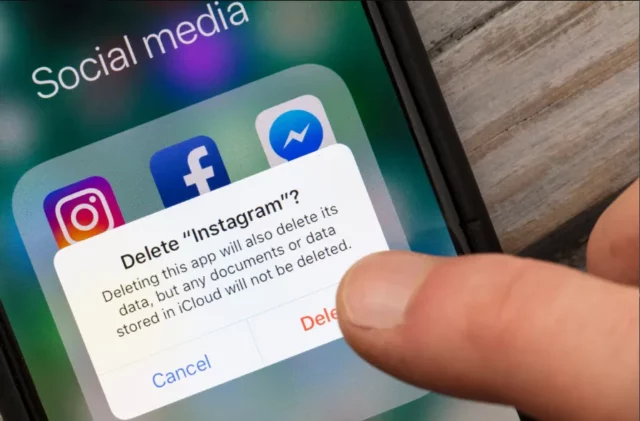
If the above-mentioned methods don’t work, then you might have to uninstall your Instagram app and reinstall it. Uninstalling the app will solve any bugs and glitches the app might be experiencing. Doing so might make you lose your reel drafts, but hey, at least the problem will be solved.
Here’s how you can do it on your Android device:
- Locate Instagram on your phone.
- Long press the app, and a menu will appear above it.
- Select Uninstall from there.
- A confirmation pop-up will appear on the screen.
- Select ‘Uninstall’ again.
- Once the app is uninstalled, go to Google Play Store.
- Search for Instagram in the search bar.
- Once the app page opens, select ‘Install’.
- After the installation process is complete, log in to your account.
- Now, try copying the link again.
Here’s how you can do it on your iPhone device:
- Locate Instagram on your Home screen.
- Long press the Instagram app icon until it shakes.
- Then, tap on the app to uninstall it.
- Once the app is uninstalled, go to the App Store.
- Search for Instagram and reinstall it.
- Then log in with your username and password.
- Now, try copying the link.
The problem is likely to be resolved by now, but if it is not, try the following troubleshooting tip.
How To Fix Instagram Copy Link Option Not Showing By Restarting Your Device?
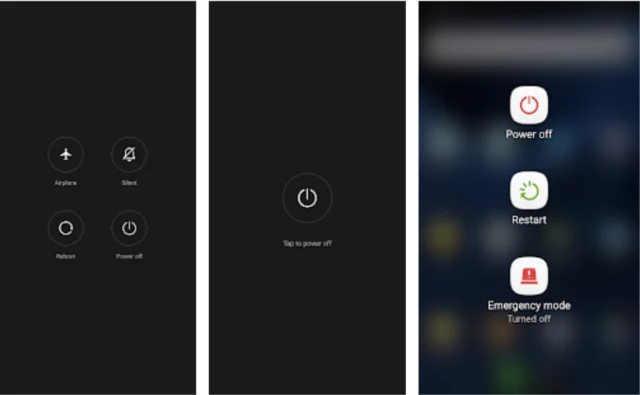
If nothing else works, then it is possible that the problem is not with your Instagram app but with the device that you’re using. Your phone may be experiencing some problems due to which Instagram may not be functioning properly. So, you can try restarting/ rebooting your device. This will likely solve your copy link option not showing problem.
Final Words
Alright, everyone! We’ve reached the end of this post, and so, I hope you’ve understood how to fix Instagram copy link option not showing! In this article, I walked you through four different troubleshooting methods that can be super helpful in solving the issue. But, in case none of these works, you can try writing to Instagram customer support to look for answers or simply wait it out! If you’ve any other queries regarding the matter, drop them below!
Why don’t I have the link option on Instagram bio?
If you don’t have the link option in your bio then it may be because you’re using an outdated version of the app. Or, maybe because your network connection is poor. Another possible reason can be that the page you’re linking to is not available or it can’t load.
Where is copied link on Instagram?
If you can’t see the copy link on Instagram, then tap “More”, then select “Share to”. From the bunch of options that appear, select “Copy Link.” Once you select “Copy Link,” a link gets copied to your clipboard. Then, you can paste it wherever you want to.
How do I enable links in my bio?
If you want to enable link, go to your Instagram profile and tap on the “Edit Profile” button. Then, in the Website field, add the URL that you want to add. Once done, tap on ‘Save’ at the top right. Now, refresh your profile to see the link in your bio.
Why am I not able to add a link to Instagram?
As of now, Instagram doesn’t allow you to add links to feed posts and reels.