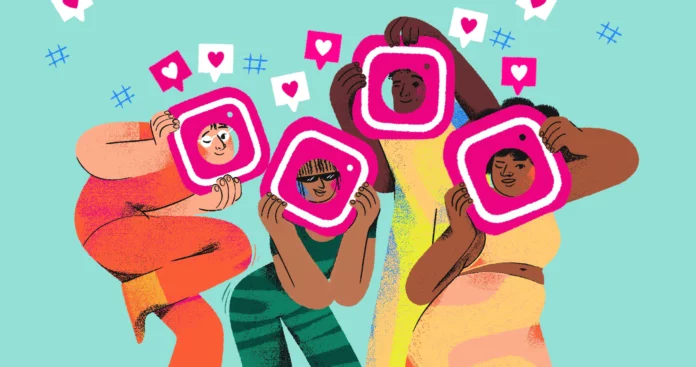When someone sends you a text message on Instagram, you don’t necessarily have to reply to it the same way. Instagram provides users with a variety of options to express themselves. This means you can reply to something using voice notes, GIFs, stickers, or even videos and photos! In fact, doing so is better than sending plain texts because, hey, as they say, a picture is worth a thousand words. So, do you know how to photo reply on Instagram? If not, read this article till the end to find out!
Table of Contents
Here’s How To Photo Reply On Instagram?
Even when it comes to photos, Instagram gives you plenty of ways of sending photo replies to people. You can send one-view pictures, you can send pictures that can be replayed once or pictures that can be kept in chat. Furthermore, you can edit the pictures that you send. You get the option to add filters, GIFs, and text and even draw on them. This is similar to what you might do with photos and videos in your stories.
All of this sounds pretty fun and unique, right? Well, it actually is. Using photos as replies makes your conversations more fun and lively.
How To Photo Reply On Instagram Using Different Privacy Settings?
As mentioned above, you can photo reply on Instagram using different kinds of privacy settings. If you don’t want the photo you send to be viewed more than once, you can choose the one-view/ disappearing settings. This way, the other person can’t view your photo again or tap and hold the screen to view it for longer.
You have the option to choose your photo to be replayed once. This means the other person can tap on the photo and view it just one more time after they have already seen it once. They can also look at whatever you’ve sent by tapping and holding the screen.
Lastly, you have the option to keep your photo in the chat itself. This means the photo can be replayed as many times as either of the people in the chat like. With the above two options, only the other person can see what you’ve sent. But, if you choose the “Keep in chat” option, you will be able to see the picture as well.
Steps To Send Photo Replies On Instagram
Now, if you want to know how to photo reply on Instagram, follow these steps:
- Launch the Instagram app on your phone
- Tap on the messenger icon located at the top right corner of the screen.
- Then, locate the chat you wish to send a one-view picture. Once you do, tap on it.
- When the chat opens, tap on the blue camera icon located at the bottom left corner of the screen.
- Now, you can take a picture or record a video on the spot using the round white button at the bottom of the screen.
- If you want to send something already existing from your gallery, tap on the small square gallery icon at the bottom left of your screen. Then, when your camera roll opens, scroll through the contents of it and tap on the picture or video you wish to send.
- The picture/ video will then open on your screen.
- You can send it as it is, by tapping on the white “Send” button located at the bottom right corner of your screen.
- You also have the option to edit the picture further. To do this, after you’ve your picture/ video on the screen, use the editing options available at the top right corner of the screen.
- If you want to provide a bit of context about your picture, tap on the Aa icon, and write something on the screen. You can further edit your text as well.
- To do this, you can change the font style and color. You can place your text anywhere on the screen, resize it, and change its alignment as well.
- Once you’re done, tap on the blue tick mark at the top right corner of the page.
- If you want to add a GIF or sticker (for example, the weather sticker, the location sticker, etc.), tap on the sticker icon present next to the Aa icon. Then, select what you want to add from the options available at hand. Tap on the one you like.
- You can add filters as well by tapping on the glitter icon present next to the sticker icon. A wide variety of filter options will appear at the bottom of the screen. Choose one from them, and it will be applied to the picture/ video.
- If you want to draw something on your screen, tap on the three-dot icon located at the top right corner of the screen and select “Draw” from the drop-down menu.
- Upon doing so, a variety of stylus options will appear at the top of the page.
- Choose one from them, and then if you want to adjust the thickness of the marker, use the vertical slider on the left to do that. You can also change the color of the marker using the color options present at the bottom of the screen.
- Once you’re happy with your marker, use your finger as a stylus to draw on the screen.
- Once you’re done, tap on the check mark icon at the top right corner of the screen.
- If you want to provide a bit of context about your picture, tap on the Aa icon, and write something on the screen. You can further edit your text as well.
- Now, you need to edit the privacy settings of your photo reply.
- Tap on “Allow Replay” at the bottom left corner of the screen, and it will change to “One view”.
- Keep tapping till you have the privacy setting you desire.
- Once you’re done, tap on the white “Send” button located at the bottom right corner of the screen.
And, done! The other person will then receive your photo reply!
Final Words
Righty-ho, people! We’ve reached the bottom of this post, and so I hope you guys have understood how to photo reply on Instagram! In this article, you guys got to learn a very detailed process of sending photo replies. Now, I hope you will feel comfortable choosing this option while chatting with people! But, in case you still don’t understand how to photo reply on Instagram well, please feel free to share your doubts in the comments!