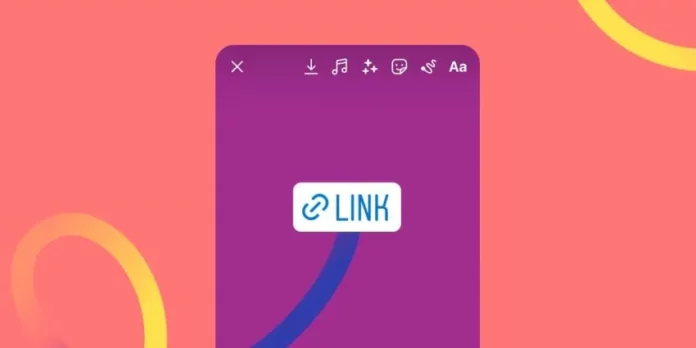Earlier, being able to post a link on Instagram story used to be a huge privilege and a challenge. Because only people with a minimum of 10,000 followers could do so. But hey, that requirement is now gone; swipe-up links are dead. Instagram users now have a link sticker that can be used to add a link to their stories. And well, it’s become one of the most important features of the platform. So, if you want to know how to post a link on Instagram story as well, read this.
Table of Contents
Here’s How To Add A Link On Instagram Story 2023!
Learning how to put a link on Instagram story is super easy. Once you put up a story, all you have to do is tap on the sticker icon located at the top right of the screen and select the link sticker from there. Then, you only have to paste your link and give it a title. Instagram also gives you the option to customize your links. So, you can make use of that feature if you want to.
Apart from being super easy, adding links to your stories is also highly beneficial. If you’re someone trying to get more traffic to your website, then the link sticker will help you leverage your social media following for the same. If you sell some products or services on Instagram, the link sticker allows you to link your audience to those products directly. This can go a long way in boosting your sales.
So, if you want to know how to post a link on Instagram story in detail, buckle up.
How To Post A Link On Instagram Story Using The Link Sticker?
As already mentioned before, the steps for adding a link to your Instagram story are relatively simple. The steps involved in adding a link sticker are the same as adding any other sticker. To know how to post a link on Instagram story using the link sticker in a few simple steps, refer to this:
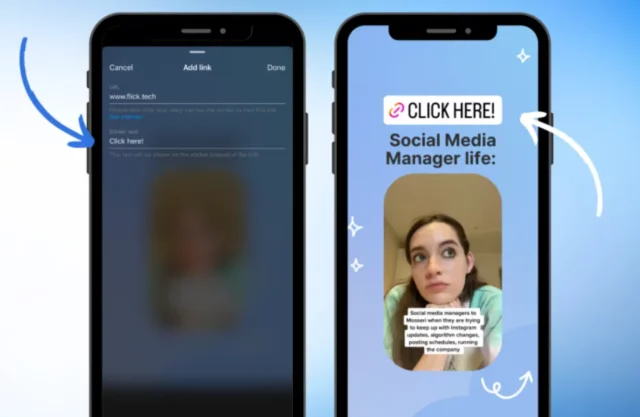
- Go to the Instagram app and tap on the plus sign present at the bottom of the screen. From there, you can select Story.
- Alternatively, you can also swipe right from the home page to open the Story/ Camera section.
- Once the story section opens, you need to create a story that you can add a link to. There are various ways of doing so:
- To add a background to your story, you can upload something from your camera roll by tapping on the gallery icon located at the bottom left side of the screen. You can also record a video or take a picture on the spot using the round camera icon.
- Adding some form of media in the background isn’t necessary. You can choose to go for a solid color or gradient background if you want to.
- If you’ve uploaded some form of media, you can add filters to it by tapping on the glitter icon located at the top right side of the screen. On doing so, a variety of filter options will appear at the bottom of the screen; you can browse them to add one you want. However, this step is optional.
- You also have the option to draw on top of your story. Doing so can give your story a more personal touch. So, if you plan on doing this, tap on the three-dot icon located at the top right corner of the screen and choose Draw from the menu that appears.
- After you’re okay with the story you’ve created, tap on the sticker icon again.
- In doing so, various GIFs and sticker options will appear on the screen. Look for the “Link” sticker here. Tap on it when you find it.
- Then, paste the URL of the link in the URL field.
- After this, you need to add a title to your link. It can be anything like “Link to the article,” or “Tap to read,” etc. Doing so is important as it gives the viewer some idea about what the link will lead them to.
- Once you’ve done this, tap on the tick mark icon located at the top right corner of the screen.
- The link will now be placed on your screen. You can reposition it by dragging it across the screen.
- To decrease the size of the sticker, pinch in with your two fingers. Pinch out in the same way to increase the size.
- You also have the option to change the color of the sticker. To do so, tap on the sticker icon. On tapping once, it will change its color. Keep tapping until you have the color you want to have.
- Now that you have added a link, there’s something else you need to do– provide some context about/ insight into what the sticker is about. You see, people don’t just tap on links because you’ve put them there. To make them tap on it, you need to provide them with a strong CTA– something that will compel them to tap on the link.
- To do this, tap on the Aa icon located in the top row.
- Then, type something what the link is about or why the other person should tap on it, etc.
- You can change the font style, color, and alignment of the text, highlight it, or animate it if you want to. Doing so is optional, but it can make your text look more fun.
- When everything is in place, tap on the “Your Story” option present at the bottom left of the screen.
And, that’s how to post a link on Instagram story!
Final Words
Okay, people. This is how to post a link on Instagram story! Using the link sticker is perhaps one of the most crucial things to know if you have an Instagram account, especially a business or a professional one. So, I hope you’ve understood all the steps you need to follow to add a link to your stories. But, in case there’s some step that you’ve some doubts with, please feel free to ask for clarification on it via the comments!