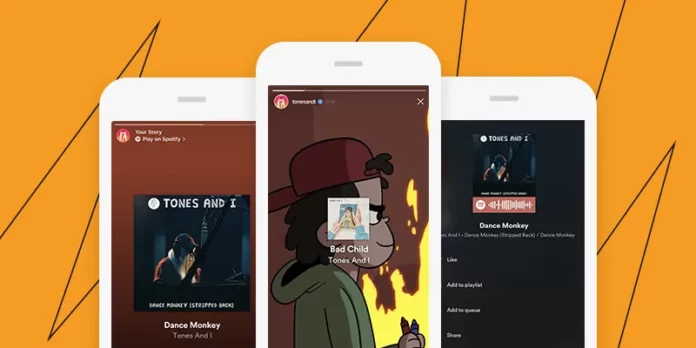Want to share your current favorite song with your Instagram followers? If yes, then you should make use of the integration Spotify offers with a range of social media platforms, including Instagram. Because this is going to make it easier for you to share the songs you’re listening to on Spotify over your Instagram stories and/ or DMs. But for any of this to happen, you need to know how to share Spotify song on Instagram. Since this article is going to be all about it, make sure to read it till the end.
Table of Contents
Here’s How To Share Spotify Song On Instagram With Video | Share Songs Over Stories And DMs This Way!
Now, sharing a song from Spotify on your Instagram stories or messages is fairly easy. Spotify gives you the option to share songs with video playing in the background, too. But, you can change that if you want to. However, please note that, Instagram only allows you to share a song that you’re listening to on Spotify, it doesn’t let you play music along with it. This can be worked with, though.
So, if you want to know how to share Spotify song on Instagram with video on your stories or messages, make sure to read this article till the end, and also follow the steps as they are given!
How To Share Spotify Song On Instagram Stories?
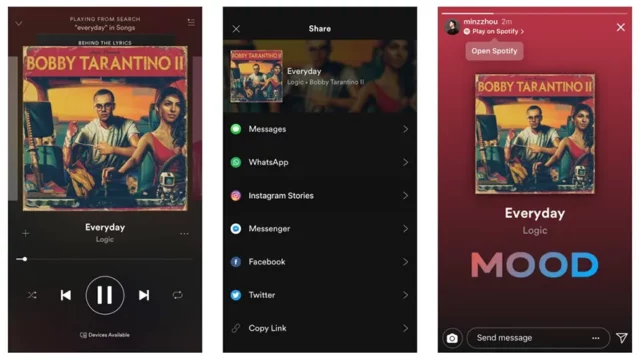
As mentioned above, sharing a Spotify song on your Instagram stories is easy. So, if you want to know how to share Spotify song on Instagram stories, follow these steps:
- Open Spotify.
- Locate the song you want to share on your stories.
- Tap the song name, to open its preview.
- Then, tap the three-dot icon located at the top right of the screen. From the menu that appears, select “Share”.
- Alternatively, tap the “Share” icon located at the bottom right of the screen.
- The preview of the share will open on the screen. If the song had a video playing in the background, then when the preview opens it will have video, by default, too.
- If you don’t want the video, then tap the “Edit” option located at the top right of the preview.
- You will have a bunch of different preview options at the bottom. The video one is selected by default, you can change it in favor of a solid-colored background if you want.
- To do this, tap any color of your choice from the range of options given.
- When selected, tap ‘Done’.
- Then, tap “Stories” if you want to share the song over your stories.
- The preview, as you selected on Spotify, will open as a story. The video will be playing in the background and the song card will be present on top of it.
- You can edit this story further if you want.
- You can add text by tapping on the Aa icon at the top right; tell people why you’re sharing that song, maybe!
- Tap the sticker icon next to the text icon. A pop-up will appear. From here, you can add a location, mention someone, create a poll, add GIF, a link, and so much more!
- However, please note that you will not be able to add music to this story. This is because, Instagram doesn’t allow users to add songs to a story that they shared from some other app.
- To add filters, tap the glitter icon next to the sticker. And then choose a suitable filter from the wide range of filter options you’ve got.
- If you want to draw on your story, tap the three-dot icon and select “Draw” from it. Once done drawing on top of your story, tap the tick mark icon.
- To reduce/ increase the size of the song card, pinch in or zoom out using your two fingers. You can also position it wherever you want.
- Once you’re done editing your story, tap “Your Story” to share your Spotify song.
- You can tap “Close Friends” if you don’t want to share this with everyone.
And, done!
How To Share Spotify Song On Instagram DMs?
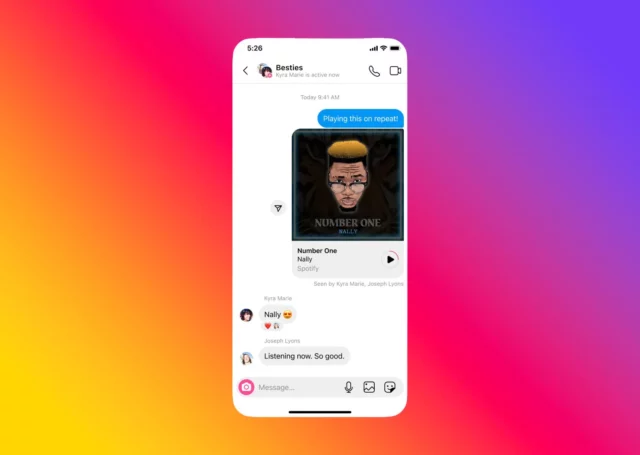
Do you want to share a song you’re listening to with your friend on Instagram? If yes, follow the below-mentioned steps to know how to share Spotify song on Instagram DMs:
- Open Spotify.
- Locate the song you wish to share.
- Tap the song to open it full screen.
- Tap the three-dot icon at the top right of the screen and select “Share” from there. Or, simply tap the share icon located at the bottom right of the screen.
- Either way, a preview of the song that will be shared will appear on the screen.
- You can edit the song preview if you want. To do this, tap the “Edit” icon located at the top right of the screen.
- The video is selected by default. You can choose a solid color if you want.
- Once selected, tap “Done” at the top right.
- Then, select “Messages” with the Instagram icon on top.
- A list of all the people you can share with will appear.
- Now, please note that, unlike stories, you will not have the option to edit the preview of the song any further.
- Tap ‘Send’ next to the name of the person you want to send it to.
- Then, tap ‘Done’.
- Your song will now be shared with that person.
Final Words
Okay, everyone! This is how to share Spotify song on Instagram! In this article, I walked you through all the steps required to share a song from Spotify to your Instagram stories or DMs. So, follow whichever method you need and tell everyone what you’re listening to! But, in case you get stuck at any point, please feel free to ask for help in the comments section!
Why can’t I share my Spotify song on Instagram?
If you can’t share your Spotify songs on Instagram, then it means that your apps aren’t updated to the latest versions available. So, first, install pending updates of both Instagram and Spotify.
Why can’t I post a song on Instagram?
If you can’t post a song on Instagram, then it may be because you’re using an outdated version of Instagram. It can also be because of an app cache or unstable internet connection. So, first, you need to fix these things and then try again.
Why is music blocked on Instagram?
Instagram doesn’t allow music to be played on stories shared from other apps because of copyright issues. It uses an automated system to detect the same on the platform.