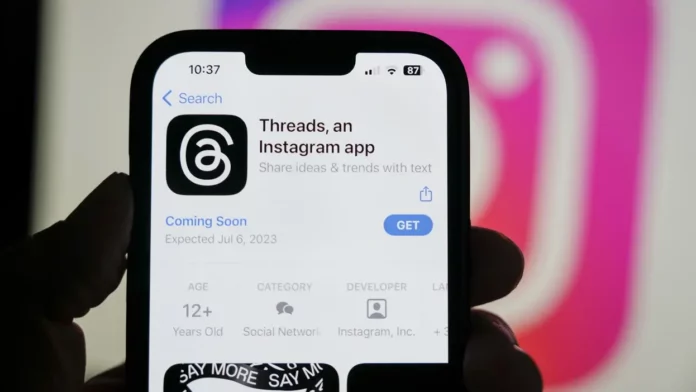With the launch of Meta’s Threads App, there has been a massive shift in the social media landscape. For example, you may not have to open Twitter to initiate conversations and keep them running anymore, you can just open the Threads app and do so. And if you too want to make this happen and gather more viewership for your threads, knowing how to share threads profile on Instagram is exactly what you need. Since this article discusses all the steps for doing that, read it till the end.
Table of Contents
How To Setup Threads Profile And Share Profile Link | Read This To Get Your Thread-ing Game Up And Running!
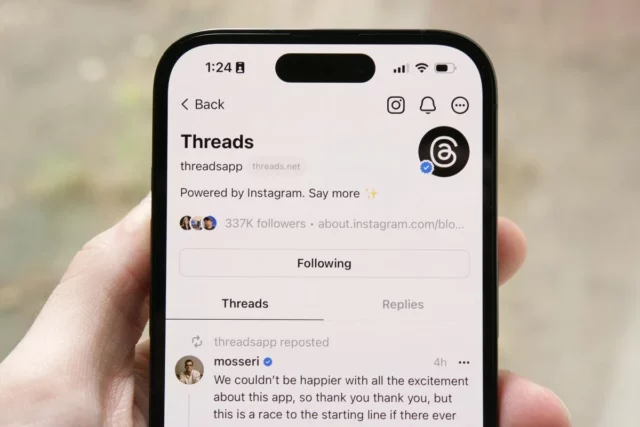
If you’ve been a regular Twitter user, you will have no problem using Threads. But, if you’ve not been an active Tweet-er, then trying to understand things like how to share threads profiles on Instagram might be a little hard. But hey, even though the whole Threads thing is new to Instagram, let’s not forget that Instagram is still very user-friendly. And so, within just a few simple steps, you will be able to set up your threads profile and also share its link on Instagram.
So, if you want to know how to share threads’ profiles on Instagram, just keep scrolling!
How To Setup Threads Profile
Before you get into how to share Threads profile on Instagram, it will be better if you first learn how to set it up nicely. Now, it’s true that people go over and beyond to make their Instagram profiles more presentable. And well, you won’t have to put in the same amount of effort for your Threads profile as well.
This is because you need to sign up for Threads using your Instagram account itself, and most of the information, like your bio and profile picture, can be imported from your Instagram account itself. This makes setting up a Threads profile extremely easy. After you install Threads from the Google Play Store or the App Store (depending on your device), just follow the below-mentioned steps to get your profile up and running:
- Launch the Threads app.
- You will have the “Log in with Instagram” option at the bottom. Tap on it.
- You can switch accounts and log in from a different one as well.
- Wait a second or two, you will be logged into Threads, and your Profile set up page will open on the screen.
- Now, you have to set up your Threads profile.
- Your Instagram name is already going to be added in the “Name” section by default. This section is going to be locked because Threads doesn’t give you the option to change it.
- You can tap on Bio to write one. You can tap on Link to add a link if you want to. Then, you can tap on profile picture to add one from your device, or you can import it from Instagram.
- If you want to have the same information on Threads as you do on Instagram, simply tap on “Import from Instagram.” Once you do, you will see that you have the same bio, link, and profile picture as you do on Instagram.
- Once you’ve added the Profile information, tap on ‘Continue’ at the bottom.
- On the next page, you have to choose your privacy settings. You get to choose between a Private profile and a Public Profile. Tap on the one you want to have.
- If you’re below 18 years of age, you’re going to have a Private account by default.
- If you’ve got a private account on Instagram, you can still choose to have a Public one on Instagram and vice versa. Your Privacy settings on one are not going to affect your choice on the other.
- Once you choose, tap on Continue.
- Now, you will be presented with a list of accounts you can follow on Threads. This list is going to include all the accounts you already follow on Instagram. Tap on the Follow next to the accounts you wish to follow.
- If you wish to follow all the accounts you already follow on Instagram, then simply tap on “Follow all.”
- If you follow someone who’s not using Threads at that moment, they will be followed from your account as soon as they join Threads.
- Once you’ve followed accounts, tap on the arrow icon present at the top right of the screen.
- Now, “How Threads works” page will open. This page will brief you about Threads a bit. Once you’re done reading it, tap on “Join Threads” at the bottom of the page.
And, that’s it! Your profile has been set up! You will now be able to see Threads from the accounts you just followed and also post your own! Happy thread-ing!
How To Share Threads Profile On Instagram
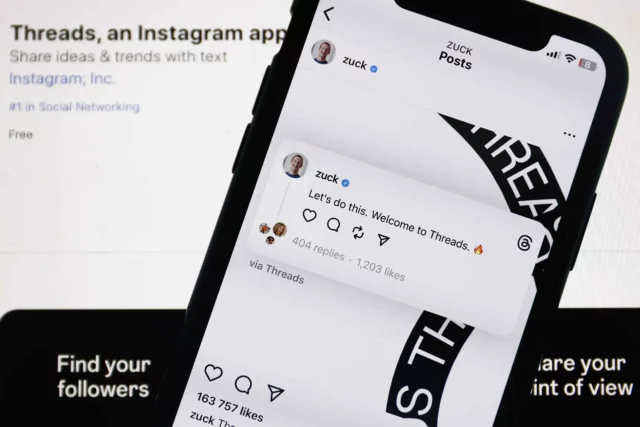
Instagram is working to make Threads more compatible and interoperable with other social media platforms so that the sharing of threads becomes easier.
Right now, you do have the option to share Threads profile on Instagram so that your followers can follow you on the Threads app using your ID.
And so, if you want to know how to share Threads profile on Instagram, follow the below-mentioned steps:
- Open the Threads app.
- Tap on the Profile icon located at the bottom right of the screen.
- On your Threads’ profile page, you will have the “Share profile” button. Tap on it.
- A pop-up menu will appear on the screen with several sharing options in it. Select Instagram Chats from the options given.
- Instagram will open and a list of accocunts you can share your profile with will appear on the screen. Tap on ‘Send’ next to the account you want to send your profile to.
And, that’s it! Your Threads profile will now be shared with the person you chose!
Final Words
So, this was how to share Threads profile on Instagram! In this article, I walked you through the steps required to not just to share your profile on Instagram chats but also how to set up one! Setting up your profile on any new social media platform (or its spin-off app for that matter) can be daunting. But, I hope that the steps mentioned above made the job a tad bit easier for you! If there’s anything else you’d like to know about Threads, please feel free to ask in the comments!
How do you add a thread badge on Instagram?
Once you’ve signed up for Threads, a number (or Threads badge) will automatically appear below your Instagram profile. The number is based on the rank assigned to you which in turn depends on when you signed up for Threads.
How do you access Instagram threads?
You can access Instagram Threads by first installing the app from Google Play Store or the App Store and then signing up using your Instagram account.
How do I get a threads account?
To get a threads account, you will mandatorily need to have an Instagram account first. As of now, you can’t use Threads without it.
Does threads delete your Instagram?
If you wish to delete your Threads account at some point, you will have to delete your Instagram account to do so.