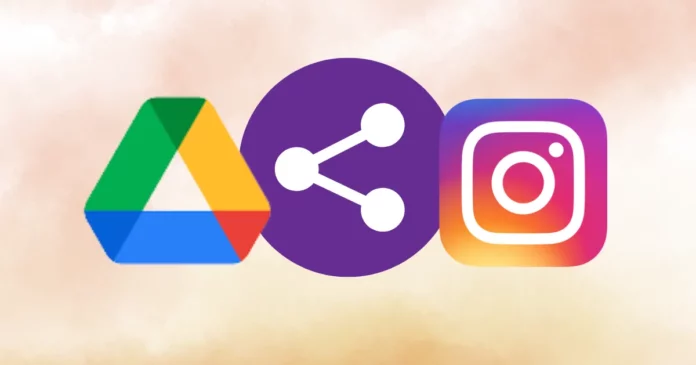Content game on social media platform evolves and reaches new heights each day. For example, posting reels and videos is all the hype on Instagram these days. Users all around are learning uploading videos to Instagram that will fetch them more followers and increase their engagement. Do you want to jump on the trend as well? If yes, you will first have to learn how to upload video from Google Drive to Instagram. So, keep reading!
Table of Contents
Here’s How To Upload Video From Google Drive To Instagram | An Easy Way You Should Know!
So, understanding how to upload video from Google Drive to Instagram is fairly easy. All you have to do is to open Google Drive, go to the video section, locate the video that you want to post, and open it. Then, you have to make a copy of that video and share it to Instagram.
But, wait. You might be wondering why people are choosing to upload videos from Google Drive to Instagram when it was traditionally done from the phone’s gallery. Well, there’s a very good reason behind it. So, if you want to know the reason and how to upload video to Instagram from Google drive, make sure to read this article till the end.
Why Connect Google Drive To Instagram?
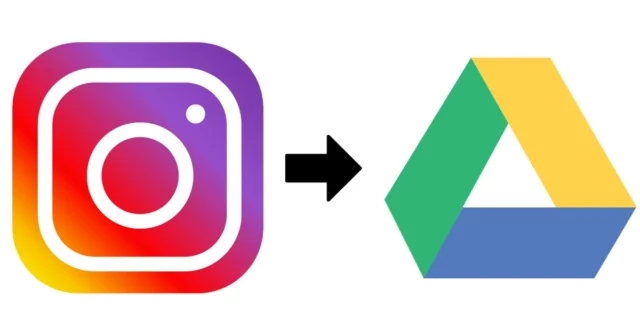
Now, there are several advantages of uploading your photos and videos to Instagram directly from Google Drive. Their cloud storage service makes storing your precious and potential Instagram posts way easier. Navigating Google Drive to look for some photo or video, in particular, is easy as well. And, if you ever want to upload 4k video to Google Drive for posting it on Instagram, it is not going to take any time at all. Plus, it will save you plenty of storage space and ensure that your phone is running smoothly.
Think of a situation where you don’t have your phone with you. And, you really want to post something on the gram. Or let’s say you’re a content creator or digital influencer; you’ve got an audience to entertain with your posts. And, in such a scenario, not having your phone, and thereby not having access to your photos and videos can be nothing short of a nightmare.
But, with your stuff being backed up on Google Drive, all you have to do is to log into your account from LITERALLY any device, and Viola! You have access to your photos and videos. Plus, Instagram being an ever-evolving app has made it possible to post on Instagram from a PC. And now just post, you can also edit and schedule your posts! How cool is that?! And, that’s why it’s absolutely necessary to know how to post from Google Drive to Instagram!
How To Upload Video From Google Drive To Instagram In A Few Simple Steps?
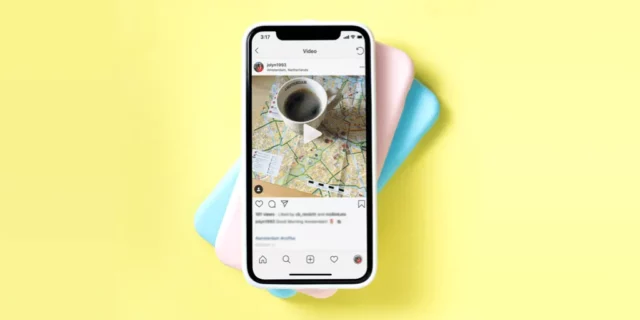
If you want to understand how to upload video from Google Drive to Instagram, follow the below-mentioned steps:
- Open the Google Drive app on your phone.
- If you don’t have the app, it’s high time to download it from the Google Play Store or the App Store.
- If you aren’t signed in to the app, enter your login credentials and sign in.
- Make sure that all your photos and videos are backed up.
- Scroll through the videos section to locate the one that you wish to upload.
- When you locate the video, tap on it.
- When the video opens, tap on the three dots located at the top right corner of the screen.
- A bunch of options will appear on the screen.
- From those options, select “Send a copy.”
- Upon selecting that option, you’ll have a pop-up titled “share via” on your screen.
- In the pop-up, a bunch of different apps will be listed where the video can be shared.
- From those apps, tap on the one that says “Feed” with the Instagram logo above it.
- A new page titled ‘New Post’ will open.
- Then, you’ll get an option to add any filter of your choice.
- You can browse through the different filter options available.
- If you don’t want to add any, you can tap on the blue arrow icon located at the top right of the screen.
- From there, a new page will open. Here you can add a caption to your video, tag people, add a location, and add music.
- You’ll get a bunch of other options, too, like “Also Post To” and advanced settings.
- When you’re done, tap on the blue tick mark at the top right corner.
And that’s it!! Your video is now live on your Instagram account. Share it on your stories so that your followers can see that you’ve posted a new video!
Final Words
Alright, people! This was how to upload video from Google Drive to Instagram! I hope you found this article informative and helpful! You can follow these steps to access your photos and videos from Google Drive from any device and post on the gram! Do not let that content creation and posting game ever go weak, guys! Also, If there’s someone you know who might want to know how to upload video from Google Drive to Instagram as well, please make sure to share this article with them! If they are digital influencer, this post can (figuratively) be life-saving for them!
How do I download a video from Google to Instagram?
Open Google Photos and select the album you want to share. You’ll see a ‘Share’ icon under the heading of the album. Tap on it, and then select Instagram option to share your Google Photos album on Instagram.
How do I save a video from Google to my gallery?
To save a video from Google Photos to gallery, open the Google Photos app, and select the video that you want to download. Tap the ‘More’ option. From the bunch of options, select “Download”.
Why can’t I post a video on Instagram?
You may not be able to post a video on Instagram if you’re violating the guidelines, the video that you wish to post is stolen/ copyrighted, you’re spamming or if the video format is not supported by the app. Sometimes, poor internet connection and app glitches can also be blamed.
What video format does Instagram use?
The ideal Instagram video format is MP4 with H.264 codec and AAC audio.
Can I upload a 4K video to Instagram?
As of now, Instagram doesn’t support 4K videos. So, you can’t upload 4K videos to Instagram.