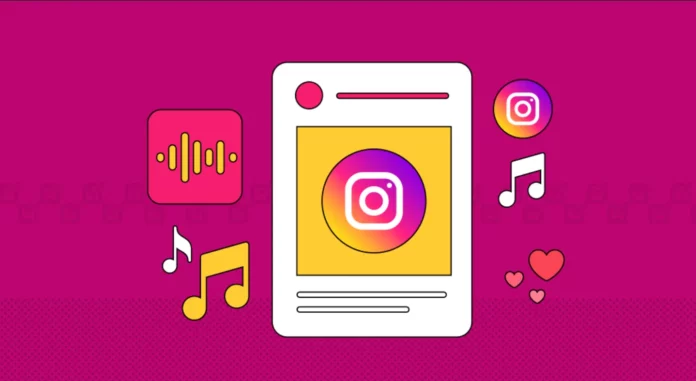One of the most common questions that Instagram users have while posting on the app is– how do I add music to carousel? It’s understandable why they might wonder this. Adding music can make your posts and stories more fun and engaging. So, if you want more engagement with your posts, then you should learn how to add music to Instagram post with multiple pictures, a.k.a, carousels.
If this sounds like something you want to do, read this article until the end and find out some amazing ways of doing so.
Table of Contents
Here’s How To Add Music To Instagram Post With Multiple Pictures!
There are various ways you can add audio to your post on Instagram. If you use Instagram on an Android or iOS device, you can do it using the app itself. If you use Instagram on the web browser of a mobile, you can add music using the same. However, please note that, as of now, the feature to add music to Instagram posts is only available on mobile devices, not computers. However, if you still want to make use of PCs to achieve the same, then you’ll have to use a workaround.
If you want to know what that workaround is and how to add music to Instagram post with multiple pictures using all these different ways then keep scrolling through this article.
How To Add Music To Instagram Post With Multiple Pictures Using The App?

One of the ways you can post multiple pictures on Instagram is by using the app itself. This method works for people who have got the app installed on their Android and iOS devices. If you fit this criteria, the steps below will help you add music to Instagram posts:
- Open the Instagram app on your Android or iOS device:
- Tap the plus icon located at the bottom of the screen.
- Your camera roll will open by default; tap the select icon located at the top right corner of the camera roll.
- Then, select all the images you wish to post.
- You can reorder the images you’ve selected if you want.
- After you’ve selected, tap on “Next,” located at the top-right side of the screen.
- Now, you can edit your pictures however way you want to. You can crop or reposition them. Instagram also has some amazing preset filters that can change the look of your pictures. Try them out if you want to. If you’ve selected something/ don’t want to select anything, tap on “Next,” located at the top right corner of the screen.
- Now, the “new post” screen will open. Here, you can add a caption to your post, tag people if you want, add location, etc. Here, you will have the “Add music” option as well. Tap on it.
- Next, select a song from the “For you” section.
- You can also look for something else you want in the “Browse” section. Tap on the search bar to search for a particular song you want.
- After you’ve selected a song, you can edit it only to have a small segment of it in your post.
- Once you’ve made the final changes, tap ” Done ” at the top right corner of the screen.
- If you’re done making all the last-minute changes, tap on “Share,” located at the top right corner of the screen.
How To Add Music To Instagram Post With Multiple Pictures Using Mobile Web?
If you use Instagram on your mobile’s web browser instead of the app, then it’s okay. Because you have the option to add music this way as well. If you want to know how to add music to Instagram post with multiple pictures this way, follow these steps:
- Open a web browser on your phone.
- Go to Instagram.com and login to your account by entering your credentials.
- Once logged in, tap on the plus icon located at the bottom of the screen.
- Then, select the Post option.
- When the post screen opens, tap on the select icon and choose all the images you wish to post from your camera roll.
- After you’ve selected the images, tap on the Next option located at the top right of the screen.
- On the next screen, you will get the option to add filters and edit your post if you want to. Choose any filter you like from here. However, this step is optional.
- Once done, tap on “Next,” located at the top right corner of the screen, one more time.
- The “New Post” screen will open now. Tap on the “Add music” option from here.
- You also have the option to add a segment of the music you’ve selected.
- You can pick something from the “For you” section.
- Or you can search for something in the “Browse” section. To do this, simply tap in the search bar and enter the title of the song.
- When you’re done choosing the music you want to have, tap on “Done,” located at the top right corner of the screen.
- You can add a caption, location, etc. as well. When you’re done making the final edits to your post, tap on “Share,” located at the top right corner of the screen.
How To Add Music To Instagram Post With Multiple Pictures Using PC?

As mentioned above, currently, Instagram doesn’t offer computers with the feature to add music to posts. But, if you still want to do this, then you will have to rely on workarounds. The trick here is to use online editing apps like Canva, Wondershare, Fillmora, etc.
You need to have the song you want to add downloaded on your PC. Then, you have to upload your picture in any of these tools and add the music using the options given. Once this is done, you can edit the video further. Repeat this process for as many pictures as you want to have in your carousel.
Once the editing process is complete, you can download the final product and follow these steps to post it:
- Open a web browser of your choice and go to the login page of Instagram.
- Enter your username and password to access your account.
- Once logged in, tap on the “Create” option with a plus icon next to it from the vertical sidebar on the left side of the screen.
- Then, select the “Select from computer” option in blue.
- Select all the videos you just downloaded.
- Then, click on “Next” at the top right side of the menu.
- Next, you can make adjustments or add filters to your selected content. However, this is optional. Once done, tap on “Next”.
- Lastly, you can add a caption, location, etc., if you want to. Once you’re okay with the final settings, tap on “Share,” located at the top of the screen.
And, that’s it!
Final Words
Alright then, people! This is how to add music to Instagram post! In this article, I walked you guys through three different ways of adding music to your carousel posts. So, you can add music to your carousels using the official app or the web version of Instagram. In case you choose to use this social media site on your PC, I walked you through a workaround that will allow you to add music to posts that way as well. If you’ve got any doubts regarding any of the things mentioned above, please share them with me in the comments!