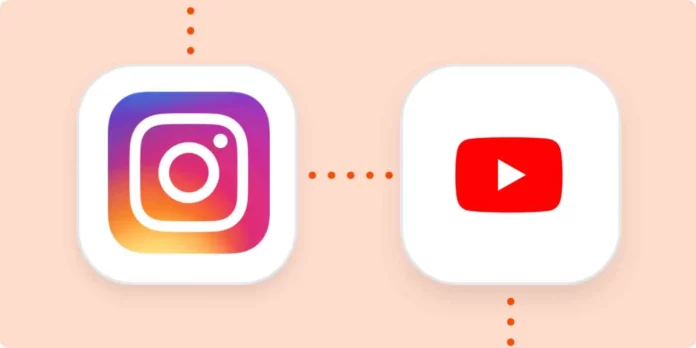No, you don’t have to make ten different kinds of videos for ten different platforms. Because you know why? Cross posting from one platform to another is completely normal and acceptable. You can post Instagram reels as Shorts on YouTube, and similarly, you can post YouTube videos on Instagram. But to do that, you will first need to know how to post a YouTube video on Instagram feed.
This knowledge is literally going to be a game-changer for your content creation game. It will save you from the burden of shooting the same kind of video over and over again, in different aspect ratios to suit the requirements of different platforms. This sounds like a dream come true, right? Well, it is. So, keep scrolling through this article.
Table of Contents
Here’s How To Post A YouTube Video On Instagram Feed In 4 Easy Steps!
I’m sure you expect understanding how to post a YouTube video on Instagram feed to be a difficult task. But trust me, it’s not. Today, there are so many video editing and downloading tools available that the whole of it has become really quick and easy. Here’s how the process works:
- You go to YouTube and look for the video that you want to post on Instagram.
- You copy the video’s link.
- Then, you go to a third-party website or app that lets you download YouTube videos.
- Enter the link there and download the video.
- Go to an editing app that lets you resize videos to fit the required dimensions.
- Choose what video format you want to post the video on Instagram in.
- Then, go to Instagram and upload the video in your chosen format.
And, done! Doesn’t all this sound so simple? Well, it actually is. However, if you still want to understand how to post a YouTube video on Instagram feed in a much simpler way, it’s okay. Just keep scrolling. Because each of these above-mentioned steps is going to be explained in a better way below.
Step 1: Copy The Link Of The YouTube Video
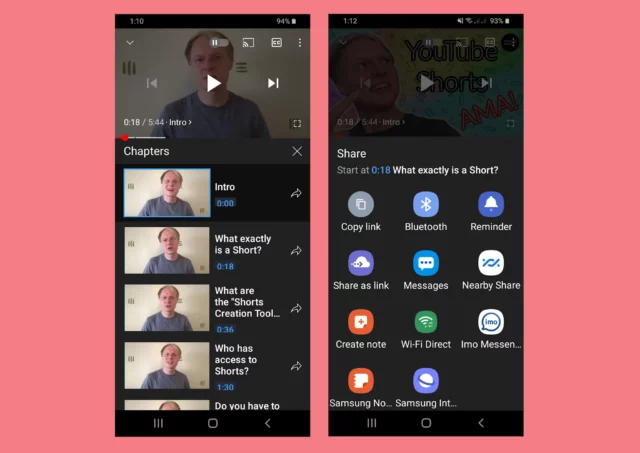
Now, this step of how to post a YouTube video on Instagram feed is kind of obvious. You’ve to locate the YouTube video you wish to share on Instagram and obtain its link. Here’s what the process of doing so can look like:
- Open the YouTube app on your phone, or you can even make use of the website to access the link.
- Then, go to the YouTube video that you wish to share.
- Once you’re at the video, copy its link.
- If you’re using the app, tap the copy link option, and the link will be copied to your clipboard.
- If you’re using a web browser, tap the address bar, select the entire link, and then choose the copy option.
Step 2: Download The YouTube Video
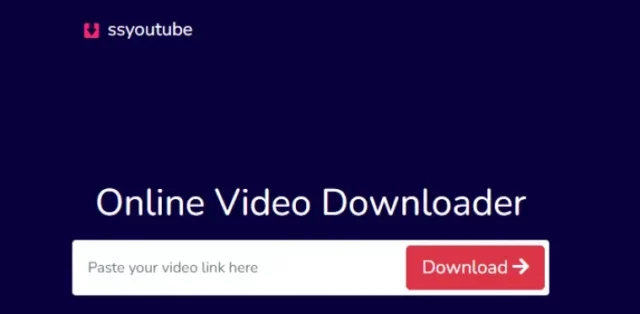
Now that the link to the YouTube video has been copied to your clipboard go to a YouTube video downloader. You will find various third party websites and apps for this purpose. For example, if you want to use a website, you can choose something like SSYouTubevideo downloader. All of these tools work similarly.
Once you’ve uploaded the video, choose the video quality that you want to download the video in. And then, download the video.
Step 3: Resize The YouTube Video Using An Editor

After you have the video, you need to ensure that it fits the accepted dimensions for Instagram. For example, if you want to post the video as a reel, then you will have to resize it to 1080px x 1920px with a 9:16 aspect ratio. There are a variety of video editing tools available for this purpose. For example, you can make use of an app like YouCut to resize the video.
There are plenty of other apps as well, and they all work similarly. You only have to upload your video in the app, choose the dimension you want to resize it into, and done. Pretty soon, the video will be resized in your chosen format and then you can download it to your phone’s gallery.
Step 4: Upload The Video On Instagram In Your Chosen Format
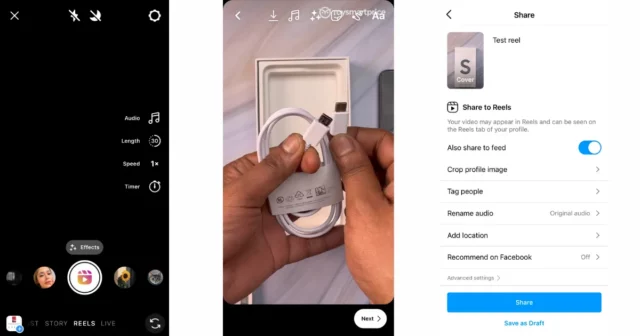
Once your video has been saved to your phone, you open Instagram and tap on the plus icon located at the bottom of the screen. From there, you can choose if you want to upload your video as a reel or as a normal feed post. Let’s see how to post a YouTube video on Instagram feed as a reel here:
- Select the reel option.
- Then, tap the small square gallery icon located at the bottom left corner of the screen.
- Select the reel from your gallery.
- It will then open on the screen. You can edit it further if you want to.
- For example, you can add some text, you can apply some filters, you can do a voiceover if you want, maybe some other music of your choice, etc.
- When all this is done, tap the arrow icon located at the top right corner of the screen.
- Then, write a caption for your reel, and look into other things like collaborators, or people you might want to tag, etc.
- When all of this is done, and you’re ready to post, tap the Share option in blue located at the bottom of the screen.
And, that’s it! The reel containing the YouTube video will then be shared on Instagram.
Final Words
Okay then, everyone! I hope you all have learned how to post a YouTube video on Instagram feed by now! In this article, I walked you all through the entire proces of posting a YouTube video on Instagram so that you don’t have to create the same kind of content for different platforms separately. I hope you found this article interesting and helpful, but in case there’s something you’re having trouble understanding, please feel free to ask for a clarification on it in the comments!