Why are Instagram photos in trend these days? That’s because users can draw anything on Instagram photos and can even perform changes from time to time. In addition, you can transfer Instagram photos to Google photos to have a backup of them. Here’s an informative for you on how to transfer Instagram photos to Google photos!
When it comes to backing up Instagram photos, users fall short of reliable ideas. Thankfully, Google photos allows you to save all your Instagram photos without worrying about losing them. For this, one can either take the assistance from online tools or any other workaround. Also, the entire process is not time-consuming. So, learn today how to transfer Instagram photos to Google photos!
If you have a Google account, it’s better to use it for backing up your Instagram photos. Check out some helpful methods to learn how to transfer Instagram photos to Google photos.
Table of Contents
How To Transfer Instagram Photos To Google Photos? Have A Backup Your Memories!
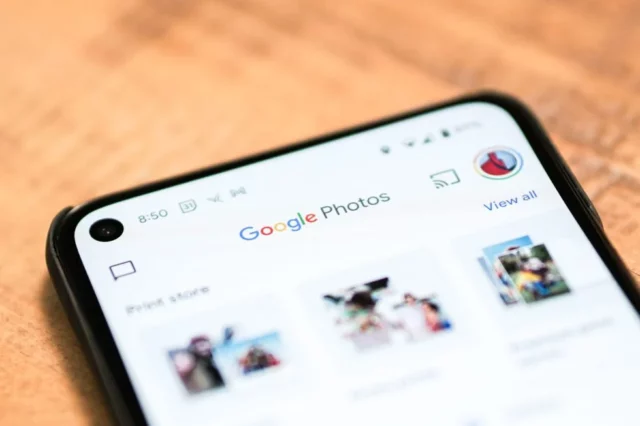
After learning how to transfer Instagram photos to Google photos, you can bring a lot of convenience to your life. That’s because you can post on Instagram from Google photos. If you are ready to learn something new about the popular social media platform, here are useful methods for you!
# Method 1: Taking Help From A Free Software
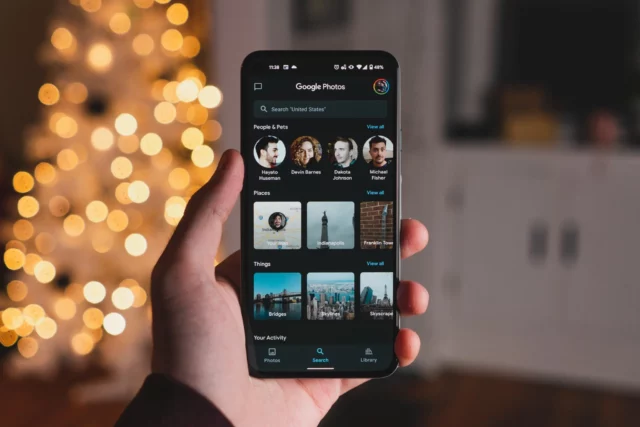
These days you can easily find a good number of free software to transfer Instagram photos to Google photos. Interestingly, they have both a free and paid version. So, you can get one as per your convenience.
Before starting with it, you need to connect your Google account and Instagram with this software. And the software works well not only with Google photos but also with Google Drive, Dropbox, etc. These are the steps to follow:
- Sign in to the software and click on the plus icon in front of the Instagram option. Now, do the same in front of Google photos.
- After this, go to the Migrate section and click on ‘Choose account to migrate’.
- Now, select Instagram and select the destination where you wish to save photos. At the same time, choose Google photos and hit the migrate button.
- After this, all the photos will start migrating to Google photos.
Finally, you will be done having backup of all your photos. Further, you can check if you need to backup shared photos on Instagram as well. Follow the same steps for them!
# Method 2: Using IFTTT

IFTTT is something that most people are not aware of. It stands for If This Then That, which is an automation service that performs specific tasks as per action. For backing up photos from Instagram, IFTTT is one of the suitable ways because first, it configures an Instagram account and then proceeds to move the photos. These are the steps to follow:
- Go to the website, get the IFTTT amphlett, and then configure it by signing in to your IFTTT account. After this, you need to enable the amphlett and add your Instagram account.
- Now, you need to select the album you wish to backup. You can also opt for a notification everytime a photo gets saved.
After you are done using the amphlett, you can disable it by clicking on the ‘My Amphlett” section.
# Method 3: Use Integromat

If you are interested in using an automation tool, Integromat is a perfect pick just like IFTTT that lets you transfer Instagram photos to Google photos. With the help of Integromat, you can easily prepare a set up that will push all the new photos of Instagram to Google photos. These are the steps that you need to execute:
- Start by making a free Integromat account and click on the scenario page.
- Now, edit the page, add Instagram photos and Google photos account.
- Go to the Instagram module, authorize Instagram account and Google photos module.
- Next, click the album you wish to transfer and your photos will start transferring.
- Lastly, you need to save the scenario and test it.
- If you are finding things tuning in your favor, you can schedule backup after a specific interval of time.
So, start transferring Instagram photos to Google photos today!
Final Words
So, these are the useful methods to learn how to transfer Instagram photos to Google photos. If your Instagram account is loaded with multiple photos, it’s better to delete some of them. But before you do it, get a backup of those photos. After you are done with it, don’t forget to share your experience with it!
After this, you can move ahead reading our latest articles on how to stop Instagram from cropping photos and how to unhide tagged photos on Instagram.


