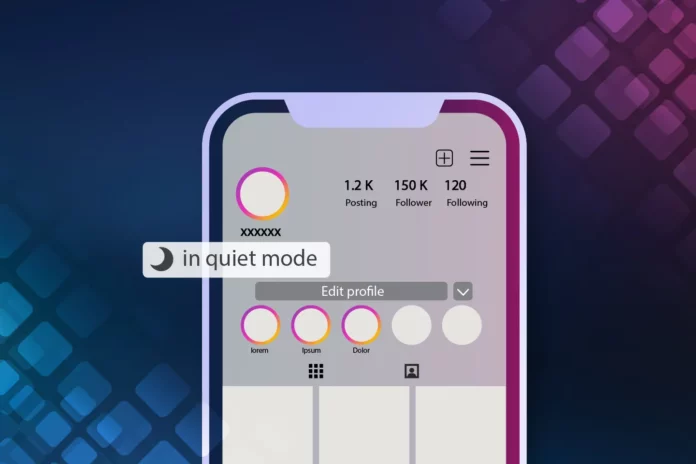Turning on the quiet mode on Instagram is a perfectly reasonable thing to do when you want to take a break from the platform for a little while. Otherwise, the constant notifications keep disturbing you all the time, rendering you vain for anything productive. But, after you’re done with your work, I’m sure you’ll very much like to go back to being disturbed by your Instagram friends, right? If yes, knowing how to turn off quiet mode on Instagram will be of use to you. Keep reading since this article will tell you how to do that in a few simple steps.
Table of Contents
Here’s How To Turn Off Quiet Mode On Instagram | Get All Your Notifications Back!
Undoubtedly, the quiet mode on Instagram can help you finish your work in no time. After all, it will essentially prevent you from opening the app every two seconds. But, once you’re done with all your work, you will want to stay updated with all the happenings on social media. Having your notifications turned off at this time can prevent that from happening. And this is why you will have to learn how to turn off quiet mode on Instagram.
If you know how the quiet mode works, you might be wondering why you need put effort into learning how to turn off the feature. Because the quiet mode turns off automatically twelve hours after it was turned on. But then again, what if you want it to be turned it off before that? Because, in this case, you will have to do it manually.
However, don’t worry; the process isn’t complicated at all. Keep reading if you want to know how to turn off quiet mode on Instagram using a few simple steps.
How To Turn Off Quiet Mode On Instagram Using Android/ iOS Device?
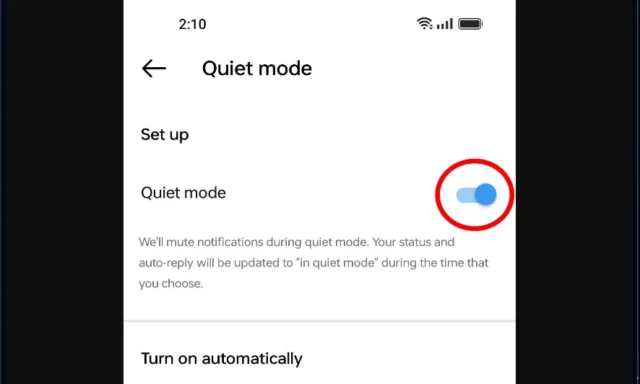
To turn off the quiet mode on Instagram, you will have to go to the app’s settings on your device. Here’s how the entire process looks like:
- Open the Instagram app on your Android or iOS device.
- Navigate to your profile page by tapping on the profile icon located at the bottom right corner of your home page.
- When you’re on your profile page, tap on the three-line icon located at the top-right of the page.
- A menu will then appear on the screen, choose the “Settings & Privacy” option from it.
- When the Settings and Privacy page opens, tap on the “Notifications” option present under the “How you can use Instagram” section.
- Here, under the “Temporarily pause notifications” option, you will find the “Quiet mode option”. Tap on it.
- From under the “Set up” heading, toggle off the “Quiet mode” option.
And, done! The quiet mode will now be turned off, and you’re going to receive notifications from Instagram just like you always do!
How To Turn Off Quiet Mode On Instagram Using A Web Browser?
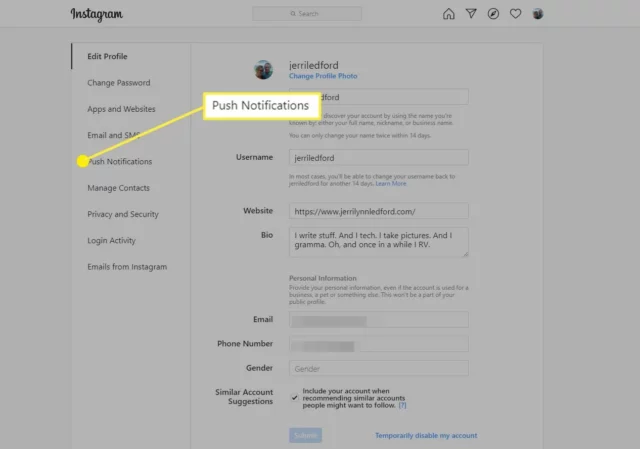
The Quiet mode is only available on the Instagram app right now. So, you cannot turn the quiet mode on or off using the Instagram web.
However, if you’re unable to receive any Instagram notifications on your web browser, it might be possible that you’ve got the Push notifications paused altogether. In order to start getting notifications again, turn them on. Here’s how this can be done:
- Open a web browser of your choice.
- Go to the login page of Instagram.
- Enter your account information to log in.
- Once logged in, tap on the three-line icon present at the bottom left corner of the screen.
- A menu will appear on the screen upon doing so. Choose “Settings,” represented by a gear icon from it.
- When the Settings page opens, click on the Push Notifications option.
- From here, toggle off the “Pause All” option present under Push Notifications.
And, done. You will now start receiving notifications again!
Final Words
Alright, people! We’ve reached the bottom of this article, and so I hope you guys now know how to turn off quiet mode on Instagram. This article taught you all how to do that in two different ways. If you use Instagram on your Android or iOS device, you have a dedicated Quiet mode option that you can toggle off. In case you use Instagram on a web browser, you have to un-pause Push notifications to start receiving them again. I hope both of these methods are clear to you. But, in case they are not, feel free to ask your doubts in the comments below!
Why dont I have the quiet mode on Instagram?
If you don’t have the quiet mode on Instagram, it means that you’re using an outdated version of the app. So, you need to go to the Google Play Store (if you use an Android) or the App Store (if you use an iOS device) and install the pending updates from there. Once that is done, restart Instagram. You should have the Quiet mode now.
Is Instagram quiet mode for everyone?
Yes, Instagram’s quiet mode for everyone. However, teens are going to be prompted to turn on the quiet mode after they have spent a specific amount of time on the app or late at night. As of now, Quiet Mode is available in a lot of countries like the United Kingdom, America, Ireland, Canada, India, etc. Instagram plans to launch the feature in other countries as well.
Is quiet mode new on Instagram?
The Quiet mode is one of the relatively new features of Instagram. When you turn it on, it automatically updates your Instagram’s activity status, mutes all your notifications, and creates an auto-reply for your DMs. So that when someone messages you, it lets them know that you’ve got the Quiet Mode turned on.
Why can’t i find quiet mode on Instagram?
If you can’t find the quiet mode on Instagram, go to the Settings and Privacy section of your Instagram account. From there, tap on the Notifications option. Under Notifications, you will find the Quiet Mode.