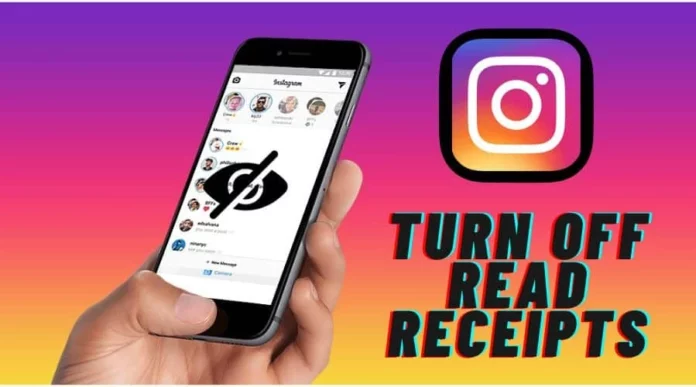Do you take a long time to formulate appropriate replies to Instagram messages as well? But once you open a message request, pressure builds up to give a timely response, doesn’t it? Ahh well, you and I are in the same boat. But, you can easily escape the ordeal and manage to take your mean sweet time to form a reply– that too after reading the message. For this, all you need to do is to learn how to turn off read receipts on Instagram.
This might be your “Wait– WHAT?!” moment. I get it. Because a lot of people didn’t know that you can actually turn off read receipts! But hey, I bet that it was because they hadn’t read this article! So, if you want to know how to turn off read receipts on Instagram, make sure to scroll to the bottom!
Table of Contents
Here’s How To Turn Off Read Receipts On Instagram | Learn The Easiest Ways Below!
Oh, and I would hate to give you a false sense of relief here. I know you’re thinking that maybe Instagram introduced a new set of features that finally allow you to turn off read receipts, but that is not really the case. Yes, sure, Instagram is a user-friendly social media platform and does allow changes to its algorithm for users’ benefit, but it hasn’t brought a change as such until now.
But, what I have got to offer to you in this article are several workarounds on how to turn off read receipts on Instagram that manage to do the job just as well.
How To Turn Off Read Receipts On Instagram By Changing Notification Settings?
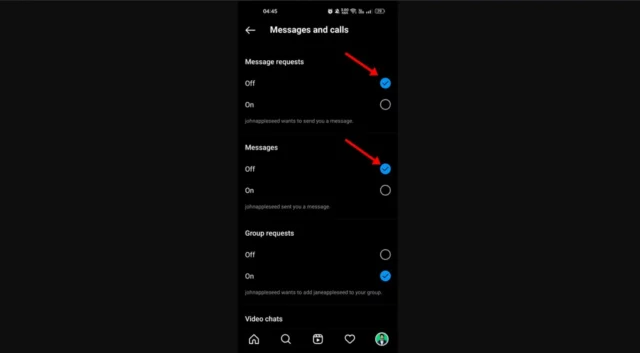
Did you know that once you tap on a new message notification on Instagram, it actually means that you’ve read the message? And once that’s done, there’s no way you can undo your action and mark the message as unread. So, if you want to turn off your read receipts, you need to turn off your message notifications first. The steps for the same are as follows:
- Open Instagram.
- Tap on your profile picture icon located at the bottom right of the screen.
- From there, tap on the hamburger icon located at the top right.
- A menu will appear on the screen, from the options given, select Settings.
- Then, select the Notifications option from there.
- In the Notifications settings, locate the Messages option and tap on it.
- Under the Message Requests option, tap on the circle present next to Off. It will now be marked in blue.
- Repeat the process with the Messages option.
- The changes in your settings will be saved automatically.
And, that’s it! You won’t be receiving any message notifications from now on. This means you won’t end up tapping on the notification accidentally!
How To Turn Off Read Receipts On Instagram Using Airplane Mode?
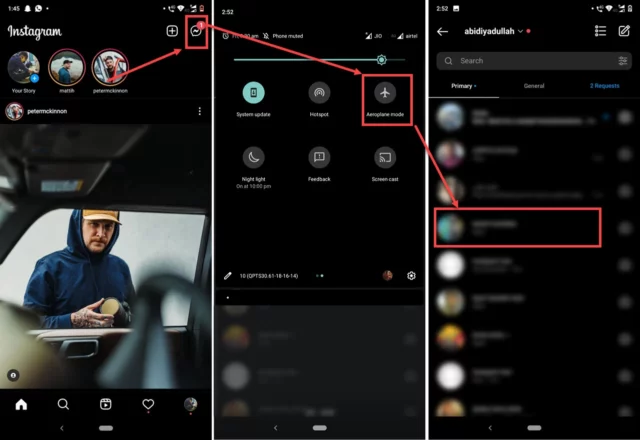
Now, who knew airplane mode can be so handy that you can use it to turn off read receipts on Instagram? But yes, it’s possible! If you read your messages on the gram after turning on airplane mode, the sender won’t be notified! If this sounds like an ideal solution for your problem, follow the below-mentioned steps:
- Open Instagram.
- Tap on the messenger icon located on the top right of the home feed.
- Then, you need to turn on airplane mode on your device.
- If you use an iPhone, then swipe down from the top of your screen. Once the control centre appears, tap on the airplane icon to turn on airplane mode.
- You can also go to the Settings app on your iPhone and turn on the Airplane mode from there. From the same screen, make sure to toggle the Wi-Fi option off as well.
- If you’re an Android user, Open the notification area by swiping down from the home screen. Then, tap on the Airplane icon to turn on airplane mode. At the same time, tap on the Wi-Fi option to ensure that it is disabled.
- Also, if you use Instagram on Chromebook, then turn on airplane mode on that device to read messages without sending read receipts.
- If you use an iPhone, then swipe down from the top of your screen. Once the control centre appears, tap on the airplane icon to turn on airplane mode.
And, that’s it! Your message related problem is now solved! Once the airplane mode is on and the wifi is off, you will be able to read other people’s messages without sending a read receipt across!
Final Words
Alright, people! These were some workarounds on how to turn off read receipts on Instagram! Both of these methods work pretty well and manage to get the work done effectively! You can choose whichever method works best for you and follow it through! Doing so will ensure that you don’t feel pressurized into replying immediately! Oh, and if you happen to know some other way of turning off read receipts on the app, share them with everyone in the comments!
How can I read Instagram messages without being seen 2023?
If you’re using an Android, you can expand the message by clicking the down arrow next to the notification. Do it carefully, though. If you tap on the notification by accident, it will open Instagram, and the message will be marked as read
Why can’t I see read receipts on Instagram?
If you can’t see read receipts on Instagram then it means that either the person has restricted you (they can’t have blocked you because the entire chat would disappear if they did) or they simply haven’t seen your message yet. If you can still see that they’re online (green dot under their profile picture) then they haven’t restricted you.
Why would someone turn off their read receipts?
There are plenty of justifiable reasons to have them off. Some people just want to do things in their own time and not have someone know exactly how long they took to reply and then get annoyed that they’re being ‘ignored’ or ‘aren’t important’.