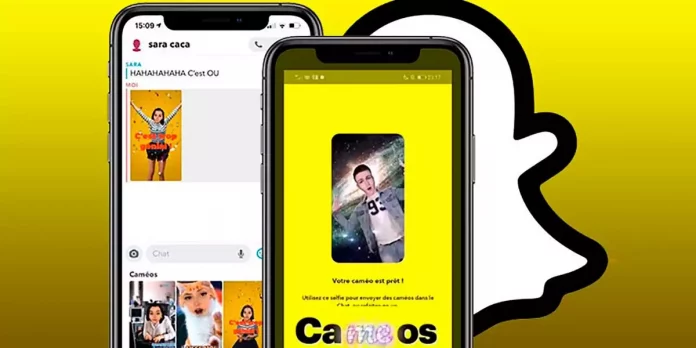If you are into snapping and chatting, you must already know of the latest update of cameos in the popular social app Snapchat. It is one of the most fun and creative ways of responding to someone! However, do you know how to change Snapchat Cameo Picture or Friend cameos? Snapchat is an ever-evolving app, and it can be hard to keep up with the changes and weird lingo of the app. So, do you find the cameo settings difficult as well? Don’t worry, you’re not alone!
I know you are still struggling with the steps to enable a cameo. Sometimes the selfies might not be flattering. So knowing how to change Snapchat Cameo Picture Or Friend setting needs to be learned. But don’t you worry! Because this article is going to cover them all. So read till the end and prepare to keep sharing your cameos with your friends. Here’s how to change Sna[chat cameo picture or friend in three easy ways for you!
Table of Contents
How To Change Snapchat Cameo Picture Or Friend Cameo? How To Change Cameo Friend On Snapchat?
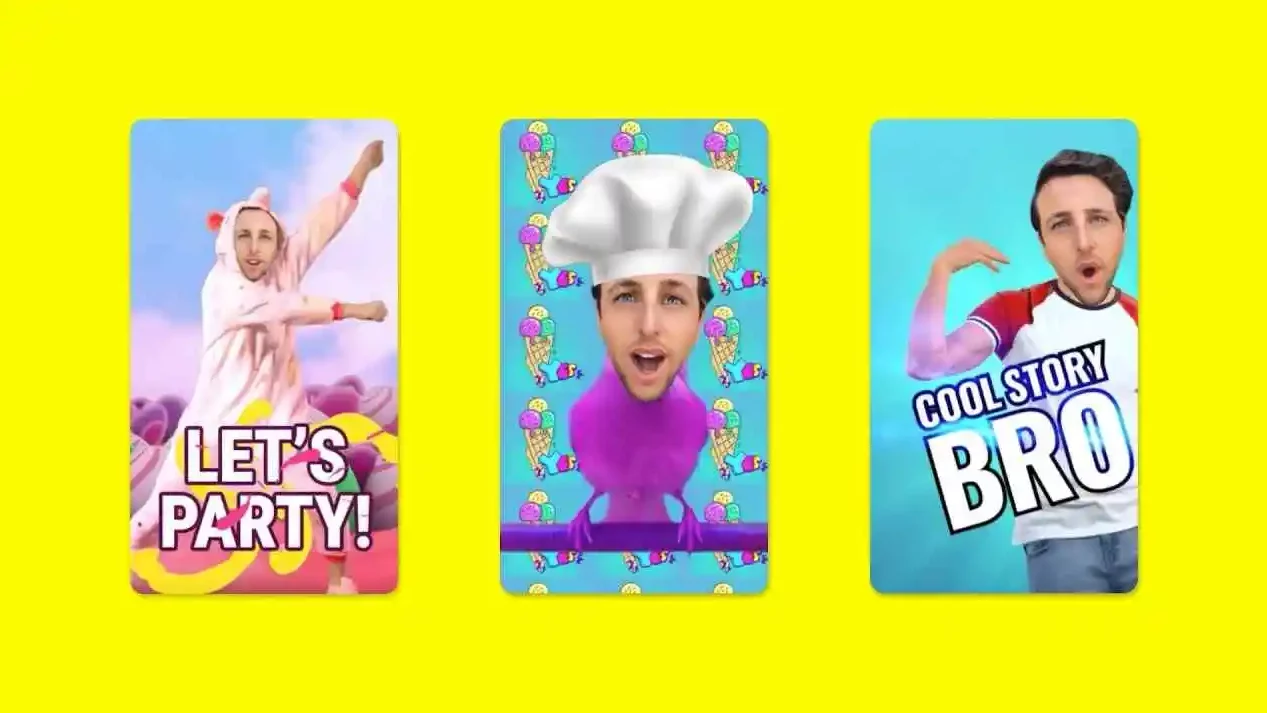
The latest cameos update is everyone’s favorite because it has funny elements. It allows you to get creative and make your funny cameos! You can see new cameos stories on Snapchat, change friends, and see how they look! Along with that, it also gives users the liberty to add or delete friend selfies to a two-person cameo that you can share with them and make them laugh.
No worries, fella; what you have to do is open Snapchat and enter any chat. After that, open the smiley face icon, go on cameos, and then new selfies. Once you select a new selfie, creating a new cameo will just take a minute. It’s alright if you didn’t understand the abovementioned steps and need a more detailed explanation. On top of that, there are other steps associated with the Snapchat cameo.
Whether you use the Snapchat application on Android or iOS devices, the steps are similar to starting the cameo feature. You may have a few problems in following these steps, like there can be glitches, but it’s very easy to fix them. I have tried & tested this feature, and I love it. Hurry up!!!! Join the fun bandwagon by learning to change Snapchat’s cameo picture or friend cameo.
1# How To Change Your Cameo Picture On Snapchat? Snapchat Cameo Stories Change Friend?
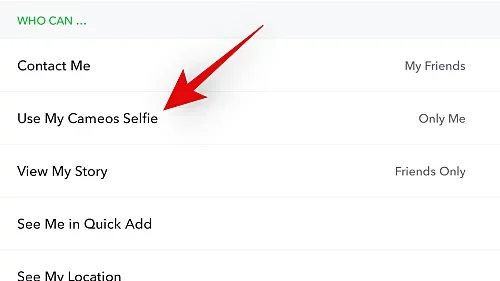
To change your cameo image, you should be in proper lighting, and your face should be visible. If you want to change your Snapchat cameo picture or friend, it is better to update your cameo picture quality.
- Open the Snapchat app and enter any of your latest chats.
- Tap on the Smiley face icon just on the side of the chatbox.
- Here choose Cameos with smiley and star icons, and then long-press on any of the cameos you see.
- Now the camera will open up, and you have to place your face inside the face line you see on the screen.
- Once you do that, your image will be clicked, and a new cameo will be generated.
That’s it! Alternatively, you can also change your cameo body type or clear the cameo selfie altogether. Whether you are trying to figure out how to change Snapchat’s cameo picture or friend, or change your image, check out the below steps for more guidance on Snapchat that you might need!
2# How To Change Snapchat Cameo Picture Or Friend? How Does Cameo Stories Choose Friends?
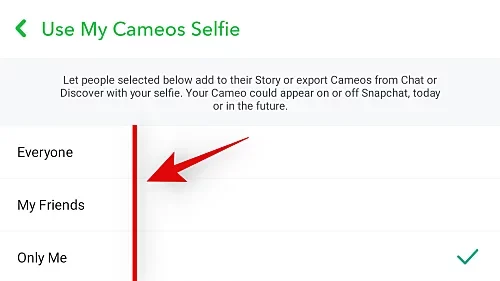
Snapchat gives you the feature to make two-person cameos with your and your friend’s faces. It’s one of the many cool features of Snapchat. So if you want to change Snapchat cameo pictures or friend, using this feature is quite easy. You only need to follow certain settings, which are as follows:
- Open Snapchat and go to My Profile and then Setting.
- Here find the option Who Can, and in that list, tap on Use My Cameo Selfie.
- Now in Use My Cameo Selfie, there are three options: Everyone, My Friend, and Only Me.
- Depending on your choice, this option will give you the liberty to feature your friends in the cameos.
- Note that if your friend is on the Snapchat blocklist, then you won’t be able to make two-person cameos.
There are other ways to update your Snapchat cameo picture as well if you are not very satisfied with your Snapchat cameo picture. Let’s explore other ways can you change Snapchat cameo picture or friend.
3# How To Delete Your Cameos From Snapchat? Cameo Story Snapchat Random Person?
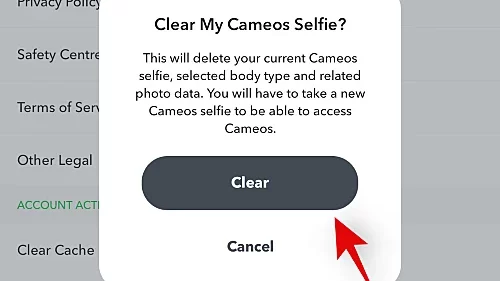
Sometimes you feel that the cameos don’t have a good image of your face; well, sorry to say editing is not possible in this case, and you have to delete the cameo. Here are steps to delete your Snapchat cameo picture.
- Go to the Snapchat Profile Page and tap on Settings.
- Now find the category Account Action; there, you will find Clear My Cameos Selfie.
- Once you click on this option, you will get a message box; just click on the Clear Option, and that’s all, your cameos selfies will be deleted.
- Instead of deleting the cameos selfie, you can also hide your cameos, which can be done by the same method as changing your cameo on Snapchat.
- You just have to select the Only Me option from the Use My Cameo Selfie category.
Once you delete your Snapchat cameo picture, you can easily create a new one. So to change Snapchat cameo picture or friend, you simply need to delete a certain cameo and then get a new one.
4# How To Send Snapchat Cameos Related To The Text Message?
Is it possible to see cameo stories Snapchat random person? No, you cannot check out stories of random people and their cameos unless they have shared their snaps publicly. Do you know the stories on the snap map that are visible to everyone? Yes, I am talking about those! If a person has used cameos as Snapchat stickers, then that’s the only way to check it out.
Snapchat automatically sorts some stickers and cameos related to the text you want to send to someone. Thankfully the way to use cameos in conversations is very easy.
- Find the friend whom you want to text.
- Write the message Hi and send it to him.
- Now tap on the smiley face icon, and you will see all the Hi stickers and cameos.
- Once you select and send any sticker or cameo, the text will be automatically attached to the text message.
- Also, if you want to delete the sent message, you can do it by long pressing on the message and selecting delete opinion.
Be it ways to change Snapchat cameo pictures or friends or use other ways to share interesting cameos on text. There are many ways you can jazz up your Snapchat conversation with the cameo feature. So why wait when you can have a lot of exciting conversations with the Snapchat cameo feature?
Final Words
I hope now you know how to change Snapchat cameo picture or friend cameo picture. Cameos are an excellent way to spice up conversations and keep things interesting. You will find them more fun and useful than regular emojis. It’s never a bad idea to spice up things, so use cameos, and share your experience with me in the comment section.
How Does Snapchat Choose Who Is In My Cameo Stories?
Snapchat has an algorithm that determines who shows up in your Cameo Stories. It’s made up mostly of your closest friends, also known as ‘best friends on Snapchat. People who you’ve snapped with most recently are usually at the top. If you’re seeing strangers in your cameos, then you might have to fiddle with your privacy.
Is There A Way To Manage Who Can Use My Cameo Selfies?
Yes, you can manage who can use and see your cameo selfies. Go to your profile and tap the Settings option. Under the Who Can section, select View My Story > Use My Cameos Selfie.
How To Change A Person In Cameo Stories On Snapchat?
Once you have changed your Who Can in your cameo settings, Snapchat will only show your closest friends at random.